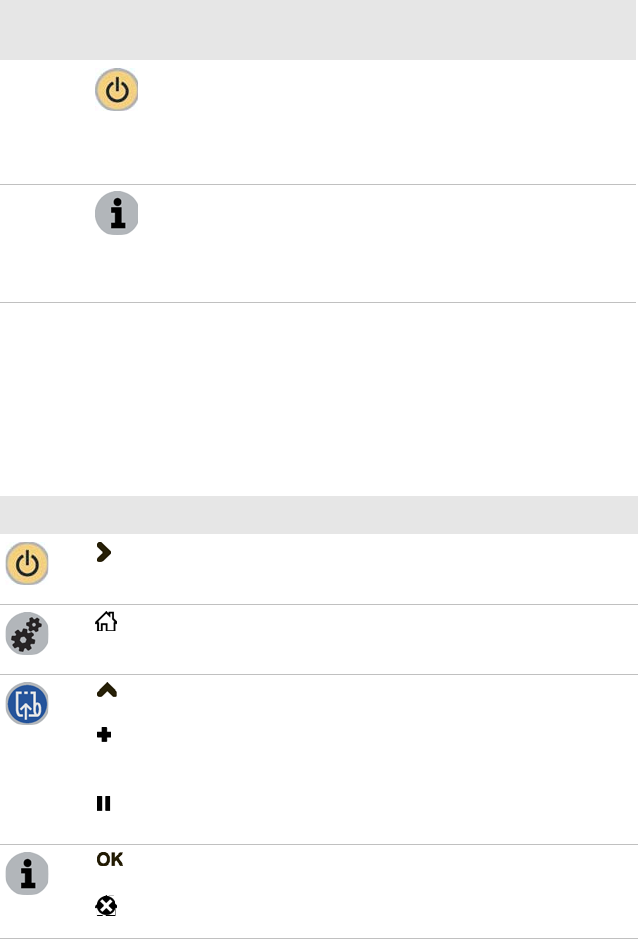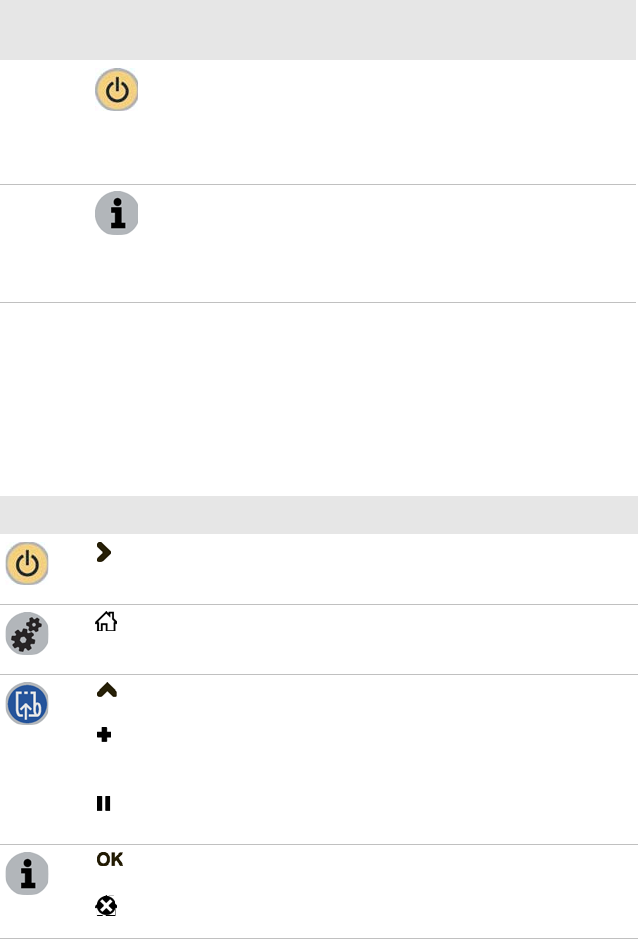
Chapter 1 — Using the PB50 Mobile Label and Receipt Printer
PB50 Mobile Label and Receipt Printer User’s Guide 5
All of the buttons can act as “soft keys,” which means that the
function of each button depends on the state of the printer. A small
icon appears in the screen next to the button to indicate the function
it performs
Standby
(Power)
Press to put the printer in Standby mode. In Standby
mode, power to the radio, the display, and the
backlight are turned off.
Press to turn the printer back on and put in Ready
mode.
Info Press to display a summary of error conditions, serial
port settings, USB connection status, and wireless
information (Bluetooth and WiFi). Each setting in the
summary information displays on the screen for five
seconds.
Understanding the Soft Keys
Button Soft Keys Description
Moves through the settings at the same level in the
menu system.
Exit Setup mode and return to Ready mode.
• Moves up one level in the menu system. This soft
key appears in Setup mode.
• Increases the value of a number when editing
settings s uch as an IP address. This soft key
appears in Setup mode.
• Pauses the printing job. This icon appears only
when you are printing.
• Moves down one level in the menu system and
saves changes to a setting.
• Exits a printing job or exits Information mode.
Understanding How to Use the PB50 Buttons (continued)
Button
Name
Button Function