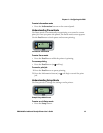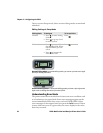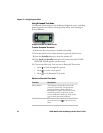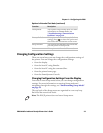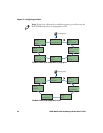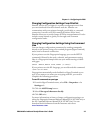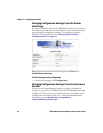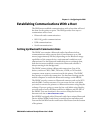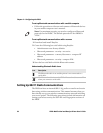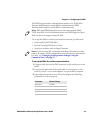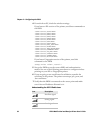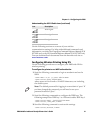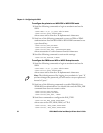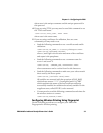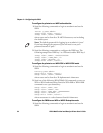Chapter 2 — Configuring the PB50
PB50 Mobile Label and Receipt Printer User’s Guide 27
Establishing Communications With a Host
The PB50 must establish communications with a host that will send
the data for the printer to print. The PB50 provides four ways to
communicate with a host:
• Bluetooth radio communications
• 802.11 b/g radio communications
• USB communications
• Serial communications
Setting Up Bluetooth Communications
The PB50C can contain a Bluetooth radio that allows wireless
communications with a remote device from distances up to 100
meters (approximately 328 feet) depending on the Bluetooth range
capabilities of the remote device, environmental conditions, and
obstructions. For the Bluetooth-enabled devices to exchange data,
both devices must establish a connection. Bluetooth software is
always running in the background.
The PB50C cannot initiate a Bluetooth connection. One of the
devices, such as a CK31, CK61, 700 series, CN2B, or CN3 mobile
computer, must request a connection with the printer. The PB50C
then accepts or rejects the connection. Use Intermec Settings on the
mobile computer to enable the Bluetooth settings on the PB50C.
The PB50C can also connect to Bluetooth scanners such as the SF51
and the SR61 Cordless scanners. You can create the bar code labels
you need to connect the printer to a Bluetooth scanner using EasySet
software. If you are going to create the bar code labels using EasySet,
you will need to know the Bluetooth Device Address and the PIN of
the PB50C. You can download a free version of EasySet from the
Intermec web site at www.intermec.com.
Each PB50C equipped with a Bluetooth radio has a unique Bluetooth
Device Address (BDA) loaded into its module when manufactured.
You can find the BDA on the certification label located on the bottom
of the printer.