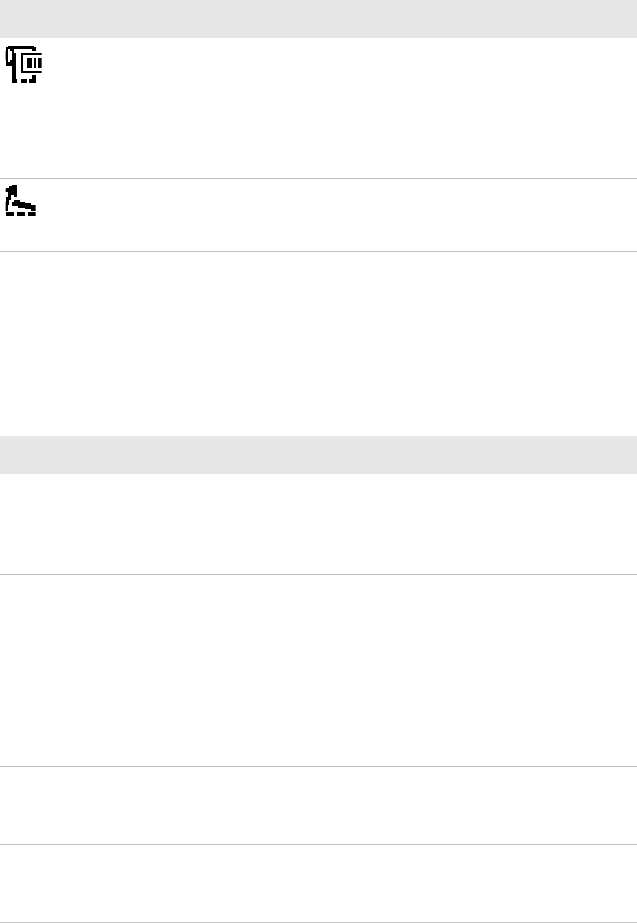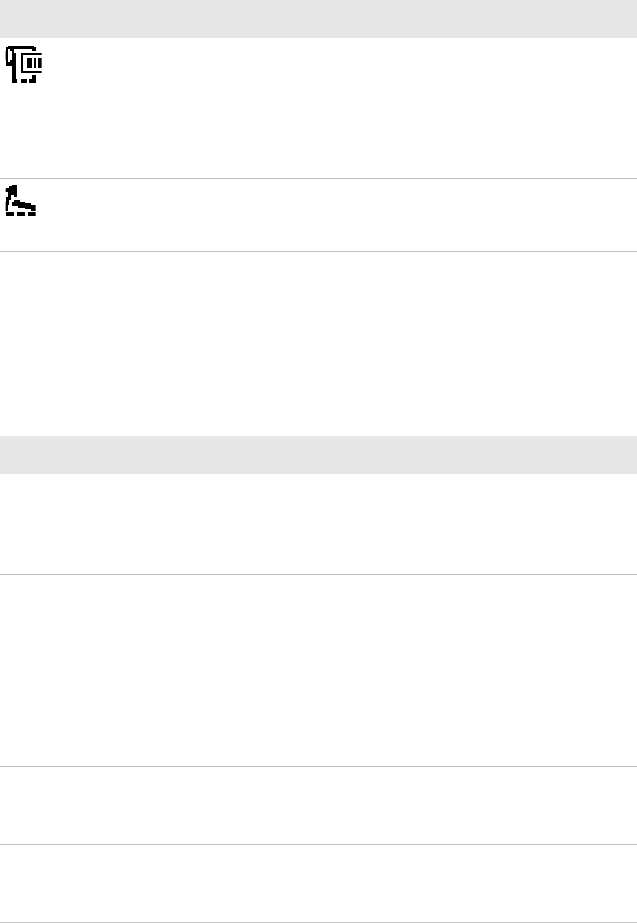
Chapter 3 — Troubleshooting and Maintaining the PB50
44 PB50 Mobile Label and Receipt Printer User’s Guide
Troubleshooting Printer Problems and Finding Solutions
Use the following tables to troubleshoot some common problems you
may encounter with the PB50 printer.
Field out of label You are attempting to print in an area that
extends beyond the print window. See the
command reference manual for your type of
firmware (IPL, Fingerprint, or ESC/P) for
information on how to set the media
parameters.
Printhead lifted The printer is not completely closed. Press
down on the media cover to make sure it is
latched.
Possible PB50 Error Icons and Messages (continued)
Error Icon Error Message Description
Printer Problems and Solutions
Problem Possible Solution
The printer does not
turn on when you press
Standby.
• Replace the battery with a charged battery.
• Connect external power to make sure the
printer works correctly and to charge the
battery.
The blue light (Ready-
to-Work indicator) is
blinking.
• Make sure media is loaded and the media cover
is closed. For help, see “Loading Media” on
page 11.
• There is a printing error. The screen displays an
error message containing information on the
error.
• The printer is paused. The printer is cancelling
a print job.
Printer keeps printing
or feeding when it
should stop.
• Check media settings.
• Make sure the label gap sensor is clean. For
help, see “Cleaning the Printer” on page 48.
The printout is not in
the desired position.
• Check for errors in the software application.
• Make sure the label gap sensor and platen roller
are clean.