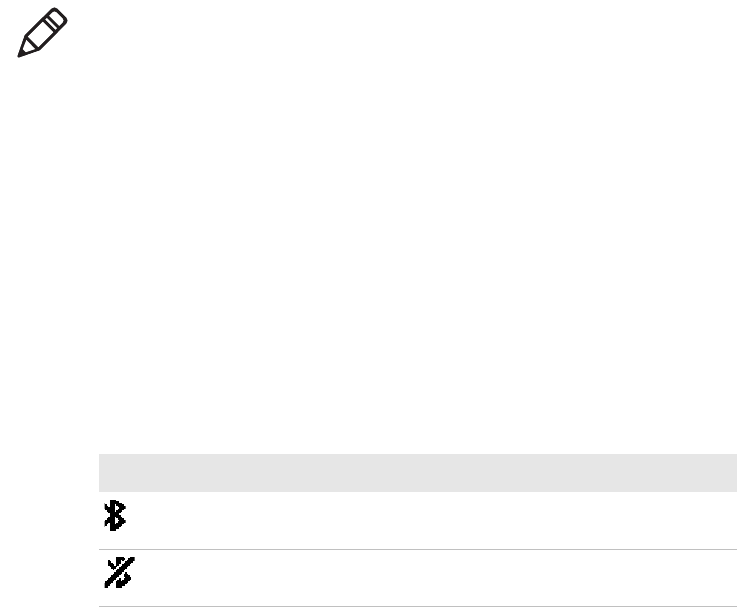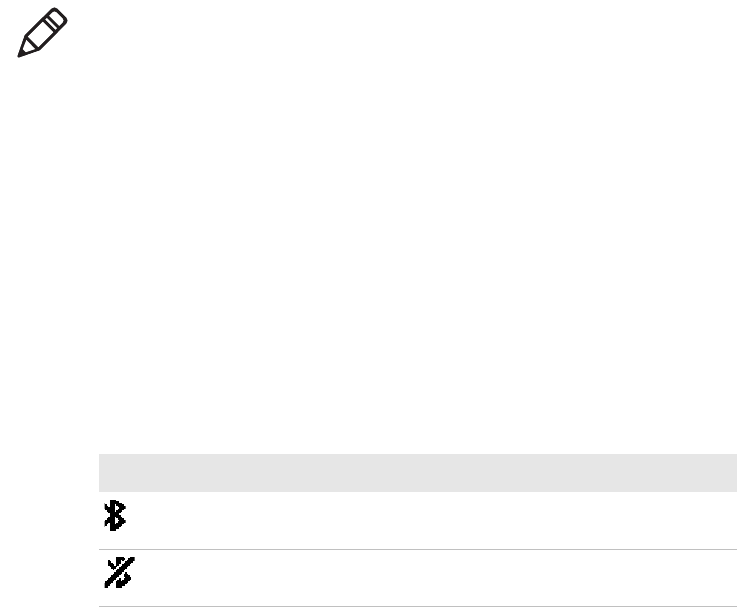
Chapter 2 — Configuring the PB50
28 PB50 Mobile Label and Receipt Printer User’s Guide
To set up Bluetooth communications with a mobile computer
• Follow the procedure to discover and connect to Bluetooth devices
in your mobile computer user’s manual.
To set up Bluetooth communications with a scanner
1 Download and install EasySet.
2 Create the following bar code labels using EasySet:
• Administrator reset factory defaults
• Bluetooth parameters - security - not active
• Bluetooth parameters - connect/disconnect - compose BT
address
• Bluetooth parameters - security - compose PIN:
3 Scan the bar code labels with the Bluetooth scanner.
Setting Up 802.11 Radio Communications
The PB50 can have an internal 802.11 b/g radio to transfer and receive
data using wireless communications. This manual assumes that you
have already set up your wireless communications network including
your access points. The following procedures include information on
setting up wireless security for both IPL and Fingerprint versions of
the PB50.
Note: For maximum security, you need to configure a Bluetooth
passcode for the PB50C. The default passcode for the PB50C is
“1234.”
Understanding Bluetooth Radio Icons
Icon Description
The Bluetooth radio is on and the printer is not connected to a
serial cable.
The Bluetooth radio is turned off. The Bluetooth radio turns off
when you connect a serial cable.