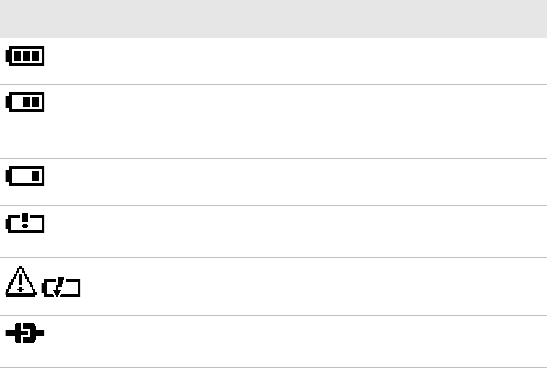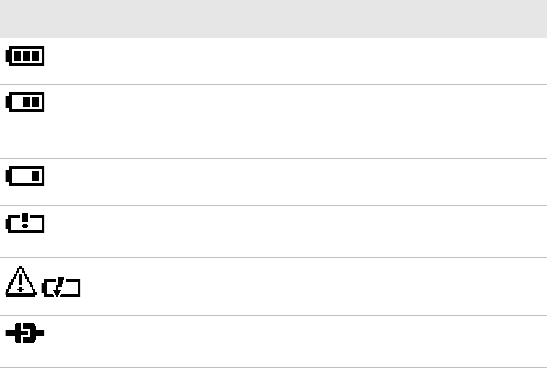
Chapter 1 — Using the PB50 Mobile Label and Receipt Printer
10 PB50 Mobile Label and Receipt Printer User’s Guide
Understanding the Battery Icons
The easiest way to tell the status of your battery is to look at the
battery icons on the control panel of the PB50.
Extending Battery Life
Here are some tips for extending the overall life of your battery:
• Never expose the battery to direct sunlight or temperatures over
40°C (104°F).
• Only charge the battery inside the PB50 using a power supply or in
the 4-bay battery charger (Model AC18).
• Do not set the backlight to always on. The always on setting
disabled automatic power saving modes.
Here are some tips for extending the life of your battery between
charges:
• Press the Standby button to put the printer in Standby mode.
• Remove the battery from the printer if you will not be using it for
three days or more.
Battery Icon Status
Icon Status
Battery is fully charged.
Battery has a medium charge. You should be able to
work for several more hours before charging or
replacing the battery.
Battery is low. You need to replace the battery soon.
Battery is critically low. You need to replace the
battery now.
Battery charging error. You may need to replace the
battery.
External power connected and there is no battery in
the printer.