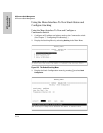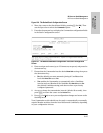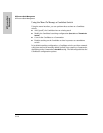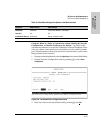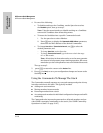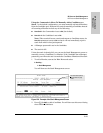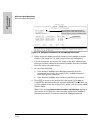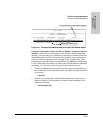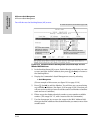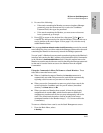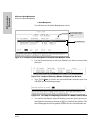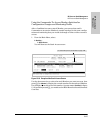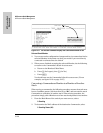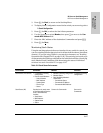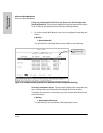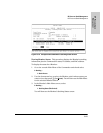13-22
HP Procurve Stack Management
HP Procurve Stack Management
HP Procurve Stack
Management
You will then see the Stacking Status (All) screen:
Figure 13-12. Example of How the Stacking Status (All) Screen Helps You Find
Member MAC Addresses
3. In the Stacking Status (All) screen, find the Member switch that you want
to move and note its MAC address, then press [B] (for
Back) to return to
the Stacking Menu.
4. Display the Commander’s Stack Management screen by selecting
4. Stack Management
(For an example of this screen, see figure 13-9 on page 13-19.)
5. Press [A] (for
Add) to add the Member. You will then see a screen listing
any available candidates. (See figure 13-10 on page 13-20.) Note that you
will not see the switch you want to add because it is a Member of another
stack and not a Candidate.)
6. Either accept the displayed switch number or enter another available
number. (The range is 0 - 15, with 0 reserved for the Commander.)
7. Use the downarrow key to move the cursor to the MAC Address field,
then type the MAC address of the desired Member you want to move from
another stack.
This column lists the MAC
Addresses for switches
discovered (in the local
subnet) that are configured
for Stacking.
Using the MAC addresses for these
Members, you can move them between
stacks in the same subnet.
For status descriptions, see the table on page 13-48.