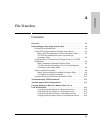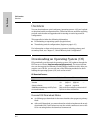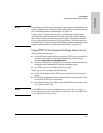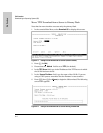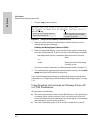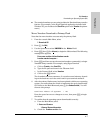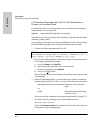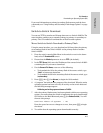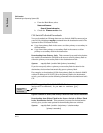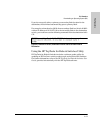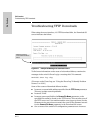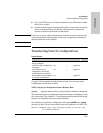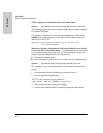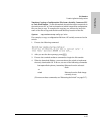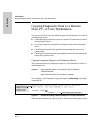A-9
File Transfers
Downloading an Operating System (OS)
File Transfers
If you need information on primary/secondary flash memory and the boot
commands, see “Using Primary and Secondary Flash Image Options” on page
5-11.
Switch-to-Switch Download
You can use TFTP to transfer an OS image between two Switch 4108GLs. The
menu interface enables you to transfer primary-to-primary or secondary-to-
primary. The CLI enables all combinations of flash location options.
Menu: Switch-to-Switch Download to Primary Flash
Using the menu interface, you can download an OS from either the primary
or secondary flash of one Switch 4108GL to the primary flash of another
Switch 4108GL.
1. From the switch console Main Menu in the switch to receive the down-
load, select 7. Download OS screen.
2. Ensure that the Method parameter is set to TFTP (the default).
3. In the TFTP Server field, enter the IP address of the remote Switch 4108GL
containing the OS you want to download.
4. For the Remote File Name, enter one of the following:
• To download the OS in the primary flash of the source switch, type
“flash” in lowercase characters.
• To download the OS in the secondary flash of the source switch, type
/os/secondary.
5. Press [Enter], then [X] (for eX
ecute) to begin the OS download.
6. A “progress” bar indicates the progress of the download. When the entire
operating system has been received, all activity on the switch halts and
the following messages appear:
Validating and writing system software to FLASH...
7. After the primary flash memory has been updated with the new operating
system, you must reboot the switch to implement the newly downloaded
OS. Return to the Main Menu and press [6] (for Reboot Switch). You will
then see this prompt:
Continue reboot of system? : No
Press the space bar once to change No to Yes, then press [Enter] to begin
the reboot.
8. To confirm that the operating system downloaded correctly: