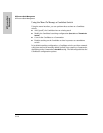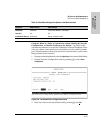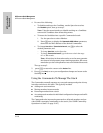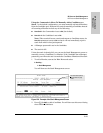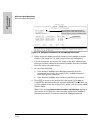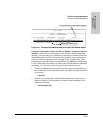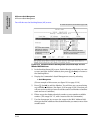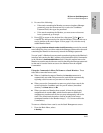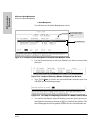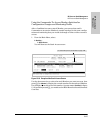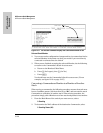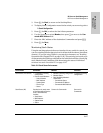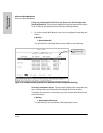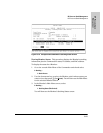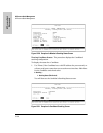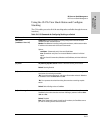13-24
HP Procurve Stack Management
HP Procurve Stack Management
HP Procurve Stack
Management
4. Stack Management
You will then see the Stack Management screen:
Figure 13-13. Example of Stack Management Screen with Stack Members Listed
2. Use the downarrow key to select the Member you want to remove from
the stack.
Figure 13-14. Example of Selecting a Member for Removal from the Stack
3. Type [D] (for
Delete) to remove the selected Member from the stack. You
will then see the following prompt:
Figure 13-15. The Prompt for Completing the Deletion of a Member from the Stack
4. To continue deleting the selected Member, press the Space bar once to
select
Yes for the prompt, then press [Enter] to complete the deletion. The
Stack Management screen updates to show the new stack Member list.
Stack Member List
For status descriptions,
see the table on page
13-48.