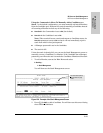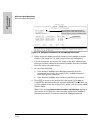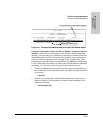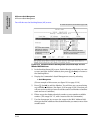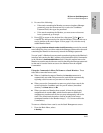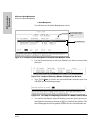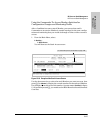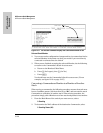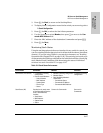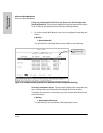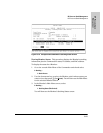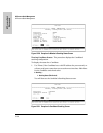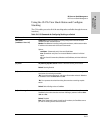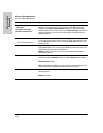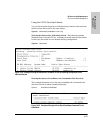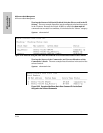13-27
HP Procurve Stack Management
HP Procurve Stack Management
HP Procurve Stack
Management
3. Press [B] (for Back) to return to the Stacking Menu.
4. To display Stack Configuration menu for the switch you are moving, select
3. Stack Configuration
5. Press [E] (for E
dit) to select the Stack State parameter.
6. Use the Space bar to select Member, then press [v] to move to the Com-
mander MAC Address field.
7. Enter the MAC address of the destination Commander and press [Enter].
8. Press [S] (for S
ave).
Monitoring Stack Status
Using the stacking options in the menu interface for any switch in a stack, you
can view stacking data for that switch or for all stacks in the subnet (broadcast
domain). (If you are using VLANs in your stack environment, see "Stacking
Operation with a Tagged VLAN" on page 13-46.) This can help you in such ways
as determining the stacking configuration for individual switches, identifying
stack Members and Candidates, and determining the status of individual
switches in a stack. See table 13-5 on page 13-27.
Table 13-5. Stack Status Environments
Screen Name Commander Member Candidate
Stack Status (This Switch) • Commander’s stacking
configuration
• Data on stack Members:
– Switch Number
– MAC Address
– System Name
– Device Type
– Status
• Member’s stacking configuration
• Member Status
• Data identifying Member’s
Commander:
– Commander Status
– Commander IP Address
– Commander MAC Address
Candidate’s stacking
configuration
Stack Status (All) Lists devices by stack name
or Candidate status (if device
is not a stack Member).
Includes:
• Stack Name
• MAC Address
• System Name
• Status
Same as for Commander. Same as for
Commander.