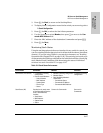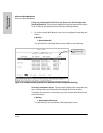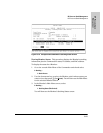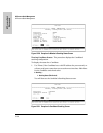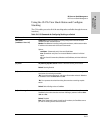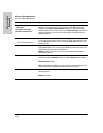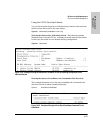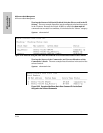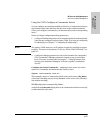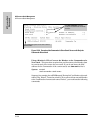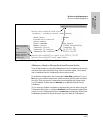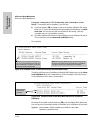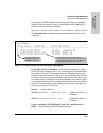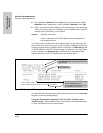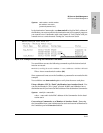13-35
HP Procurve Stack Management
HP Procurve Stack Management
HP Procurve Stack
Management
Using the CLI To Configure a Commander Switch
You can configure any stacking-enabled switch to be a Commander as long as
the intended stack name does not already exist on the broadcast domain.
(When you configure a Commander, you automatically create a corresponding
stack.)
Before you begin configuring stacking parameters:
1. Configure IP addressing on the switch intended for stack commander and,
if not already configured, on the primary VLAN. (For more on configuring
IP addressing, see Chapter 7, “Configuring IP Addressing”.)
Note The primary VLAN must have an IP address in order for stacking to operate
properly. For more on the primary VLAN, see “Which VLAN Is Primary?” on
page 14-7.
2. Configure a Manager password on the switch intended for commander.
(The Commander’s Manager password controls access to stack Mem-
bers.) For more on passwords, see chapter 7, “Using Passwords, Port
Security, and Authorized Managers To Protect Against Unauthorized
Access”.
Configure the Stack Commander. Assigning a stack name to a switch
makes it a Commander and automatically creates a stack.
Syntax: stack commander <name-str>
This example creates a Commander switch with a stack name of
Big_Waters.
(Note that if stacking was previously disabled on the switch, this command
also enables stacking.)
HP4108(config)# stack commander Big_Waters
As the following
show stack display shows, the Commander switch is now ready
to add members to the stack.