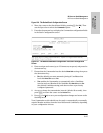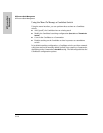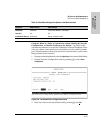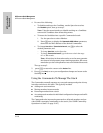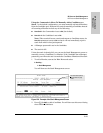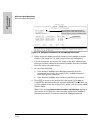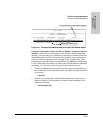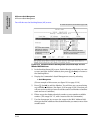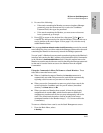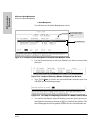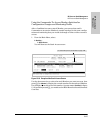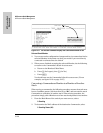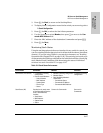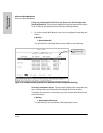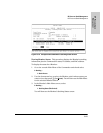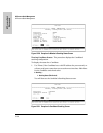13-23
HP Procurve Stack Management
HP Procurve Stack Management
HP Procurve Stack
Management
8. Do one of the following:
• If the stack containing the Member you are moving has a Manager
password, press the downarrow key to select the Candidate
Password field, then type the password.
• If the stack containing the Member you want to move does not
have a password, go to step 9.
9. Press [Enter] to return to the Actions line, then press [S] (for
Save) to
complete the Add process for the selected Member. You will then see a
screen similar to the one in figure 13-9 on page 13-19, with the newly
added Member listed.
Note: If the message Unable to add stack member: Invalid Password appears in the console
menu’s Help line, then you either omitted the Manager password for the stack
containing the Member or incorrectly entered the Manager password.
You can “push” a Member from one stack to another by going to the Member’s
interface and entering the MAC address of the destination stack Commander
in the Member’s
Commander MAC Address field. Using this method moves the
Member to another stack without a need for knowing the Manager password
in that stack, but also blocks access to the Member from the original
Commander.
Using the Commander’s Menu To Remove a Stack Member. These
rules affect removals from a stack:
■ When a Candidate becomes a Member, its Auto Join parameter is
automatically set to
No. This prevents the switch from automatically
rejoining a stack as soon as you remove it from the stack.
■ When you use the Commander to remove a switch from a stack, the
switch rejoins the Candidate pool for your IP subnet (broadcast
domain), with
Auto Join set to No.
■ When you remove a Member from a stack, it frees the previously
assigned switch number (
SN), which then becomes available for
assignment to another switch that you may subsequently add to the
stack. The default switch number used for an add is the lowest
unassigned number in the Member range (1 - 15; 0 is reserved for the
Commander).
To remove a Member from a stack, use the Stack Management screen.
1. From the Main Menu, select:
9. Stacking...