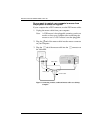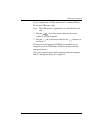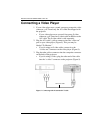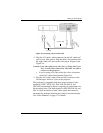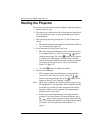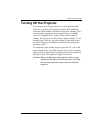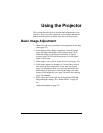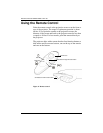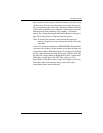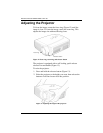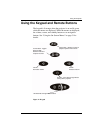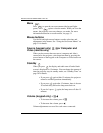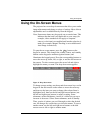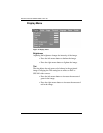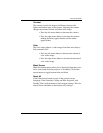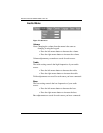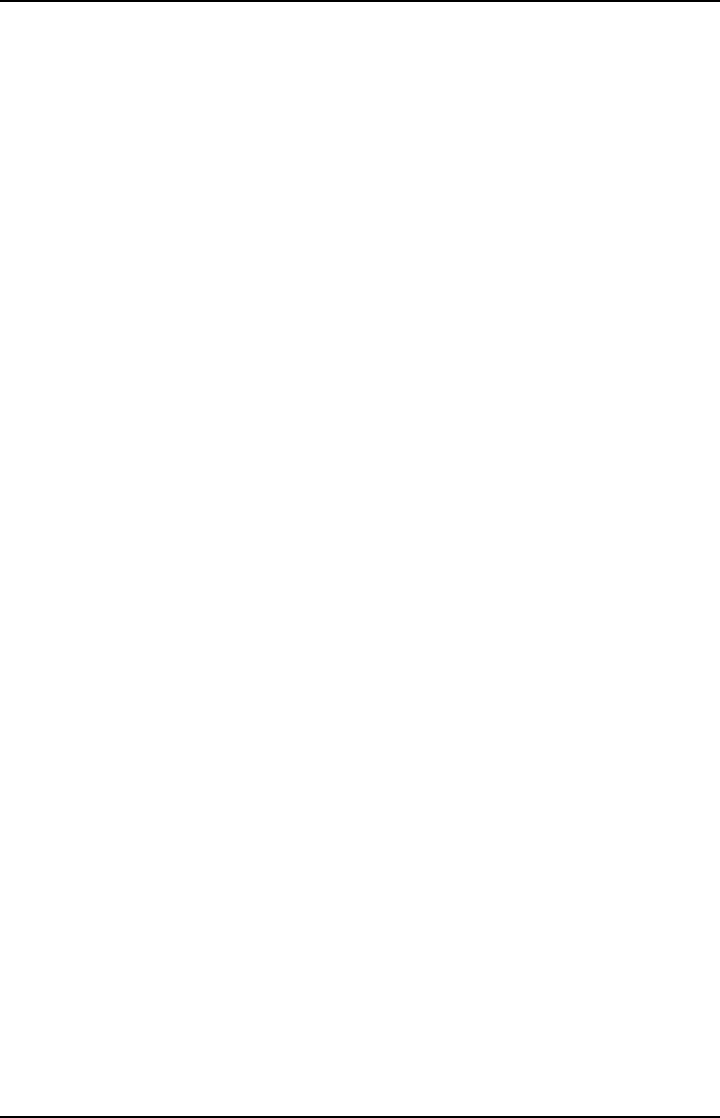
Using the Projector
3/99 27
Press anywhere on the edge of the disk mouse to move the cursor
on the screen. You can move the cursor at any angle by pressing
the corresponding edge of the disk. The mouse button on the top
of the remote simulates your computer’s right mouse button; the
button on the bottom simulates your computer’s left mouse
button. See “Using the Keypad and Remote Buttons” starting on
page 29 for a description of the four function buttons.
Note: To control the computer’s mouse from the projector’s
remote or keypad, you must connect the mouse cable to the
cable hub.
If you are creating presentations in MICROSOFT
®
PowerPoint
®
,
you can use the remote’s mouse buttons to navigate through your
presentation while in Slide Show mode. To configure PowerPoint
for this, choose Options from the Tools menu, click the View Tab,
de-select the “Popup Menu on Right Mouse Click” option in the
Slide Show section, then click OK. Then, when you’re in
PowerPoint’s Slide Show mode, a left click advances to the next
slide and a right click returns to the previous slide (other
PowerPoint modes are not affected).