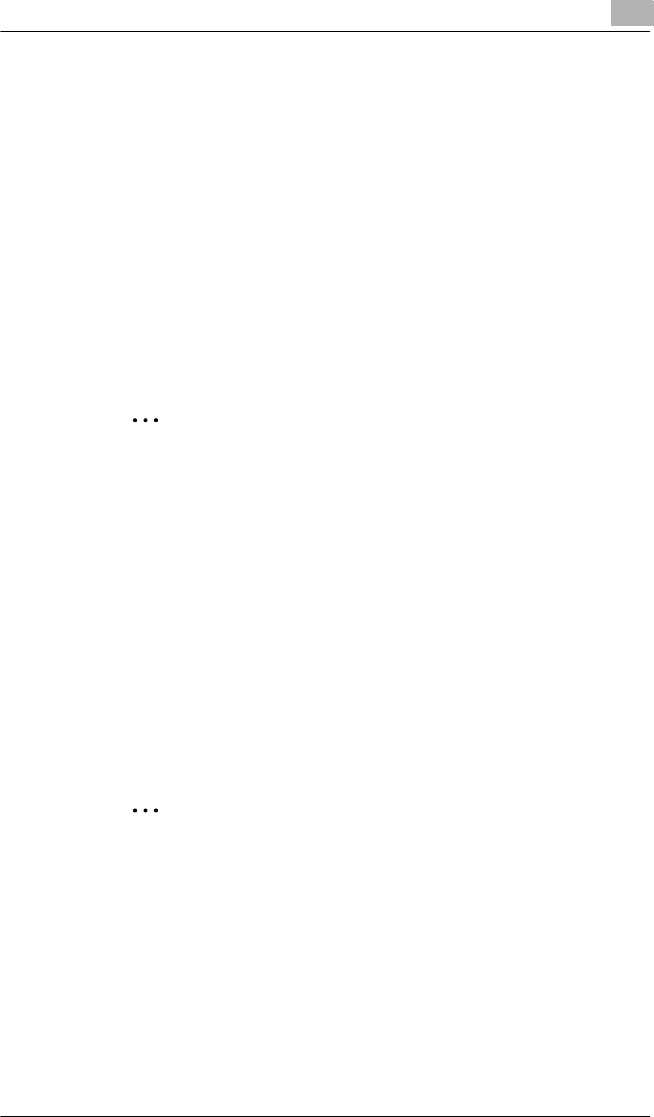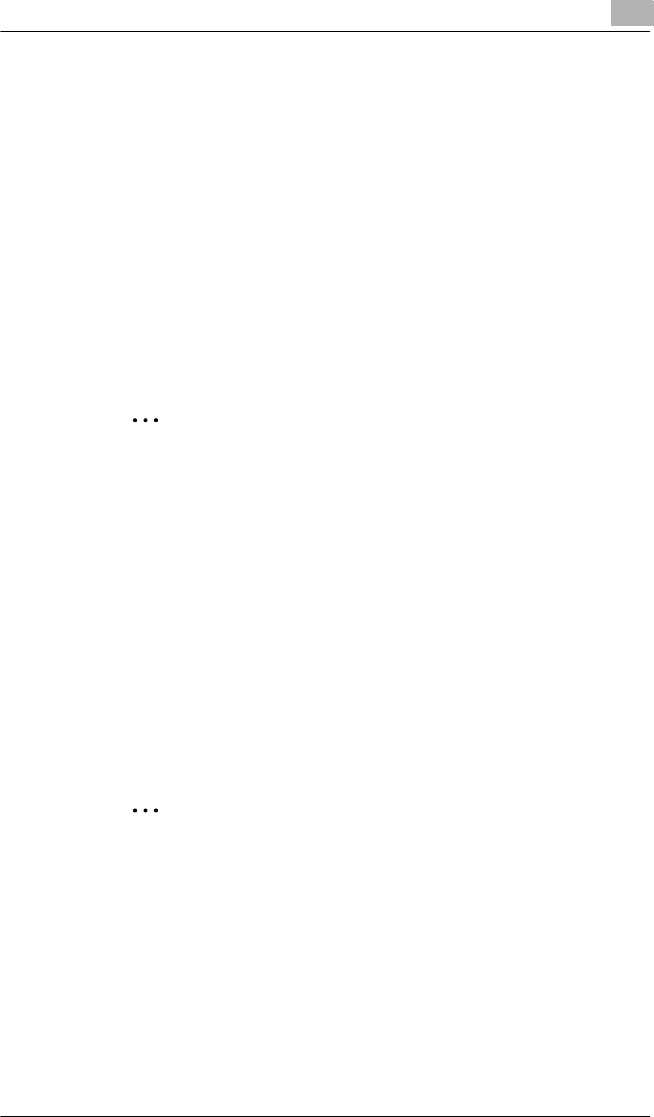
Installing the Printer Driver
3
3-9
Installing the Printer Driver Using the Add Printer Wizard Under
Windows Me/98
1 With Windows running, insert the CD-ROM into the CD-ROM drive of
your computer.
2 Click the Windows [Start] button, point to [Settings], and then click
[Printers].
3 Double-click the “Add Printer” icon.
4 Click the [Next] button.
5 Select “Local printer”, and then click [Next] button.
✎
Note
❍ For details on specifying network settings, refer to Chap.6
“
Network Printing in a Windows Environment (Available only
with FAX3900). Since other network settings must first be
specified, temporarily install the printer driver under a local
connection.
❍ For the network printer settings, consult with the network
administrator.
6 Click the [Have Disk] button.
7 Click the [Browse] button.
8 Specify the printer driver directory on the CD-ROM for the
environment being used, and then click the [OK] button.
✎
Note
When instructed to specify the driver, browse to
“Driver\English\Win9X” on the CD-ROM.
9 Click the [Next] button.
10 Click [Next] button.
11 Specify the port (LPT1, 2, etc.) where the printer controller is
connected, and then click [Next] button.
12 Follow the instructions that appear on your computer screen to