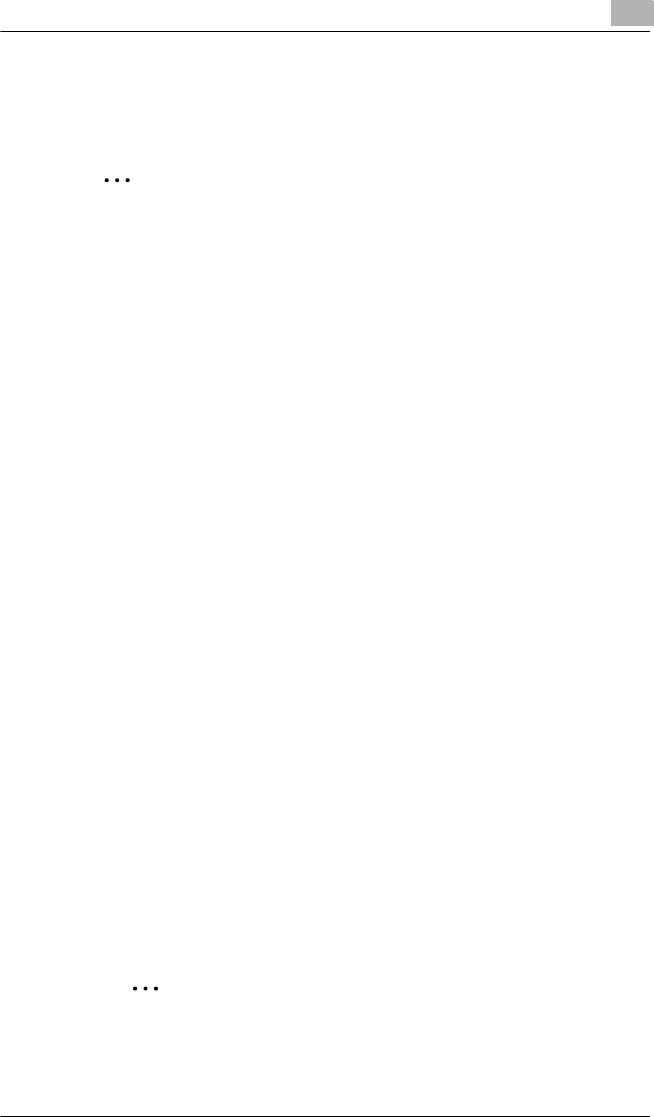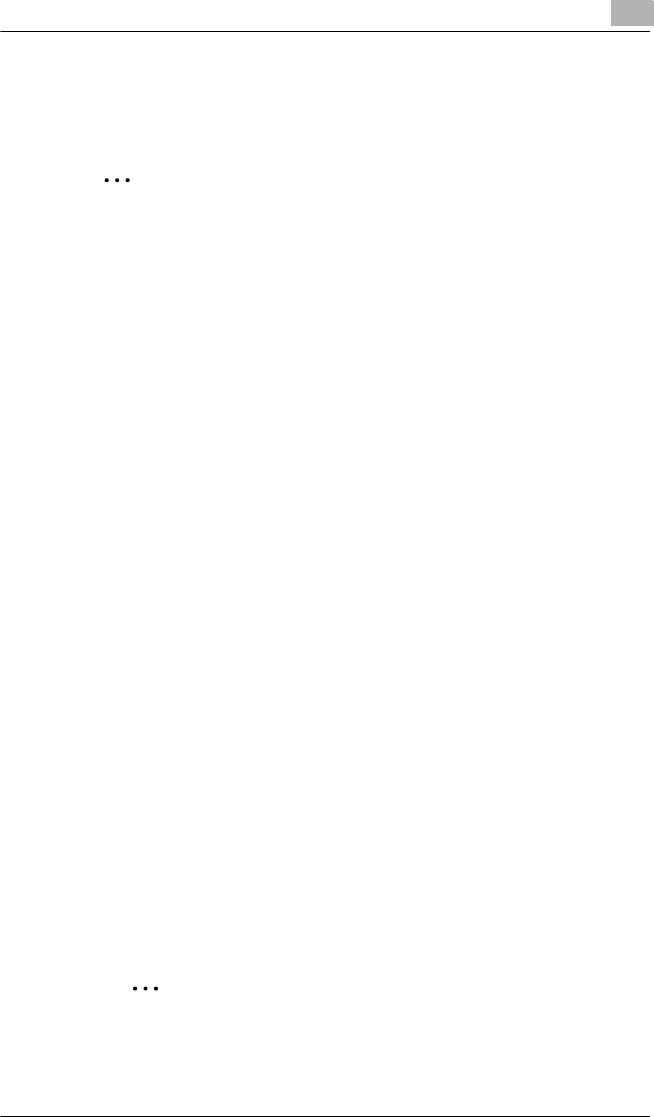
Network Printing in a Windows Environment (Available only with FAX3900)
6
6-13
6.4.2 LPR Printing
Windows 2000
✎
Important
Before continuing to set up the network settings, check the following:
Check that the computer is set up to use the TCP/IP protocol.
Check that the copier is also set up to use the TCP/IP protocol.
Check that the printer driver has been installed on the computer.
(For details on installing the printer driver, refer to “Installing the Printer
Driver” on page 3-1.)
1 Click [Start], point to [Settings], and then click [Printers] to open the
“Printers” folder.
2 Right-click the icon for the installed printer driver.
3 Click [Properties] to open the Properties dialog box.
4 Click the “Ports” tab, and then click [Add Port].
5 In the Printer Ports dialog box, select Standard TCP/IP Port, and then
click [New Port].
6 When the Add Standard TCP/IP Printer Port Wizard appears, click
[Next>].
7 Enter the IP address for the copier into the Printer Name or IP
Address box, and then click [Next>].
8 Select Custom, and then click [Settings].
9 Select LPR in the Protocol group box, enter the name of the print
queue in the Queue Name box (for example, “print”), and then click
[OK].
✎
Note
Use half-pitch characters to enter the queue name.
10 Click [Next>].