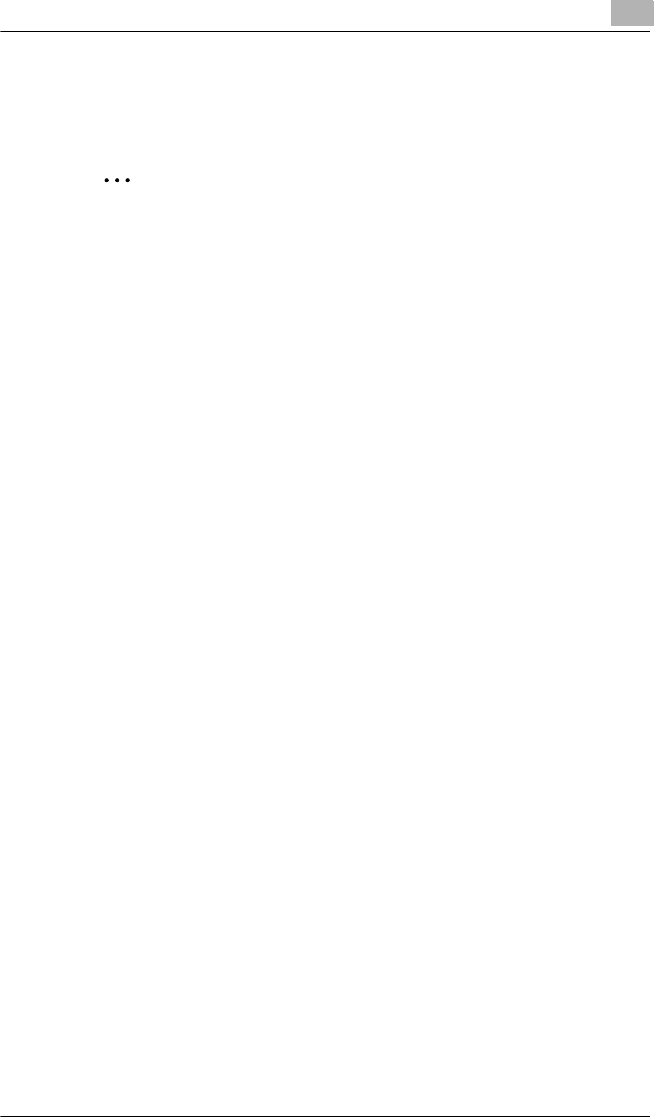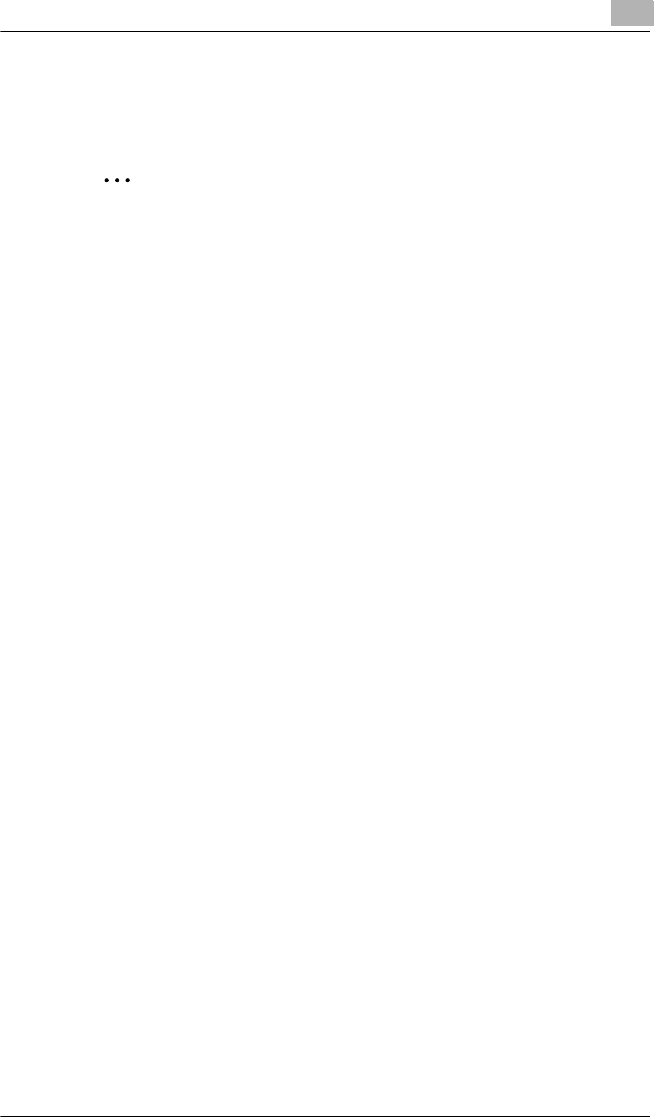
Network Printing in a Windows Environment (Available only with FAX3900)
6
6-15
6.4.3 Printing to Port 9100
Windows 2000/ Windows XP
✎
Important
Before continuing to set up the network settings, check the following:
Check that the computer is set up to use the TCP/IP protocol.
Check that the copier is also set up to use the TCP/IP protocol.
Check that the printer driver has been installed on the computer.
(For details on installing the printer driver, refer to “Installing the Printer
Driver” on page 3-1.)
1 When using Windows 2000, click [Start], point to [Settings], and then
click [Printers] to open the “Printers” folder.
When using Windows XP, click [Start], point to [Control Panel], then
[Printers and Other Hardware] , and then click [See a list of installed
printers and fax printers.]
2 Right-click the icon for the installed printer driver.
3 Click [Properties] to open the Properties dialog box.
4 Click the “Ports” tab, and then click [Add Port].
5 In the Printer Ports dialog box, select Standard TCP/IP Port, and then
click [New Port].
6 When the Add Standard TCP/IP Printer Port Wizard appears, click
[Next>].
7 Enter the IP address for the copier into the Printer Name or IP
Address box, and then click [Next>].
8 Select Custom, and then click [Settings].
9 Select RAW as the protocol.
10 Enter “9100” for the Port Number setting, and then click [OK].
11 Click [Next>].