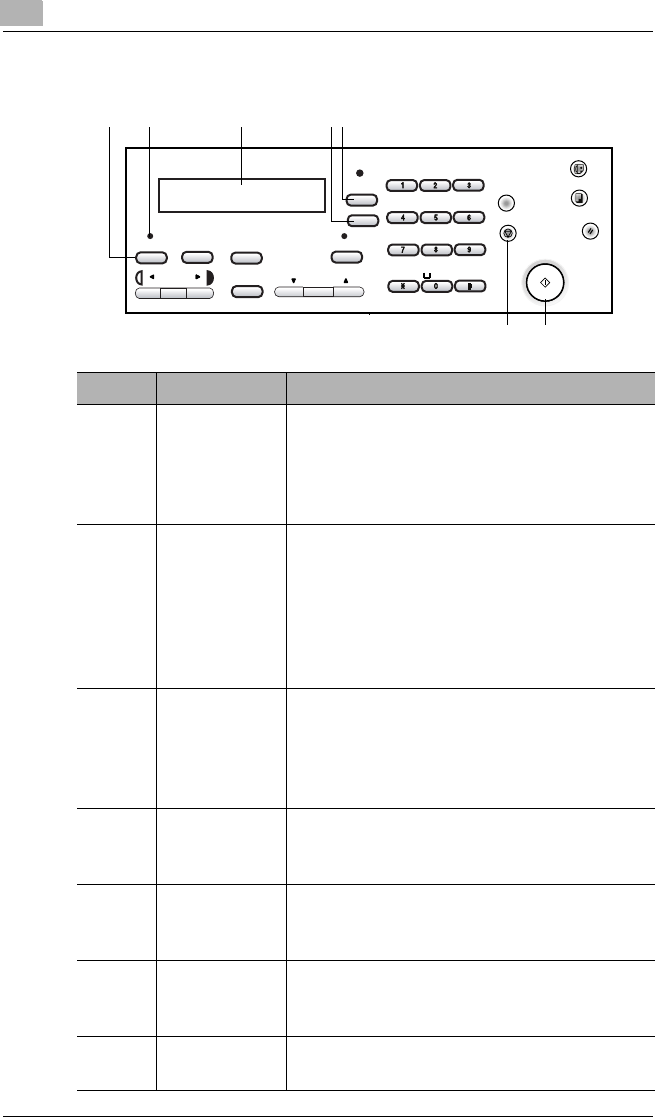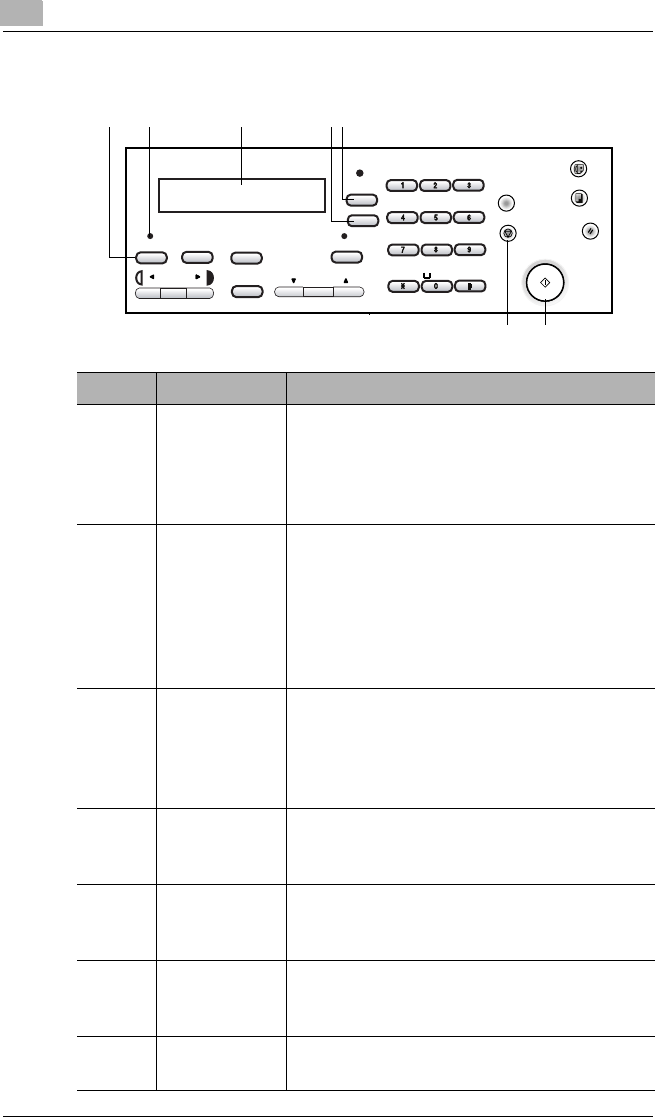
5
Control Panel Operations (PC Print Mode)
5-2
General Guide
@
GHI
PORS
ABC
JKL
TUV
DEF
MNO
WXYZ
Auto/Photo
Zoom
Utility
Printer Status
Paper
Yes
Sort
No
C
Fax
Copy
123/ABC
Stop
PanelReset
Start
Error
21
6
7
4
5
3
Number Name Description
1 [Printer] key • Press while the machine is receiving print
data (indicated by the [Printer] indicator
blinking) to enter the PC print mode.
• Press while the machine is in the PC print
mode to exit the PC print mode.
2[Printer]
indicator
• Blinks while the machine is receiving print
data.
• Lights while there is PC print data in the
machine memory and while the machine is
performing a print operation.
• Goes off when there is no print data.
•See “[Printer] Indicator” on page 5-3.
3 Display • “[PC PRN]” or “PC:PRN” indicates print
data is in machine memory.
• “*PC PRINT*” indicates the PC print mode.
• The display also shows the paper source
and paper size for the print job.
4 [No] key • Press to reply “No” to the confirmation
message that appears when a print job is
canceled.
5 [Yes] key • Press to reply “Yes” to the confirmation
message that appears when a print job is
canceled.
6 [Stop] key • Press while the machine is in the PC print
mode to cancel the current print job. See
“Canceling a Print Job” on page 5-5.
7 [Start]
indicator
• Lights in orange when the machine is in the
PC print mode.