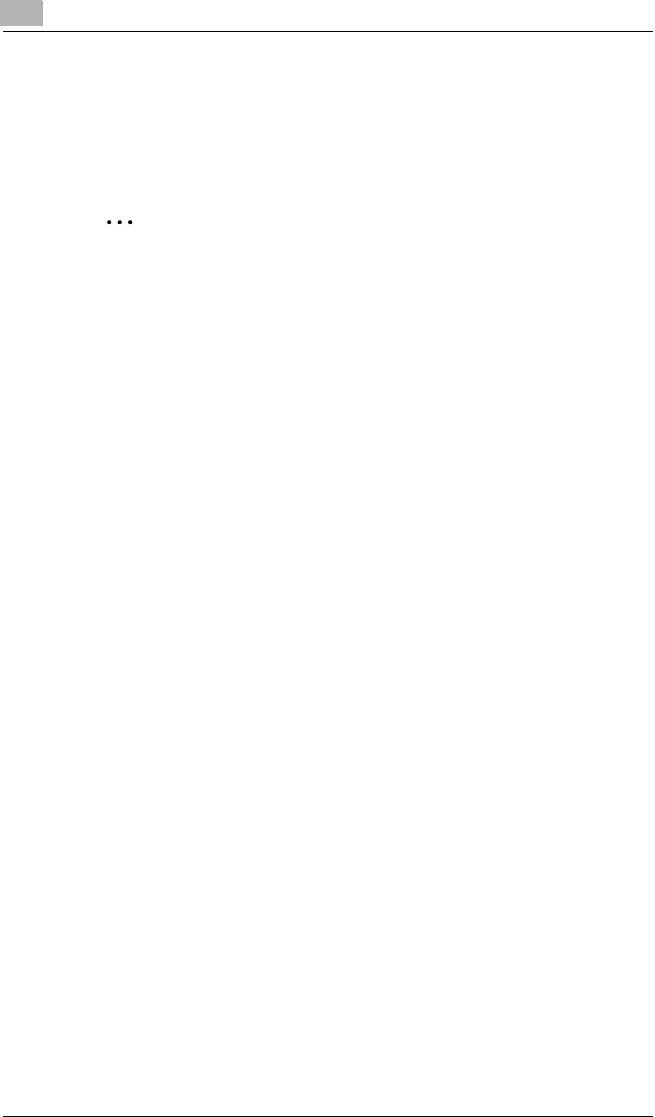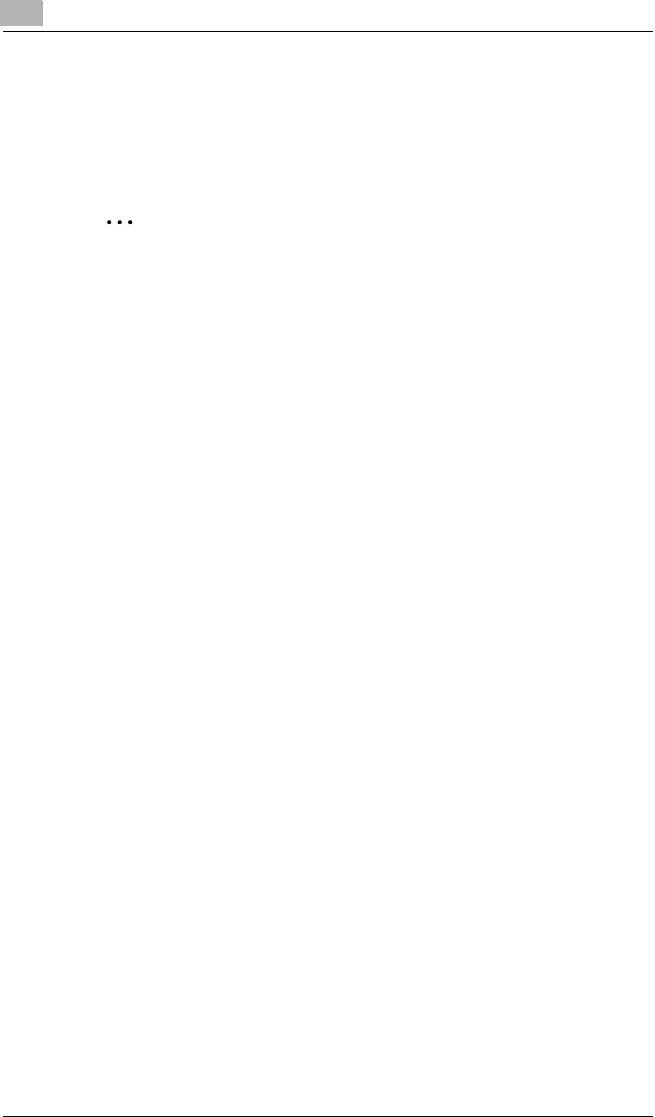
6
Network Printing in a Windows Environment (Available only with FAX3900)
6-16
12 Click [Finish].
6.4.4 IPP Printing
Windows 2000/ Windows XP
✎
Important
Before continuing to set up the network settings, check the following:
Check that the computer is set up to use the TCP/IP protocol.
Check that the copier is also set up to use the TCP/IP protocol.
Setting Up the IPP Print Connection
Set up the IPP Print connection. In order to set up IPP printing, you must
start by installing the printer driver. (For details on installing the printer
driver, refer to
“Installing the Printer Driver” on page 3-1.)
1 When using Windows 2000, click [Start], point to [Settings], and then
click [Printers] to open the “Printers” folder.
When using Windows XP, click [Start], point to [Control Panel], then
[Printers and Other Hardware] , and then click [See a list of installed
printers and fax printers.]
2 Start up the Add Printer Wizard, and then click [Next>].
3 Select Network Printer, and then click [Next>].
4 Select Connect to a printer on the internet or on your intranet.
5 Enter “http://copier IP address/ipp.cgi” in the URL box.
❍ Example: If the copier IP address is 192.168.0.10, enter:
http://192.168.0.10/ipp.cgi
6 Click [Next>]. When a confirmation message appears, click [OK].
7 Follow the instructions that appear on the screen to complete the
installation.