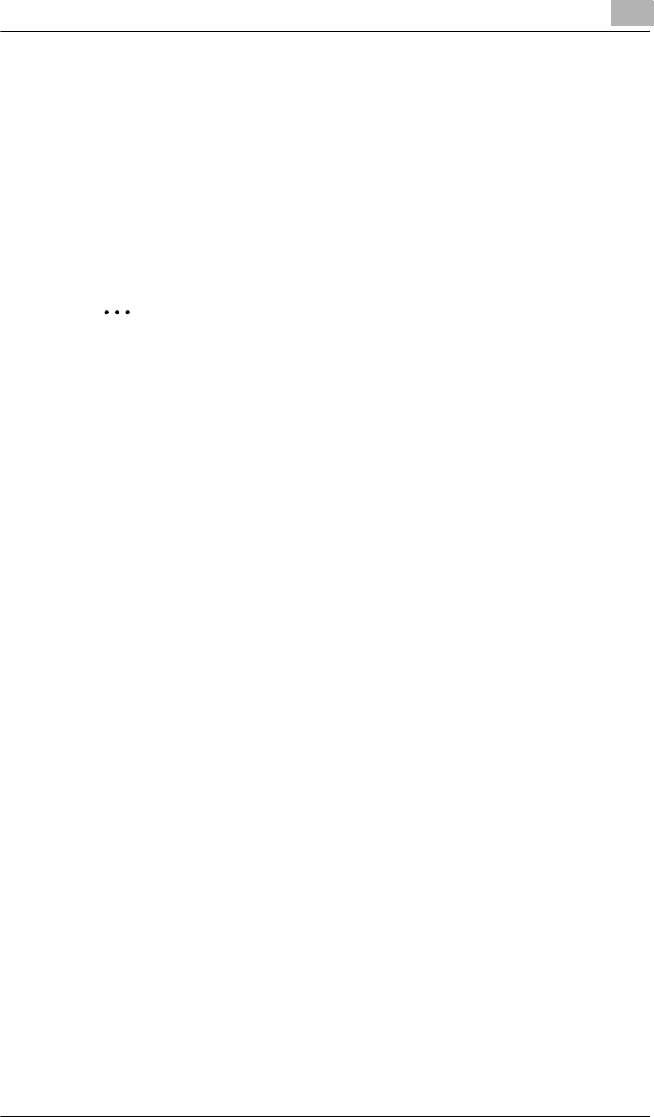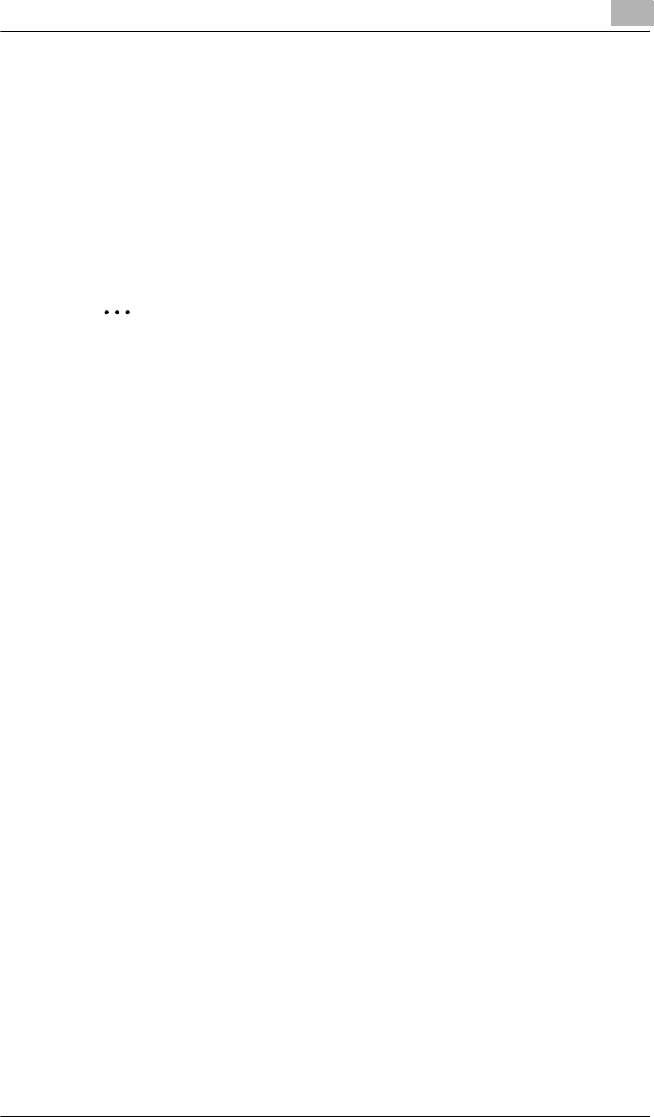
Configuring Printer Driver Settings
4
4-5
4.2.4 Media Type
You can specify the type of media to be used for printing.
To specify the media type:
❍ Windows XP/2000: Select the [Paper/Quality] tab, and then select the
desired media type from the “Media” list.
❍ Windows Me/98: Select the [Paper] tab, select the “Media” as the
“Document” option, and then select the desired media type from the
“Media” list.
✎
Note
The following media types can be selected: Plain paper, Thick paper,
OHP, and Envelope.
If “Auto” is selected under “Paper Source”, the tray containing the
paper of the specified size is automatically selected.
If “Tray1” or “Bypass” is selected under “Paper Source”, the paper type
(plain paper, thick paper, OHP, envelope) can be specified.
If the optional “Tray2” is selected, only the “Plain” paper type is
available.
4.2.5 Paper Size
You can specify the size of paper you want to use for printing.
To specify the output paper size:
❍ Windows XP/2000: Click [Advanced] on the [Layout] tab, and then
select a paper size from the “Paper Size” list.
❍ Windows Me/98: Select the [Paper] tab, and then select a paper size.
4.2.6 Copy
Use this setting to specify the number of copies to be printed.
To specify the number of copies:
❍ Windows XP/2000: Click [Advanced] on the [Layout] tab, and then
type or select a value in the Copy Count box.
❍ Windows Me/98: Select the [Paper] tab, and then type or select a
value in the “Copies” box.
4.2.7 Resolution
This function sets the print quality to suit the type of copy you are printing.
To specify the resolution:
❍ Windows XP/2000: Click [Advanced] on the [Layout] tab, and then