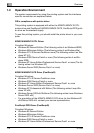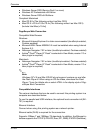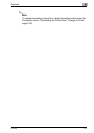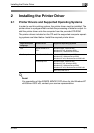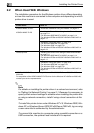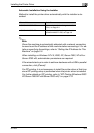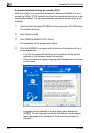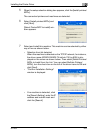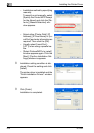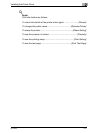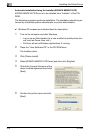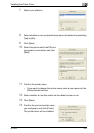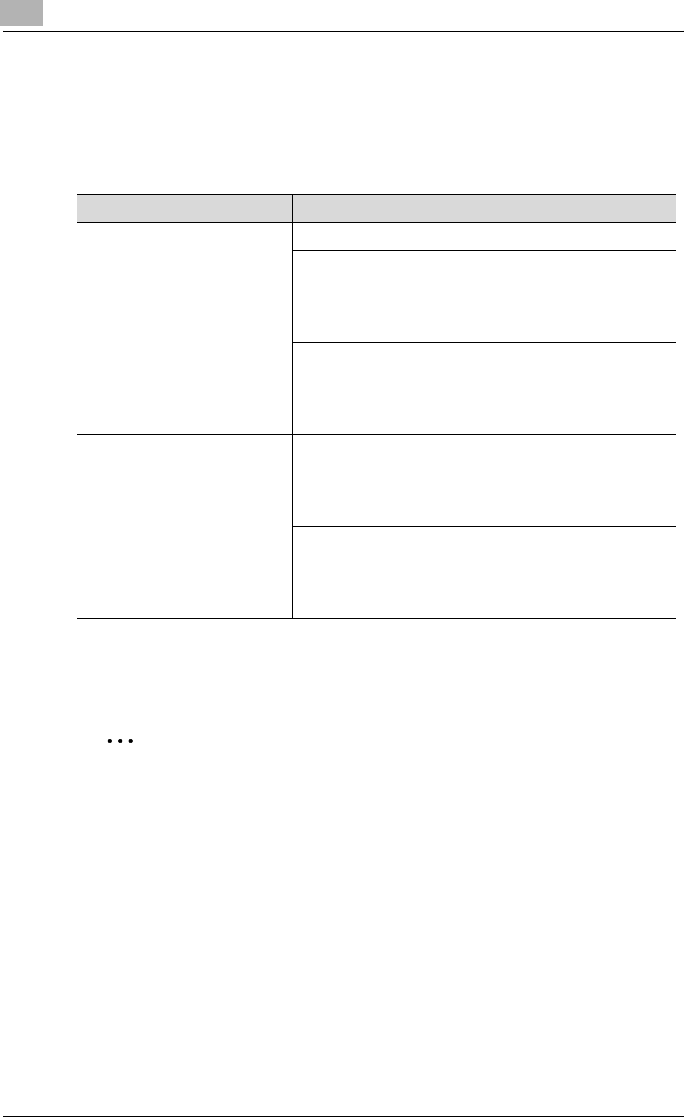
2
Installing the Printer Driver
2-2 IC-202
2.2 When Used With Windows
The installation procedure for the Windows printer driver differs depending
on how this machine is connected to the computer and depending on which
printer driver is used.
2
Note
For details on installing the printer driver in a network environment, refer
to “Setting Up Network Printing” on page 3-1. Because it is necessary to
specify other network settings in advance when installing the printer driv-
er using a network connection, install it using a local connection at this
time.
To install the printer driver under Windows NT 4.0, Windows 2000, Win-
dows XP, or Windows Server 2003/XP x64/Server 2003 x64, log on using
a user name that is authorized by the administrator.
To connect this machine to a computer using a parallel connection or a
USB connection, the optional local interface kit is required.
Printer Driver Refer To
KONICA MINOLTA PCL
KONICA MINOLTA PS
“Automatic Installation Using the Installer” on page 2-3
“Installing the Printer Driver Using the Add Printer Wizard”
on page 2-11
“For Windows 98SE/Me/NT 4.0/2000” on page 2-14
“For Windows XP/Server 2003/XP x64/Server 2003 x64” on
page 2-11
“Installation using USB cable” on page 2-16
“For Windows 98SE/Me” on page 2-16
“For Windows 2000” on page 2-21
“For Windows XP/Server 2003/XP x64/Server 2003 x64” on
page 2-24
PostScript PPD “Installing the Printer Driver Using the Add Printer Wizard”
on page 2-11
“For Windows 98SE/Me/NT 4.0/2000” on page 2-14
“For Windows XP/Server 2003/XP x64/Server 2003 x64” on
page 2-11
“Installation using USB cable” on page 2-16
“For Windows 98SE/Me” on page 2-16
“For Windows 2000” on page 2-21
“For Windows XP/Server 2003/XP x64/Server 2003 x64” on
page 2-24
KONICA MINOLTA PS can be used by Windows NT4.0/2000/XP/Server 2003/XP x64/Server
2003 x64.
For acquisition of the KONICA MINOLTA PS driver for the Windows XP x64/Server 2003 x64,
contact your service representative.