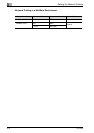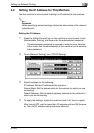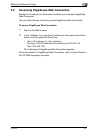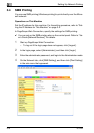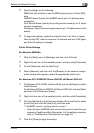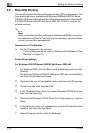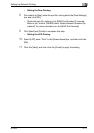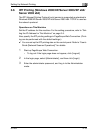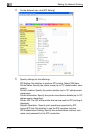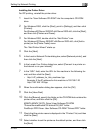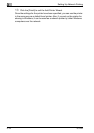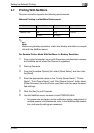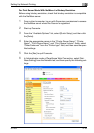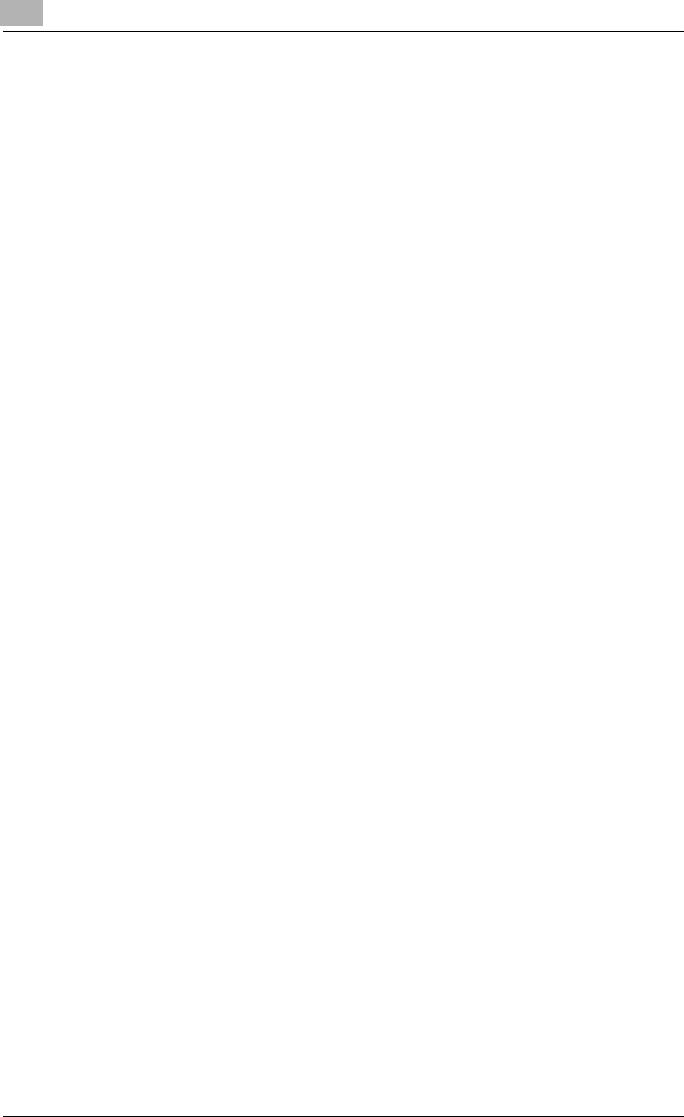
3
Setting Up Network Printing
3-12 IC-202
For Windows NT 4.0 (When setting the LPR printing)
1 Click the [Start], point to [Settings], and then click [Printers].
2 Right-click the icon of the installed printer, and then click [Properties].
3 On the Ports tab, click the [Add Port].
4 In the “Available Printer Ports” list, select [LPR Port], and then click the
[New Port].
– If [LPR Port] is not in the list, click the [Start], point to [Control Pan-
el], and then click [Network]. Then, on the Service tab,
– click the [Add] and install the Microsoft TCP/IP Printing service.
5 In the [Name or address of server providing lpd] box on the Add LPR
Compatible Printer dialog box, enter the IP address for this machine.
6 In the [Name of printer or print queue on that server] box, enter “Print”.
7 Click the [OK] to apply the setting.