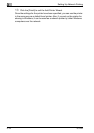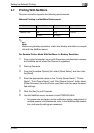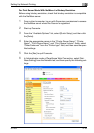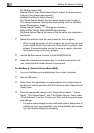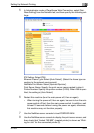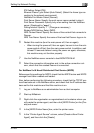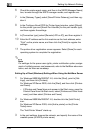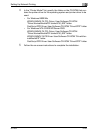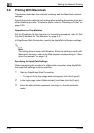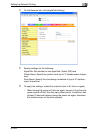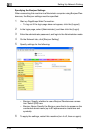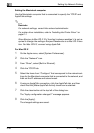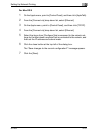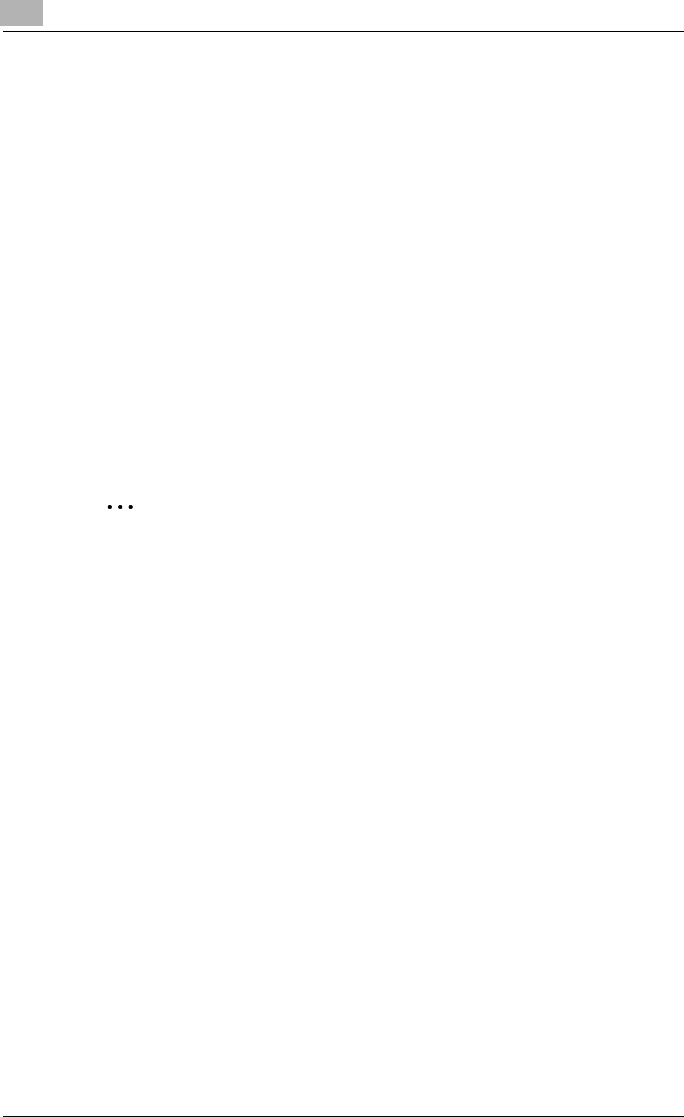
3
Setting Up Network Printing
3-24 IC-202
6 Check the printer agent name, and then in the [NDPS Manager Name]
box, browse through the NDPS manager names, and register one.
7 In the [Gateway Types], select [Novell Printer Gateway], and then reg-
ister it.
8 In the Configure Novell PDS for Printer Agent window, select [(None)]
for the printer type and [Novell Port Handler] for the port handler type,
and then register the settings.
9 In [Connection type], select [Remote (LPR on IP)], and then register it.
10 Enter the IP address set for this machine as the host address, enter
“Print” as the printer name, and then click the [Finish] to register the
settings.
11 The printer driver registration screen appears. Select [None] for each
operating system to complete the registration.
2
Note
For settings for the queue user rights, printer notification option, assign-
ment of multiple queues, and passwords, refer to the NetWare documen-
tation, and set them as necessary.
Setting Up a Client (Windows) Settings When Using the NetWare Server
1 For Windows 98SE/Me/2000/NT 4.0, click the [Start], point to [Set-
tings], and then click [Printers].
For Windows XP/Server 2003, click the [Start], and then click [Printers
and Faxes].
– If [Printers and Faxes] does not appear in the Start menu, open the
Control Panel from the Start menu, select [Printers and Other Hard-
ware], and then select [Printers and Faxes].
2 For Windows 98SE/Me/2000/NT 4.0, double-click the [Add Printer]
icon.
For Windows XP/Server 2003, click [Add a printer] on the [Printer
Tasks] menu.
The “Add Printer Wizard” starts up.
3 In the port settings, browse the network, and specify the name of the
created queue (or NDPS printer name).