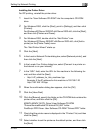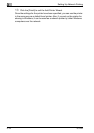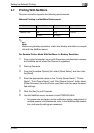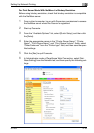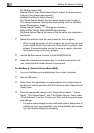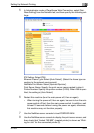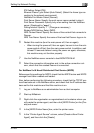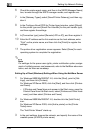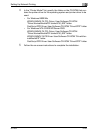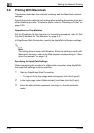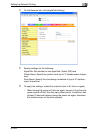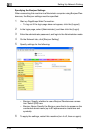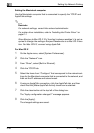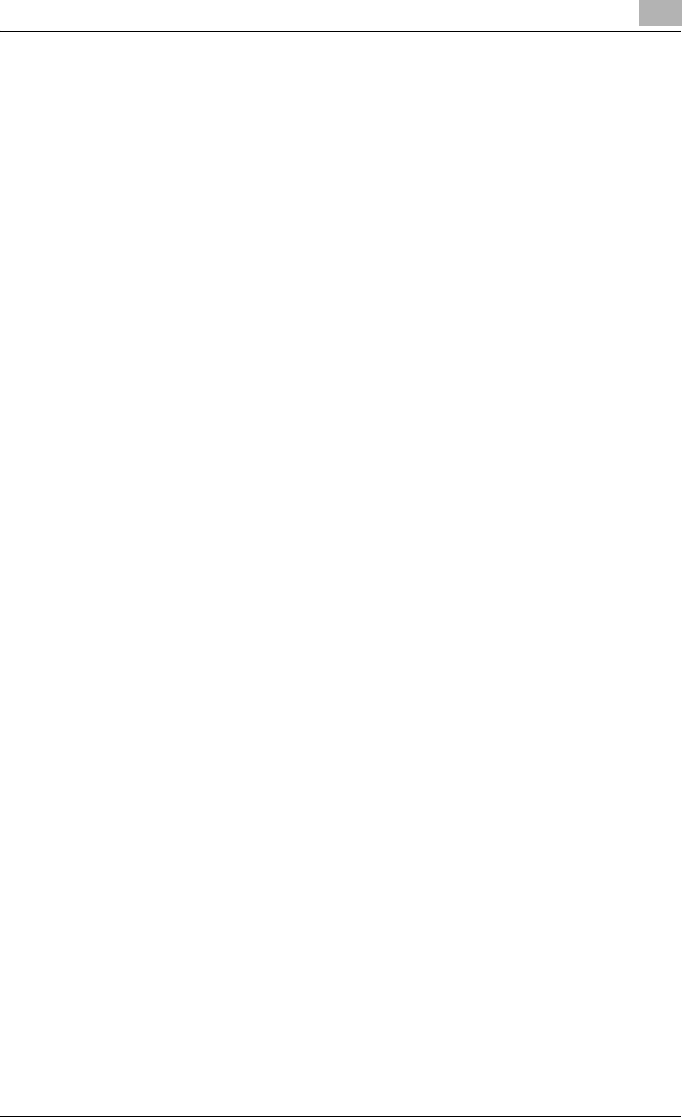
Setting Up Network Printing
3
IC-202 3-23
IPX Setting: Select [ON].
Ethernet Frame Type: Select [Auto Detect]. (Select the frame type ac-
cording to the network environment.)
NetWare Print Mode: Select [Pserver].
Print Server Name: Specify the print server name created in step 4.
Print Server Password: Specify only when setting from the NetWare
server. (Displayed by “----”.)
Polling Interval: Specify “1”. (Change as necessary.)
Bindery/NDS Setting: Select [NDS].
NDS Context Name: Specify the name of the context that connects to
Pserver.
NDS Tree Name: Specify the name of the tree that Pserver logs on to.
6 Restart this machine (turn the main power off, then on again).
– When turning the power off, then on again, be sure to turn the sub-
power switch off first, then the main power switch. In addition, wait
at least 10 seconds before turning the power on again; otherwise,
this machine may not function properly.
7 Use the NetWare server console to load MONITOR.NLM.
8 Select the connection information and, in the active connection col-
umn, check that the created Pserver is connected.
For NetWare 5.x/6 Novell Distributed Print Service (NDPS)
Before specifying settings for NDPS, check that the NDPS broker and NDPS
manager have been created and loaded.
Also, before performing the following procedure, check that the TCP/IP pro-
tocol has been set in the NetWare server, and check that the IP address has
been set for this machine and that this machine is on.
1 Log on to NetWare as an administrator from a client computer.
2 Start up NWadmin.
3 Right-click the organization or organizational unit container where you
will create the printer agent, and then click [NDPS Printer] on the [Cre-
ate] sub-menu.
4 In the [NDPS Printer Name] box, enter the printer name.
5 In the “Printer Agent Source” column, select [Create a New Printer
Agent], and then click the [Create].