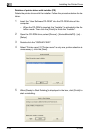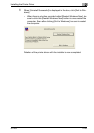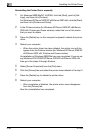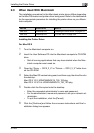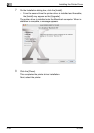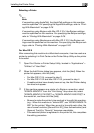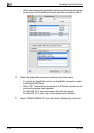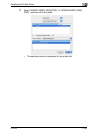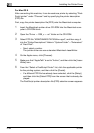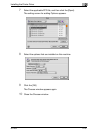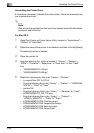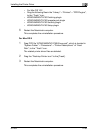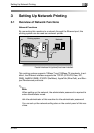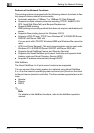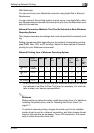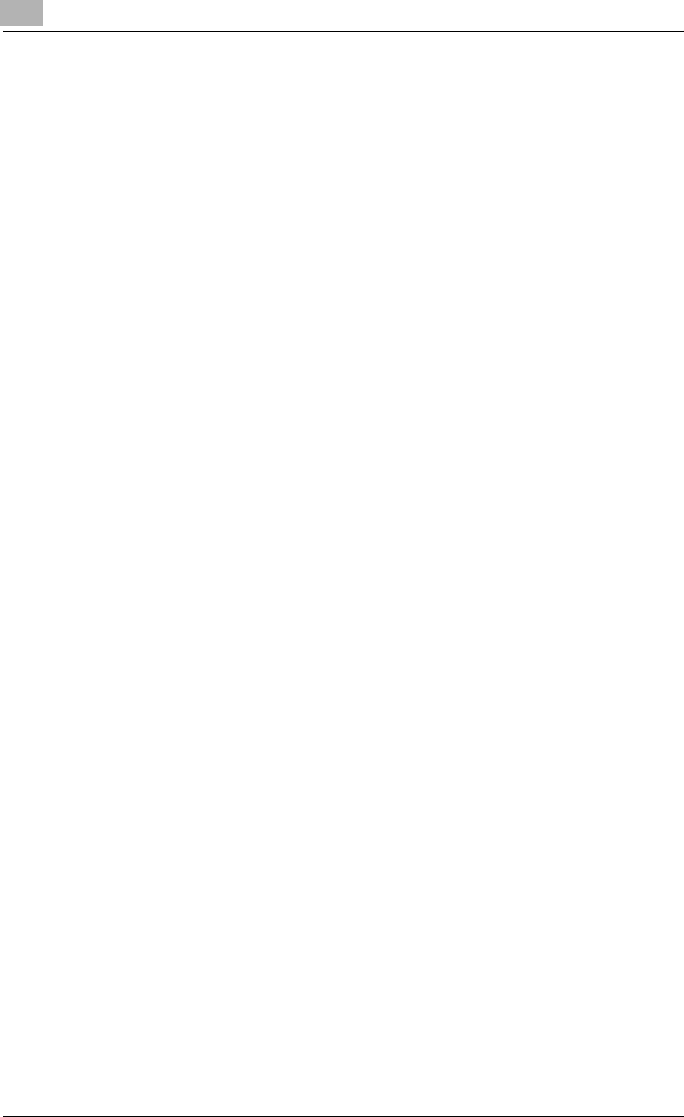
2
Installing the Printer Driver
2-36 IC-202
For Mac OS 9
After connecting this machine, it can be used as a printer by selecting “Post-
Script printer” under “Chooser” and by specifying the printer description
(PPD) file.
First, copy the printer description file (PPD) onto the Macintosh computer.
1 Insert the Macintosh printer driver CD-ROM into the Macintosh com-
puter’s CD-ROM drive.
2 Open the “Driver — OS9_x — en” folder on the CD-ROM.
3 Select PPD file “KONICAMINOLTA750UVxxx.ppd”, and then copy it
into the “Printer Descriptions” folder in “System Folder”—“Extensions”
of “Hard Disk”.
– Next, select a printer.
The printer driver can use a standard Macintosh LaserWriter.
4 On the Apple menu, click [Chooser].
5 Make sure that “AppleTalk” is set to “Active”, and then click the [Laser-
Writer] icon.
6 From the “Select a PostScript Printer” list, click the applicable printer
for the printing system, and then click the [Create].
– If a different PPD file has already been selected, click the [Setup],
and then click the [Select PPD] from the screen that is already dis-
played.
The PostScript printer description file (PPD) selection screen appears.