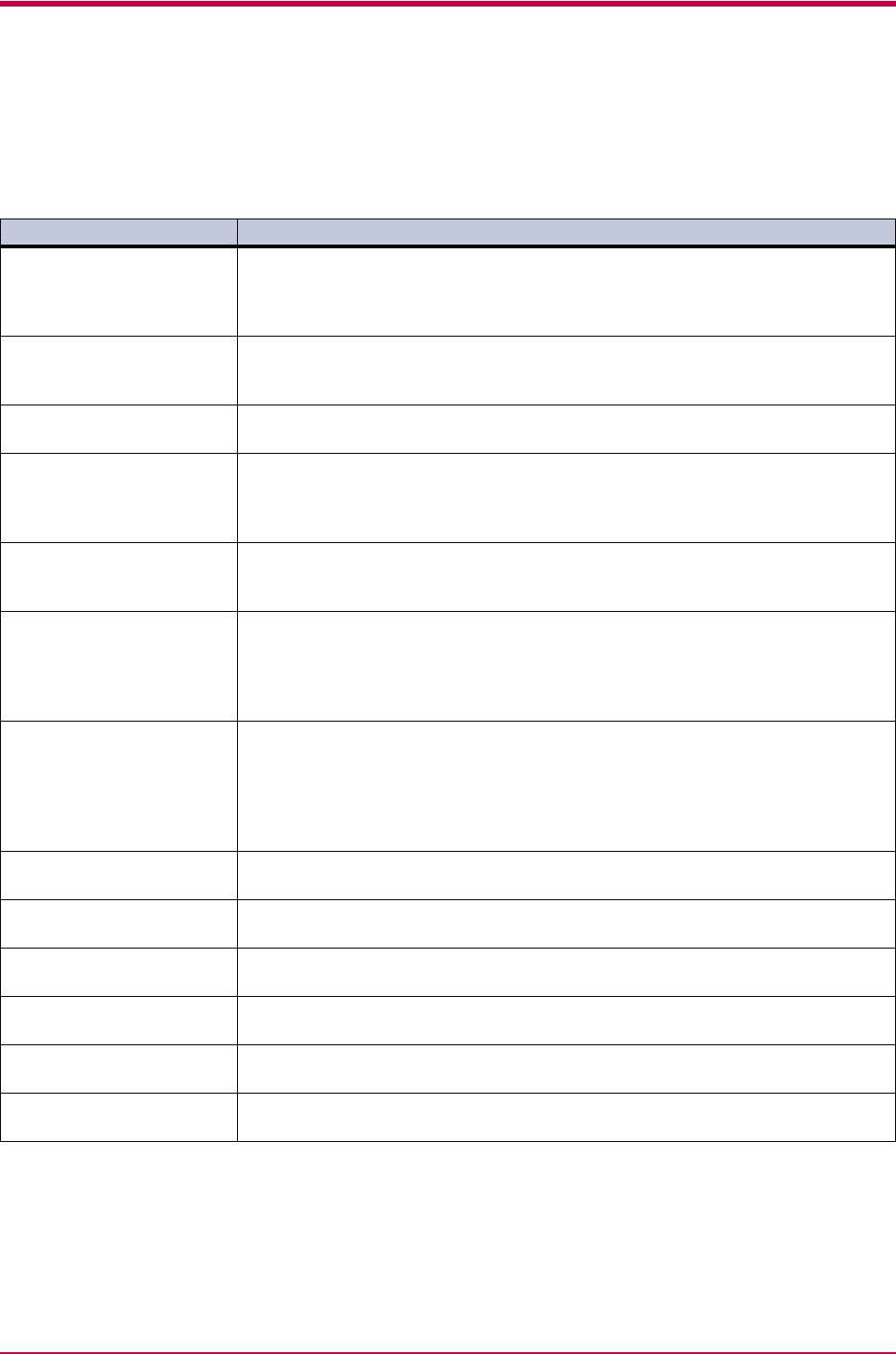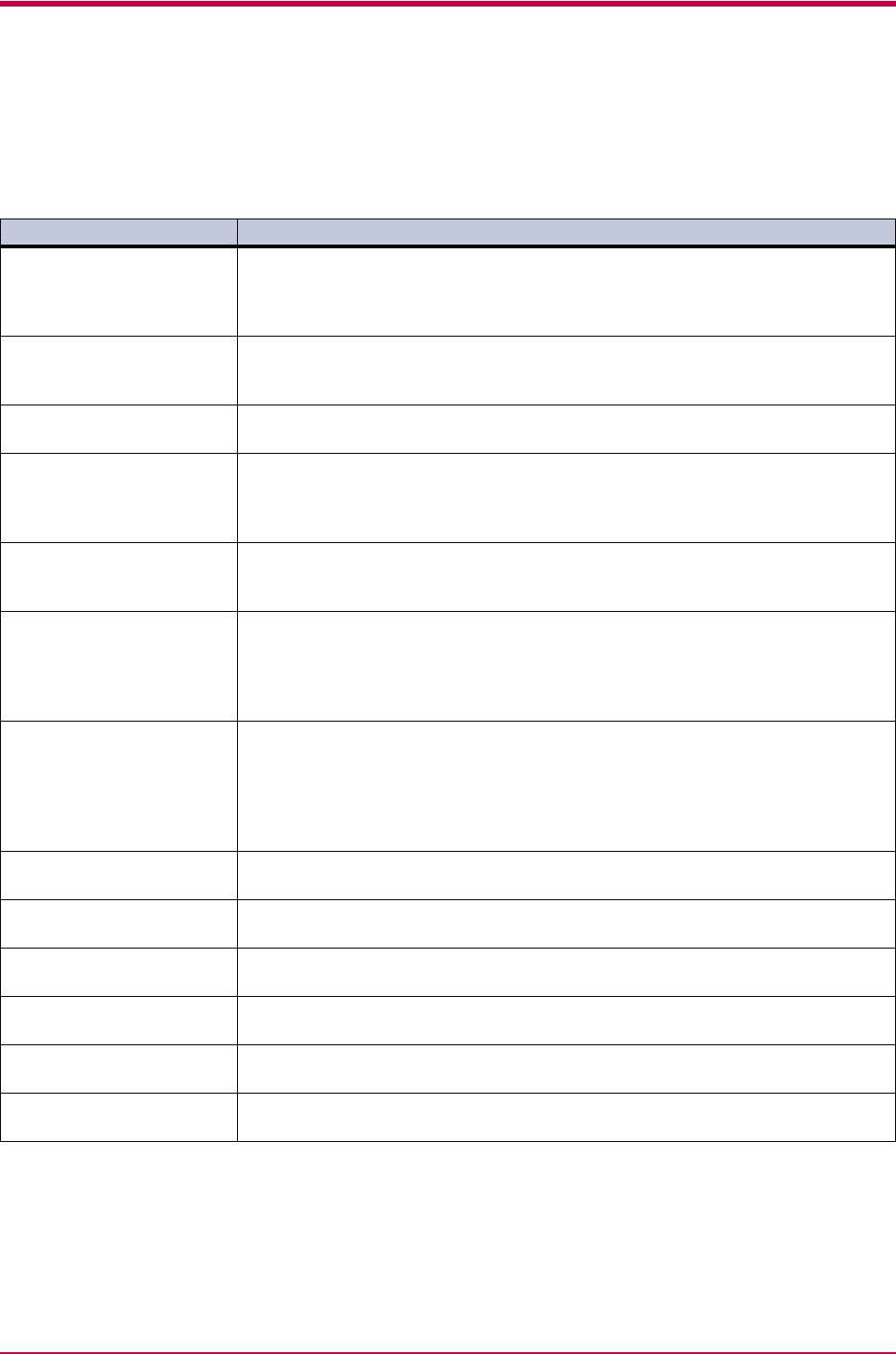
Indicators and Messages
4-7
Maintenance Messages
The following table lists maintenance messages that you can deal with by yourself. If Call service
person appears, turn off the printer, disconnect the power cord, and contact your Kyocera Mita dealer.
Message Corrective Action
Add paper (paper source) The paper has run out. Supply paper according to the paper source displayed (paper
cassette, MP tray, or option paper feeder).
Messages indicating the printer status (Ready, Please wait, Processing
†
,
Waiting, and FormFeed Time Out
†
) are displayed alternately.
Call service
F000
The ATTENTION indicator turns on and the READY indicator goes off. Indicates a
problem with the controller and the operator panel. Call a service person. The printer
does not operate when this message is displayed.
Call service
####
The ATTENTION indicator turns on. Indicates a controller error. Call a service person.
The printer does not operate when this message is displayed.
Call service
####:0123456
The ATTENTION indicator turns on. Indicates a mechanical error. Or an unsupported
option hardware has been installed. Be sure to install proper option hardware
compatible with the FS-3830N. Call a service person. 0123456 indicates the number
of printed pages.
Cassette #
not loaded
The paper cassette may not be properly inserted into the printer. Reinsert the paper
cassette. The paper source number (#) is only displayed when there is an option paper
feeder installed.
Check waste
toner box
The waste toner box is not installed. After installing the waste toner box, you should
be able to print. Replace the old waste toner box with the new one which is included
in the toner kit. The message will also be shown if the waste toner box has become full.
The waste toner box should be replaced when the message display eventually shows
Toner low. See Toner Container Replacement on page 3-2.
Clean printer
Press GO
Please clean the inside of the printer. See Cleaning on page 3-9.
This message will be displayed when replacing the toner container after the message
Replace toner Clean printer is displayed. After cleaning the inside of the
printer, press the GO key and the printer will be ready for printing.
If Auto Continue is set to On, printing will be automatically resumed after a preset
period of time.
Close duplexer
rear cover
Open the option duplexer rear cover, then close tightly.
Close
left cover
Open the left cover, then close tightly.
Close sorter
rear cover
Open the sorter rear cover, then close tightly.
Close
top cover
Open the top cover, then close tightly.
Close paper
transfer unit
Open the paper transfer unit, then close tightly.
Duplex disabled
Press GO
You attempted to print with a paper size and paper type that cannot be used for
duplex printing. Press the GO key to print onto one-side of the paper only.
:Alarm buzzer sounds when an error occurs. Press the CANCEL key to stop the alarm buzzer.
Table 4-4
;Ò
;Ò
;Ò