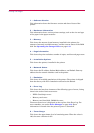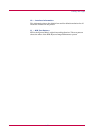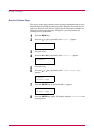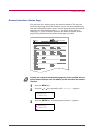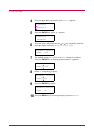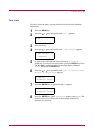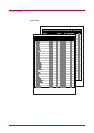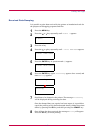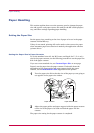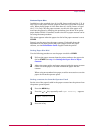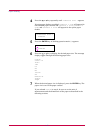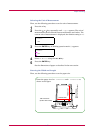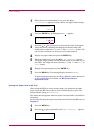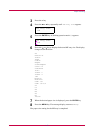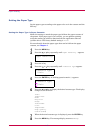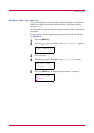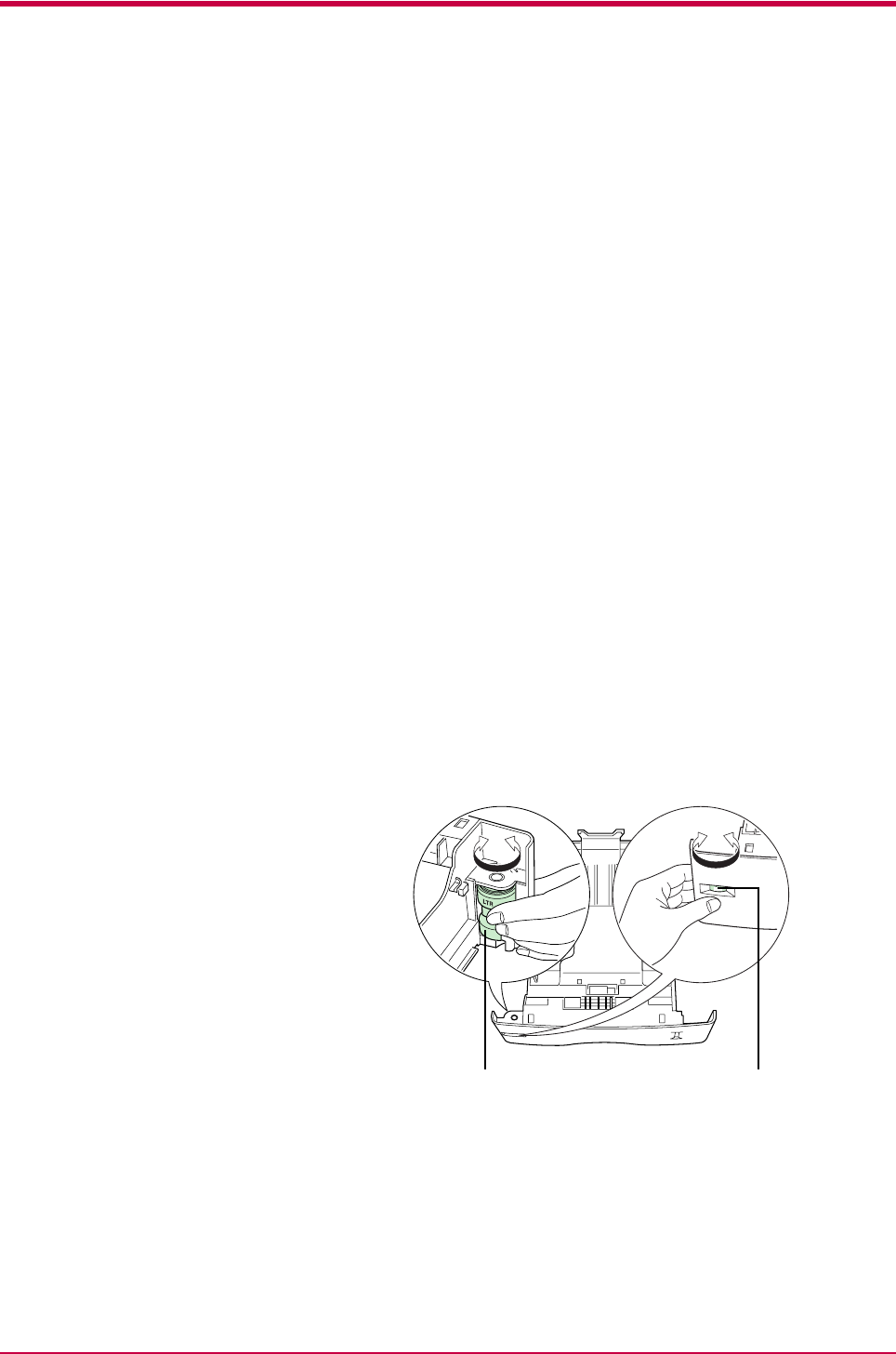
Paper Handling
1-24
Paper Handling
This section explains how to use the operator panel to change the paper
size and type for each paper source, the mode for the MP (multi-purpose)
tray, and other settings regarding paper handling.
Setting the Paper Size
Set the paper sizes according to the sizes of paper to be set in the paper
cassette and the MP tray.
If they do not match, printing will not be made on the correct size paper
when automatic paper size selection is made by the application software
(printer driver).
Setting the Paper Size in Paper Cassette
To set the standard sizes A5, A4, B5, Letter, and Legal (for U. S. A. only)
size for the paper cassette, use the following procedure to set the paper size
dial of the paper cassette.
If you use a non-standard size, see Custom Paper Size on next page.
Properly set the paper into the paper cassette. For details about the
adjustment of the paper guides and paper stopper inside the paper
cassette, set the Installation Guide supplies with the printer.
1
Turn the paper size dial so that the size of the paper you are going to
use appears in the paper size window.
2
Adjust the paper guides and paper stopper inside the paper cassette
to the size of the paper to be used and load the paper into the
cassette.
The paper size setting for the paper cassette is completed.
Paper Size Dial Paper Size Window