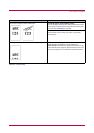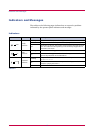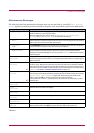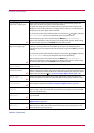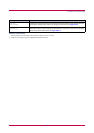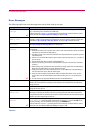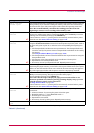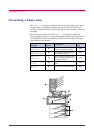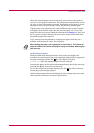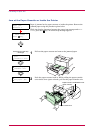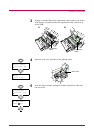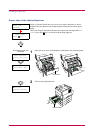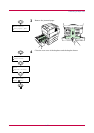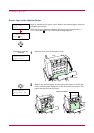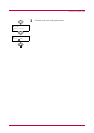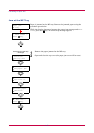Correcting a Paper Jam
4-13
When the jammed paper has been removed, open and close the printer’s
top cover or the paper transfer unit. Then the printer automatically warms
up, goes on-line, and continues printing. Depending on the point at which
the jam occurred, the printer may or may not print the jammed page.
If paper jams occur frequently, try using a different type of paper, replace
with paper from another ream, turn the stack of paper over, or turn the
paper the other way around. Read the information in Chapter 2. Also, look
for tiny pieces of paper that may have been torn off and overlooked when
the jammed paper was removed.
If you cannot solve the problem by changing the paper, there may be a
problem with the printer. Call a service person.
When pulling the paper, pull it gently so as not to tear it. Torn pieces of
paper are difficult to remove and may be easily overlooked, deterring the
jam recovery.
Online help messages
With the online help message function, this printer can display the
procedure to correct a paper jam on the message display. When a paper jam
message is displayed, press the
key. The display will show
Please wait after the jammed paper has been removed.
Pressing the key at the online help message display shows the next step;
pressing the key shows the previous step.
To exit the online help message display, press the
key. The previously
shown paper jam message appears.
Online help messages that can be displayed when a paper jam occurs and
their respective corrective actions are given below:
Note
?
?