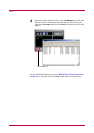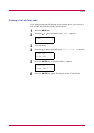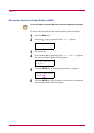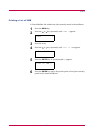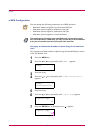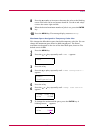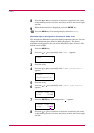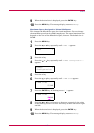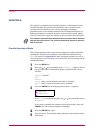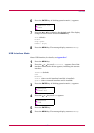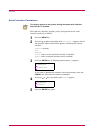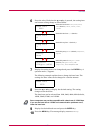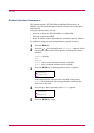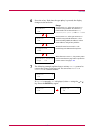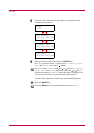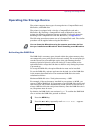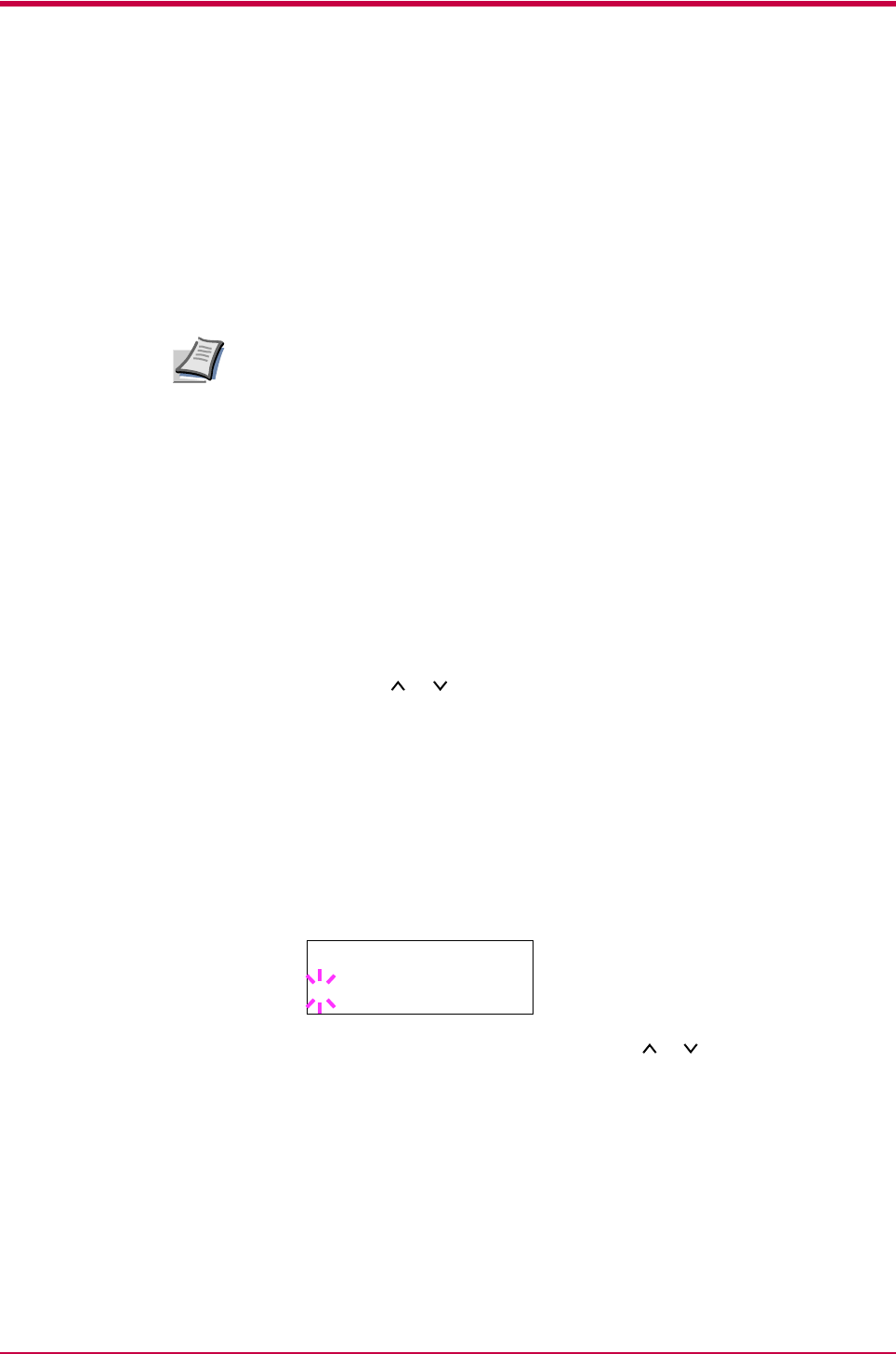
Interface
1-74
Interface
This printer is equipped with a parallel interface, a USB interface and a
network interface. An optional serial interface and a second network
interface can be installed as well. Various printing environment
parameters such as the default emulation can be changed indepently on
different interfaces by using the printer’s menu selection system. Before
select the interface to apply the changes in the procedure described below.
This interface selection described below does not select which interface
data will be received from. The printer automatically selects an interface
data is received.
Parallel Interface Mode
The parallel interface mode of this printer supports a bi-directional/high-
speed mode. Normally, this interface is used under the default setting
AUTO. For details, see Appendix B. After setting the interface, be sure to
reset the printer or turn the power off at least once. The new setting will be
enabled thereafter.
1
Press the MENU key.
2
Press the or key repeatedly until Interface > appears. One of
the interface names shown below appears, indicating the current
interface.
Parallel (default)
USB
Network
Serial (when a serial interface board kit is installed)
Option (when a network interface card is installed)
3
Press the ENTER key. A blinking question mark (?) appears.
If Parallel is not displayed, press the or key repeatedly until it
is Parallel.
If you want to abandon the interface selection procedure, press the
CANCEL key. The interface remains unchanged.
4
Press the ENTER key again.
5
Press the > key. The message display changes to the communication
mode menu.
Note
Interface
? Parallel