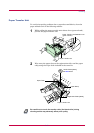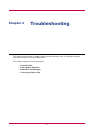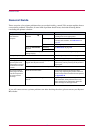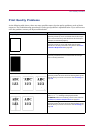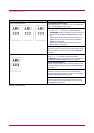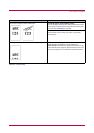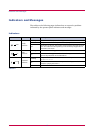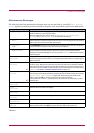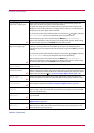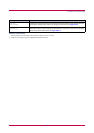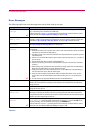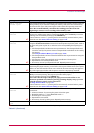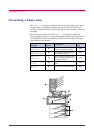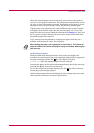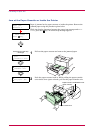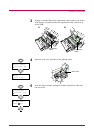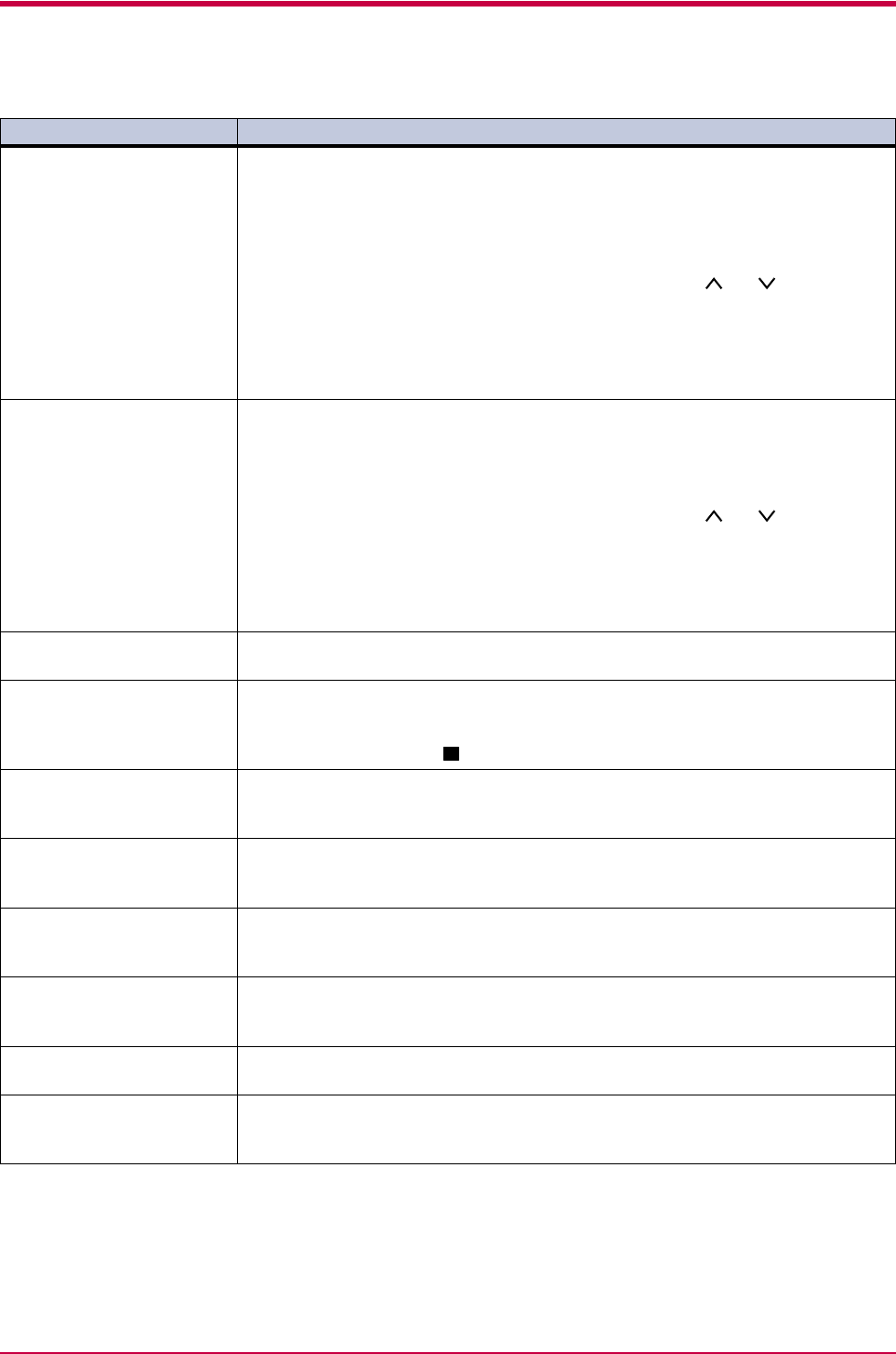
Indicators and Messages
4-8
Load Cassette #
(paper size)/(paper type)
††
There is data for printing that matches with a paper cassette setting (paper size,
paper type), but there is no paper in the paper cassette.
Set paper into the paper source as displayed on the operator panel, and press the
GO key to restart printing. However, the paper source number (#) is only displayed
when there is an option paper feeder installed.
Or, if you want to print from a different paper source press the and key to display
Use alternative? and you can change the source for paper feeding.
After selecting a paper source and pressing the MENU key, Paper Handling >
appears. By pressing the > key, the paper type settings menu appears. After setting
the correct paper type, press the ENTER key and printing starts.
Load MP tray
(paper size)/(paper type)
††
There is no paper cassette set (paper size, paper type) that matches with the data for
printing, so printing is done from the MP tray. Set paper into the MP tray that
matches the paper size and type shown on the display and press the GO key to restart
printing.
Or, if you want to print from a different paper source press the and key to display
Use alternative? and you can change the source for paper feeding.
After selecting a paper source and pressing the MENU key, Paper Handling >
appears. By pressing the > key, the paper type settings menu appears. After setting
the correct paper type, press the ENTER key and printing starts.
Missing
duplex drawer
The duplex drawer is either not installed or incorrectly inserted. Insert the duplex
drawer securely.
Paper jam
###############
Open the top cover or the paper transfer unit and correct the paper jam (or paper mis-
feeding in the paper cassette). The location of the paper jam is also indicated in place
of the #’s. Online help messages which are useful for correcting the paper jam will be
displayed by pressing the key. (See Correcting a Paper Jam on page 4-12)
Remove paper
sorter tray ##
There is still paper in the option sorter’s tray indicated by # when the power was
turned on or the sorter’s mode was switched. Remove all the paper inside the sorter.
Replace toner
Clean printer
Replace the toner container using a new toner kit. The printer does not operate when
this message is displayed. See Toner Container Replacement on page 3-2.
Set paper
Press GO
The MP tray is out of paper. Load paper and press the GO key. (Note that feeding the
paper having a paper size which does not match the current paper size from the MP
tray can cause paper jam.)
Sorter tray ##
paper full
The sorter tray indicated by # is now full. Remove some of the paper from the sorter
tray concerned.
Toner low Replace the toner container using a new toner kit. See Toner Container
Replacement on page 3-2.
Top tray
paper full
The top tray has become full (approx. 250 pages). You must remove all printed pages
from the top tray. When the printer senses that the top tray is empty again, it will
continues printing into the top tray.
:Alarm buzzer sounds when an error occurs. Press the CANCEL key to stop the alarm buzzer.
Message Corrective Action
Table 4-4 (Continued)
;Ò
;Ò
;Ò
?
;Ò
;Ò
;Ò
;Ò
;Ò