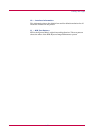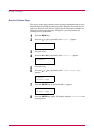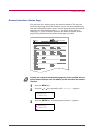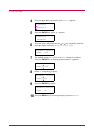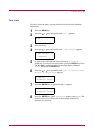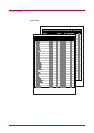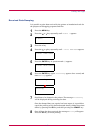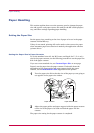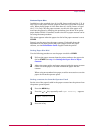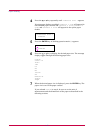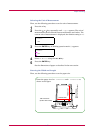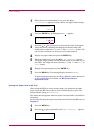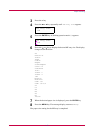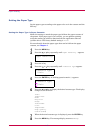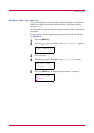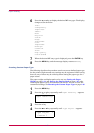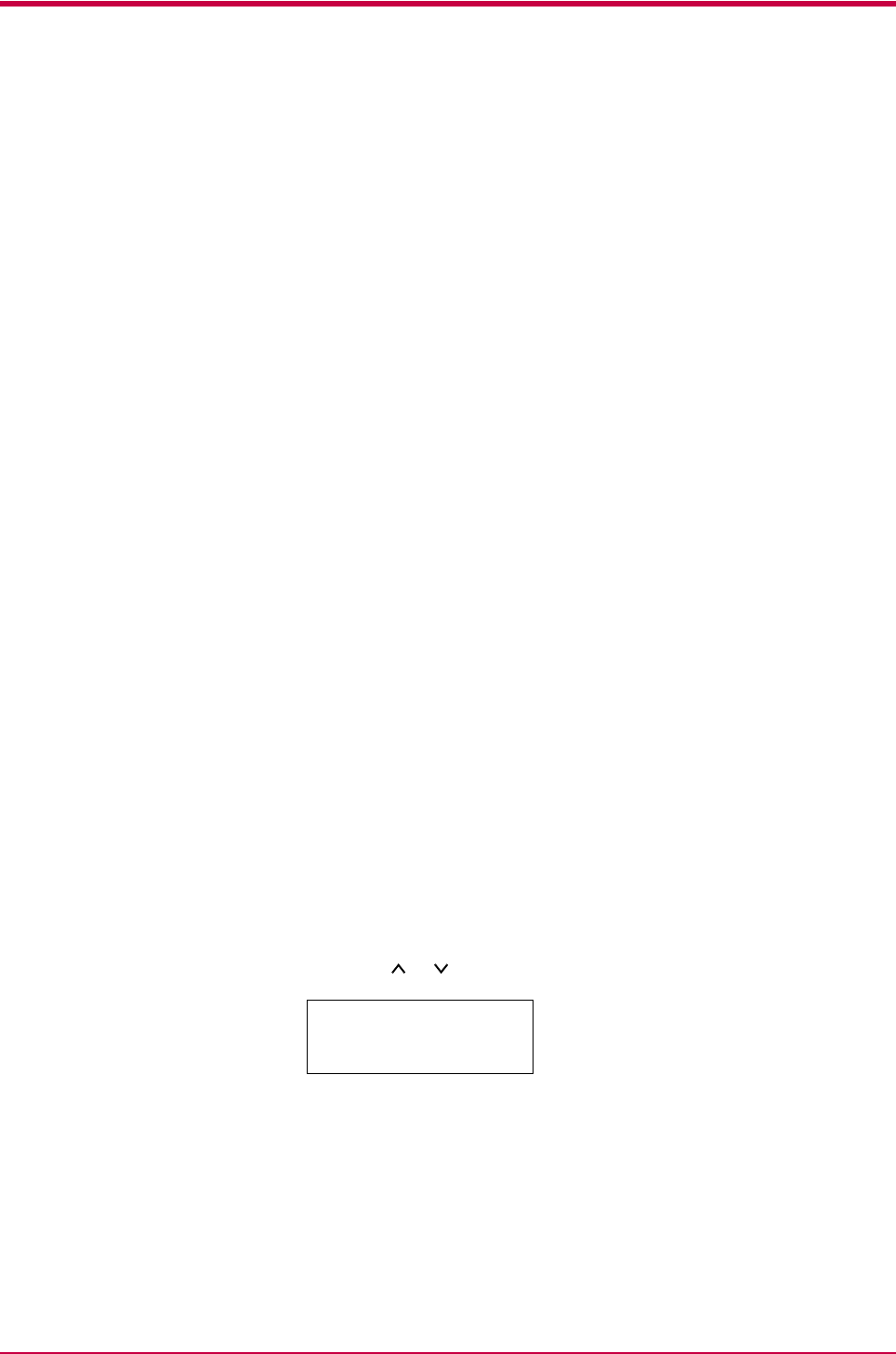
Paper Handling
1-25
Custom Paper Size
In addition to the standard sizes A5, A4, B5, Letter, and Legal (for U. S. A.
only) size for the paper cassette, paper of other sizes can be fed as custom
sizes. When placing paper of sizes other than A5, A4, B5, Letter, or Legal
(for U. S. A. only) into the paper cassette, set the size of the paper to be
used into the printer by following the procedure given below. If an option
paper feeder (PF-60) is installed, custom sizes for its paper cassette can be
set using the same procedure.
This menu appears when the paper size dial of the paper cassette is set to
OTHER.
Properly set the paper into the paper cassette. For details about the
adjustment of the paper guides and paper stopper inside the paper
cassette, see the Installation Guide supplied with the printer.
Setting Paper Size Dial
Use the following procedure to set the paper size dial to OTHER.
1
Pull out the paper cassette from the printer and turn the paper size
dial to OTHER. See step 1 in Setting the Paper Size in Paper
Cassette.
2
Adjust the paper guides and paper stopper inside the paper cassette
to the size of the paper to be used and load the paper into the
cassette.
When using non-standard size paper, read the next section to set the
paper size from the operator panel.
Setting a custom size from the Operator Panel
Set the size of the paper loaded in the paper cassette into the printer from
the printer operator panel.
1
Press the MENU key.
2
Press the or key repeatedly until Paper Handling > appears.
3
Press the > key.
Paper Handling >