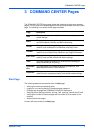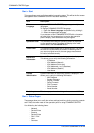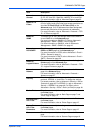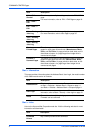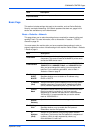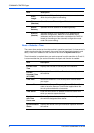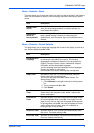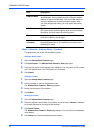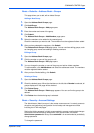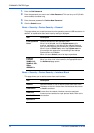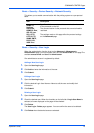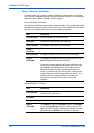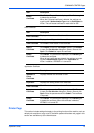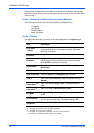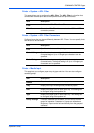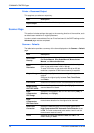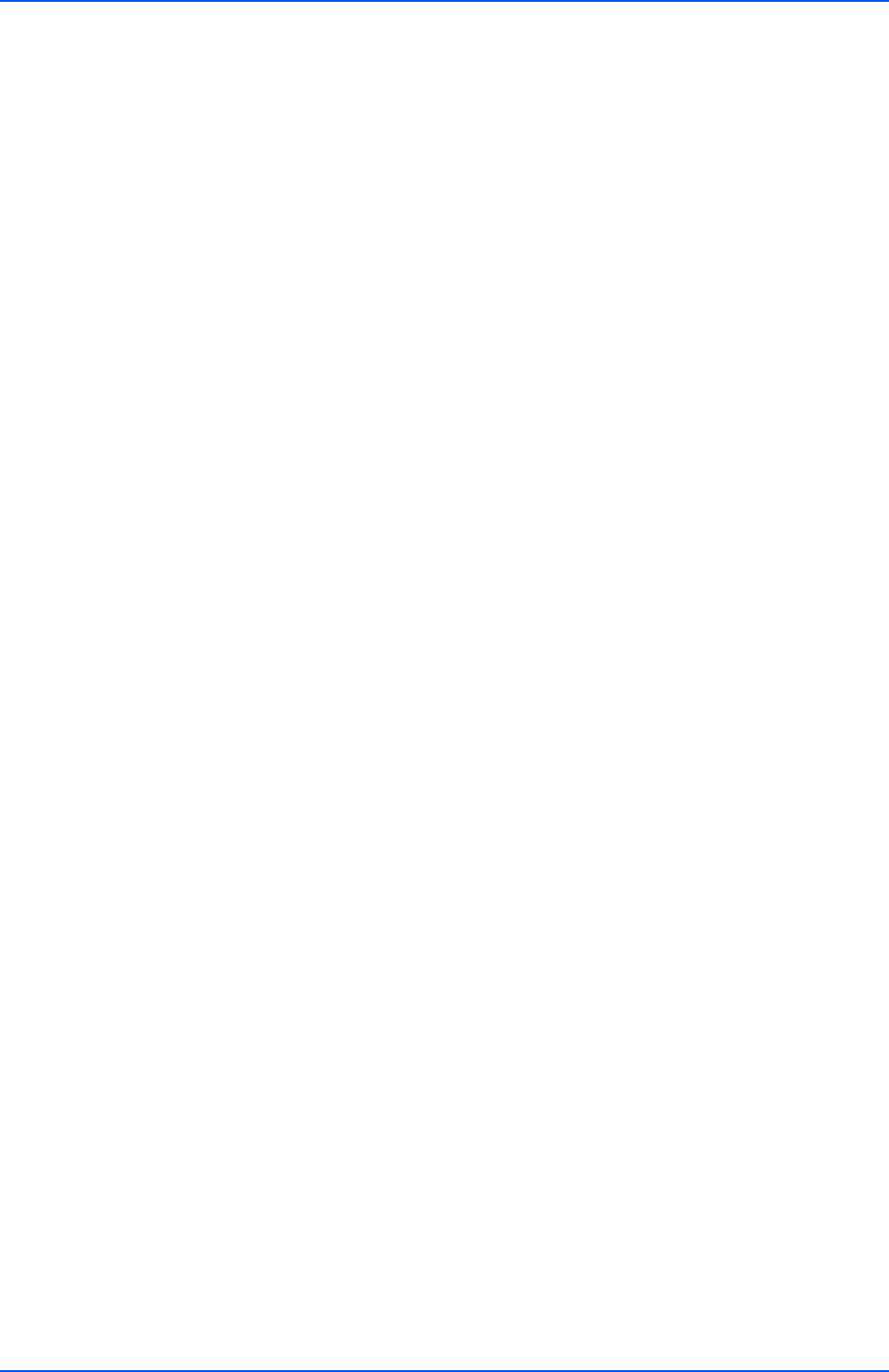
COMMAND CENTER Pages
Operation Guide 11
Basic > Defaults > Address Book > Groups
This page allows you to add, edit or delete Groups.
Adding a New Group
1. Open the Address Book Groups page.
2. Click Add Group.
The Address Book Groups - Add page opens.
3. Enter the number and name of the group.
4. Click Submit.
The Address Book Groups - Add Members page opens.
5. Select the members to be added to the created group.
Check the members you want to add. The members must be registered before added.
6. After you have selected the members, click Submit.
The Address Book Groups - Edit page opens. You can continue editing groups, such
as changing group names and adding or deleting members.
Editing a Group
1. Open the Address Book Groups page.
2. Click the number or name of the group to edit.
The Address Book Groups - Edit page opens.
3. You can change the number or name of the group and add or delete members.
To add members, click Add Members and select the addresses to add. The members
must be registered before added.
4. After you have finished editing, click Submit.
Deleting a Group
1. Open the Address Book Groups page.
2. Check the desired group. When the checkbox on the left side of Number is selected, all
groups displayed on the page will be checked.
3. Click Delete Group.
The Address Book Groups - Delete page appears. You can confirm the group to be
deleted.
4. Click Delete when the desired group is selected.
Basic > Security > Account Settings
The Administrator (Admin) account is the master access account. It controls access to
the printer and networking configuration from all setup and management utilities
including the HTML web pages.
Setting the Admin password is highly recommended to prevent unauthorized changes
to the machine and networking configuration. With some models, the default
Administrator password is factory-set as admin00. It is recommended to periodically
change password.
To change the password: