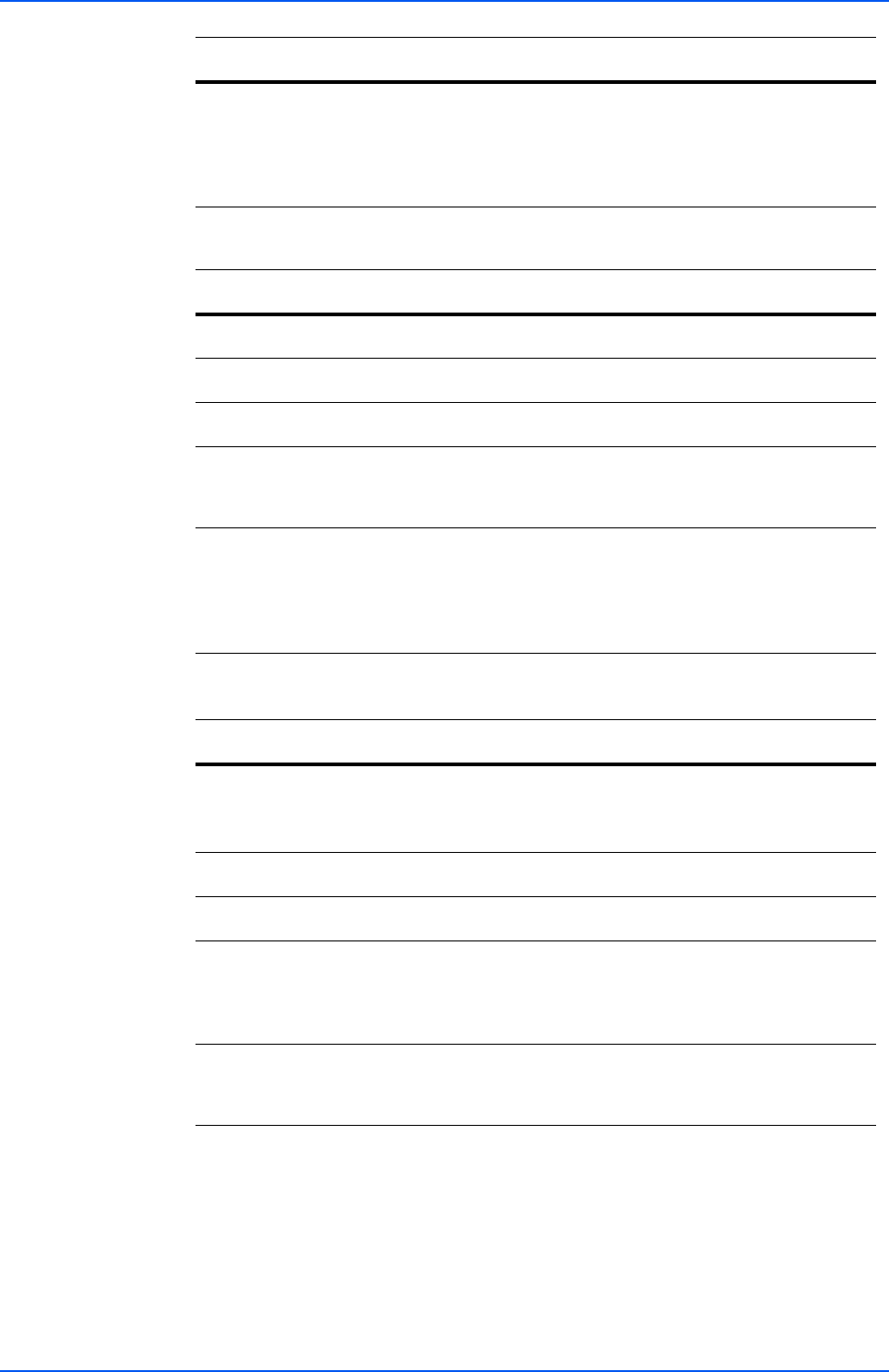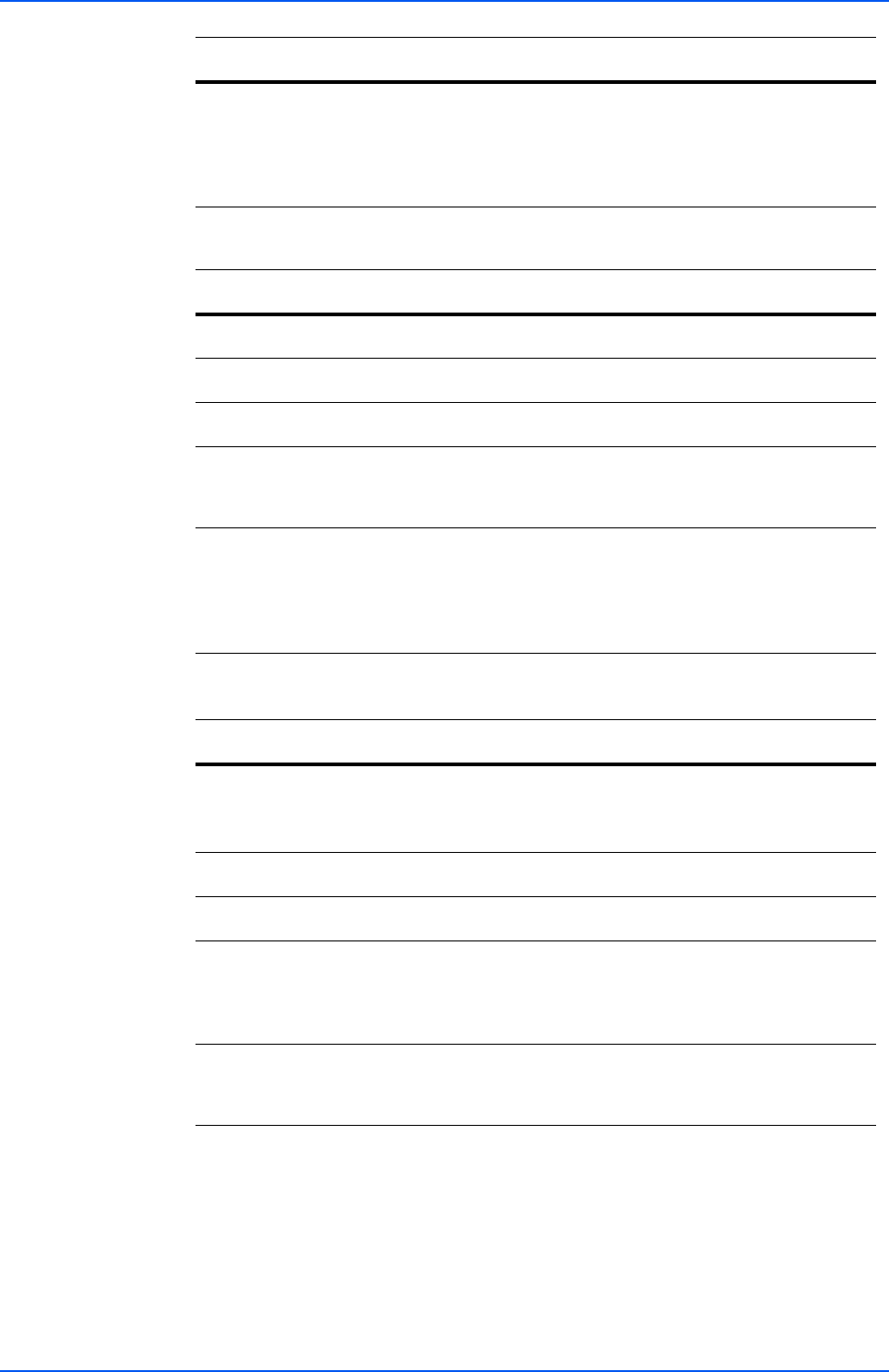
COMMAND CENTER Pages
Operation Guide 15
Root Certificate
Application Certificate
Printer Page
This section includes settings that apply to the printing function of the machine, such as
default print resolution or copy count. If the Admin password has been set, pages in this
section are available only to the Administrator.
Delete
Certificate
Click Delete. The certificate is displayed. Click Delete again
to delete the certificate.
When the CA issued certificate is deleted, the settings are
made invalid if Authentication Type is set to Certificates for
IPSec. The self Issued certificate is made valid for SSL.
Item Description
Root Certificate
Displays whether the certificate is valid.
Expiration
Displays the validity period of the certificate.
View Certificate
Click View to view details on the certificate.
Import
Certificate
Click Import to open the File Import window. Click Browse
to open the file selection dialog box. Select a file and click
Open. Click Submit to import the certificate.
Delete
Certificate
Click Delete. The certificate is displayed. Click Delete again
to delete the certificate.
When all root certificates are deleted, the settings are made
invalid if Authentication Type is set to Certificates for
IPSec. In addition, IEEE802.1x is turned Off.
Item Description
IEEE802.1x
Client
Certificate
Displays whether the certificate is valid.
Expiration
Displays the validity period of the certificate.
View Certificate
Click View to view details on the certificate.
Import
Certificate
Click Import to open the File Import window. Click Browse
to open the file selection dialog box. Select a file and click
Open. Enter the password and click Submit. The certificate
is imported.
Delete
Certificate
Click Delete. The certificate is displayed. Click Delete again
to delete the certificate. When the certificate is deleted,
IEEE802.1x is turned Off.
Item Description