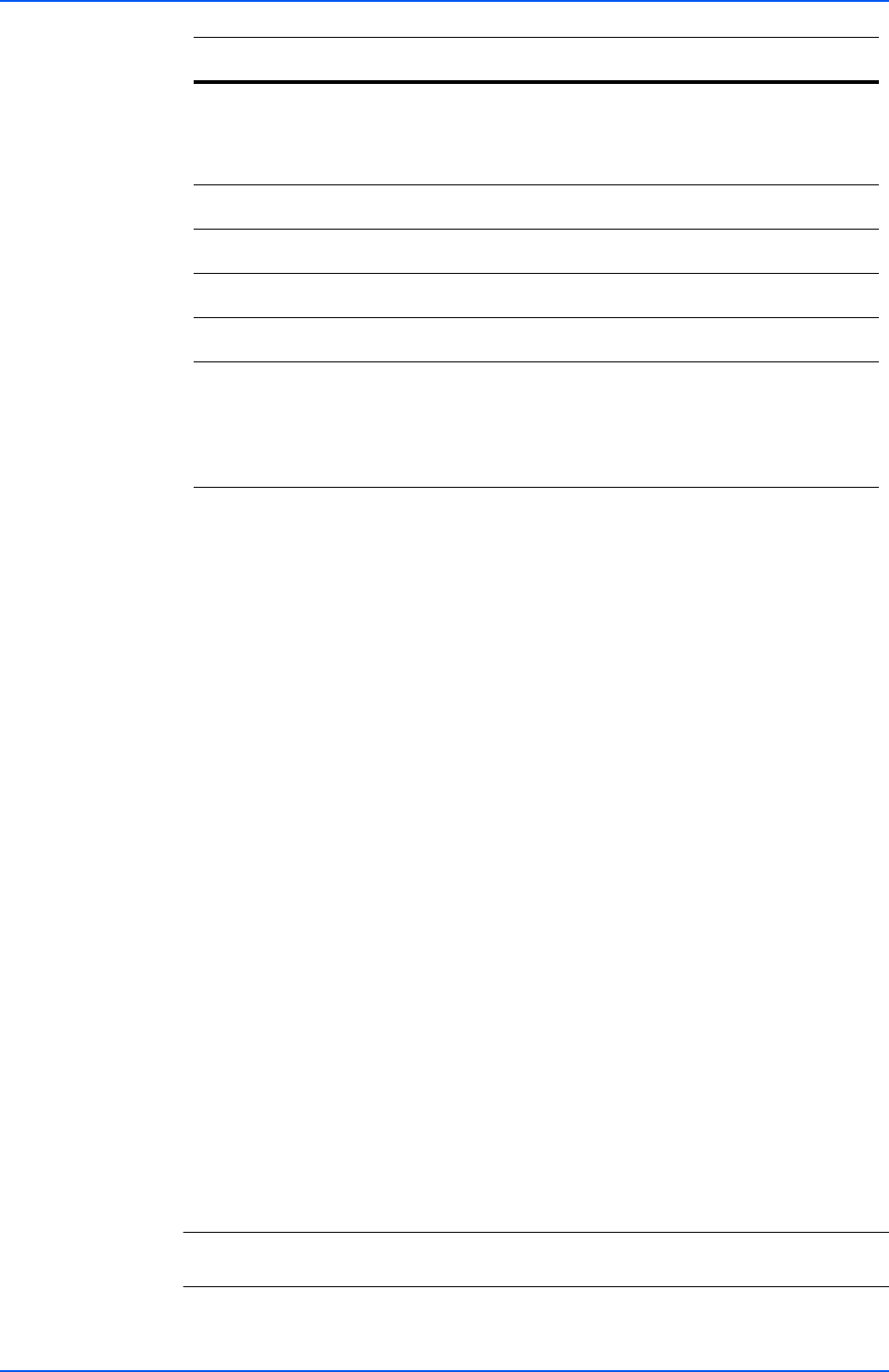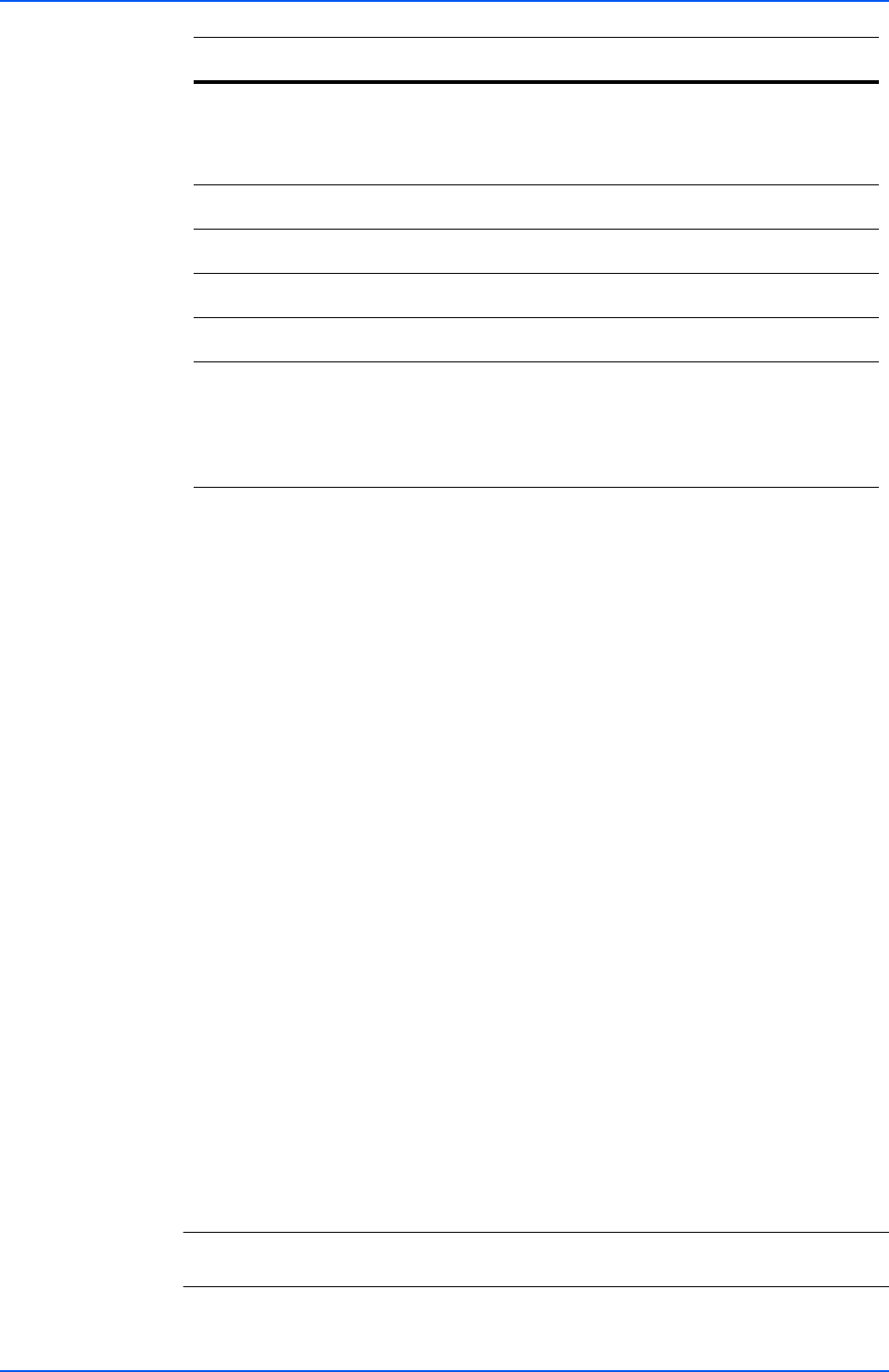
COMMAND CENTER Pages
Operation Guide 23
6. After you have finished setting all items, click Submit.
7. The screen returns to the Detail/Edit page.
After you have finished setting all items, click Submit.
8. The Requirement List page appears. Check that the status of the condition you have
set is On.
Repeat the above steps to set more conditions.
9. Finally, set the process for faxes that do not satisfy any of the conditions on the
Requirement List.
Click Advanced of Not complying with the requirements.
10. The Requirement List - Advanced page appears.
Set whether to execute forwarding processes for faxes satisfying no conditions by
setting the status to On or Off. When this item is set to On, set the subsequent items.
The procedure is almost the same as the procedure for adding a condition. See steps 2
to 6 as a reference.
11. After you have finished setting the items, click Submit.
This completes the settings for forwarding processes using a Requirement List.
Settings for Applying the Same Forwarding Process without Using a
Requirement List
Open the FAX/i-FAX > Common > RX/Forward Requirements > General page.
1. Click Advanced in RX/Forward Requirements.
2. The RX/Forward Requirements - Advanced page appears. Specify the forwarding
process. The procedure is almost the same as the procedure for adding a condition. See
steps 2 to 6 as a reference.
NOTE: The process of saving faxes in a FAX box cannot be selected as the
forwarding process to be applied without using a Requirement List.
Destination List
Displays a list of registered forwarding destinations.
Faxes are forwarded to all destinations displayed
here. For how to add a destination, refer to Setting
Destinations on page 24.
Save to FAX Box
Saves received documents in a FAX box.
Name
Displays the condition name.
Status
Displays whether the condition is currently used.
Save to FAX Box
Specifies whether to save faxes in a FAX box.
Box Name
Specifies the FAX box to be used. When the selection
button is clicked, a list of registered FAX boxes
appears. The FAX box to be specified here must be
registered in advance. For how to add a FAX box,
refer to Document Box > FAX Box on page 32.
Item Description