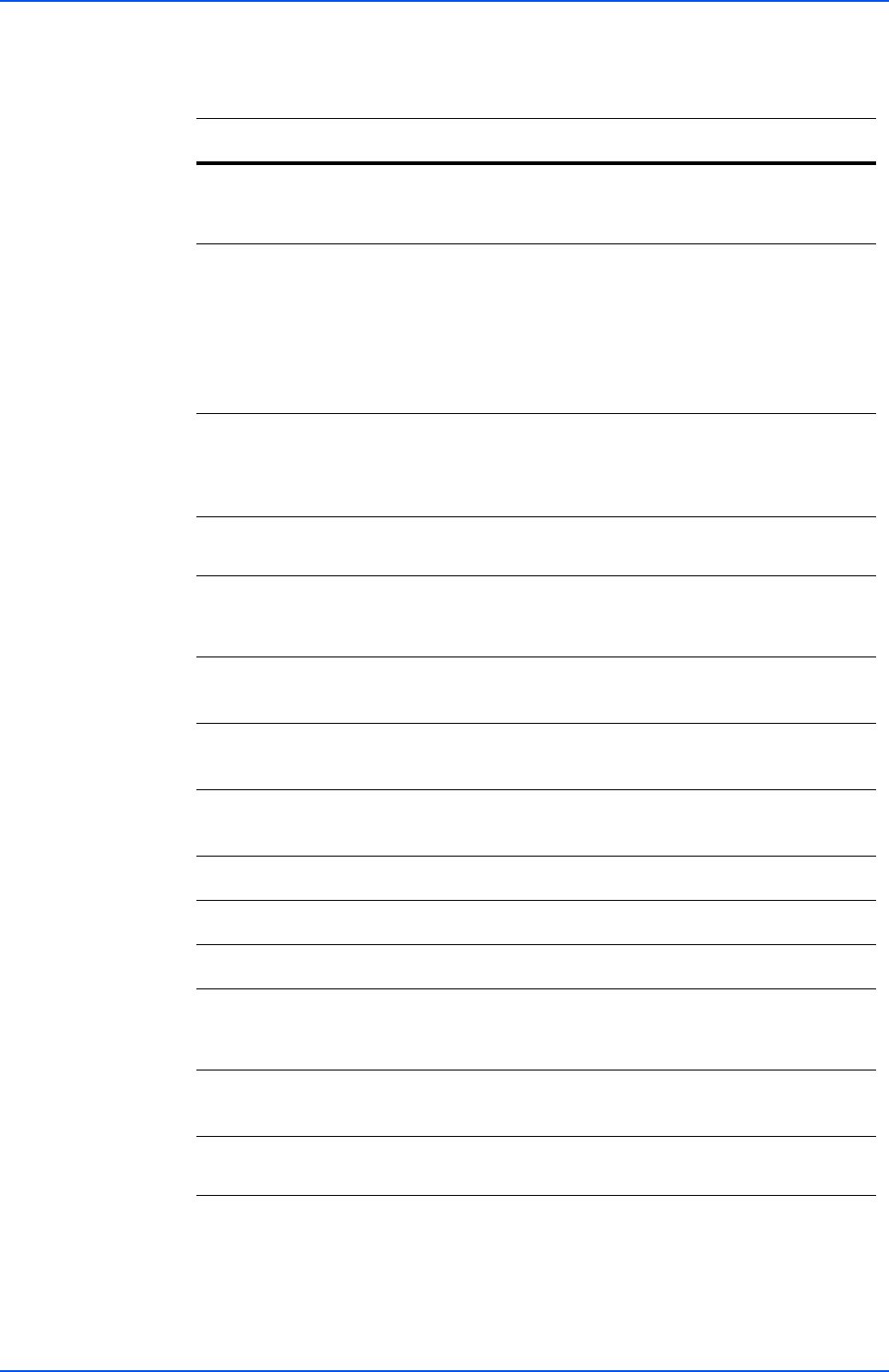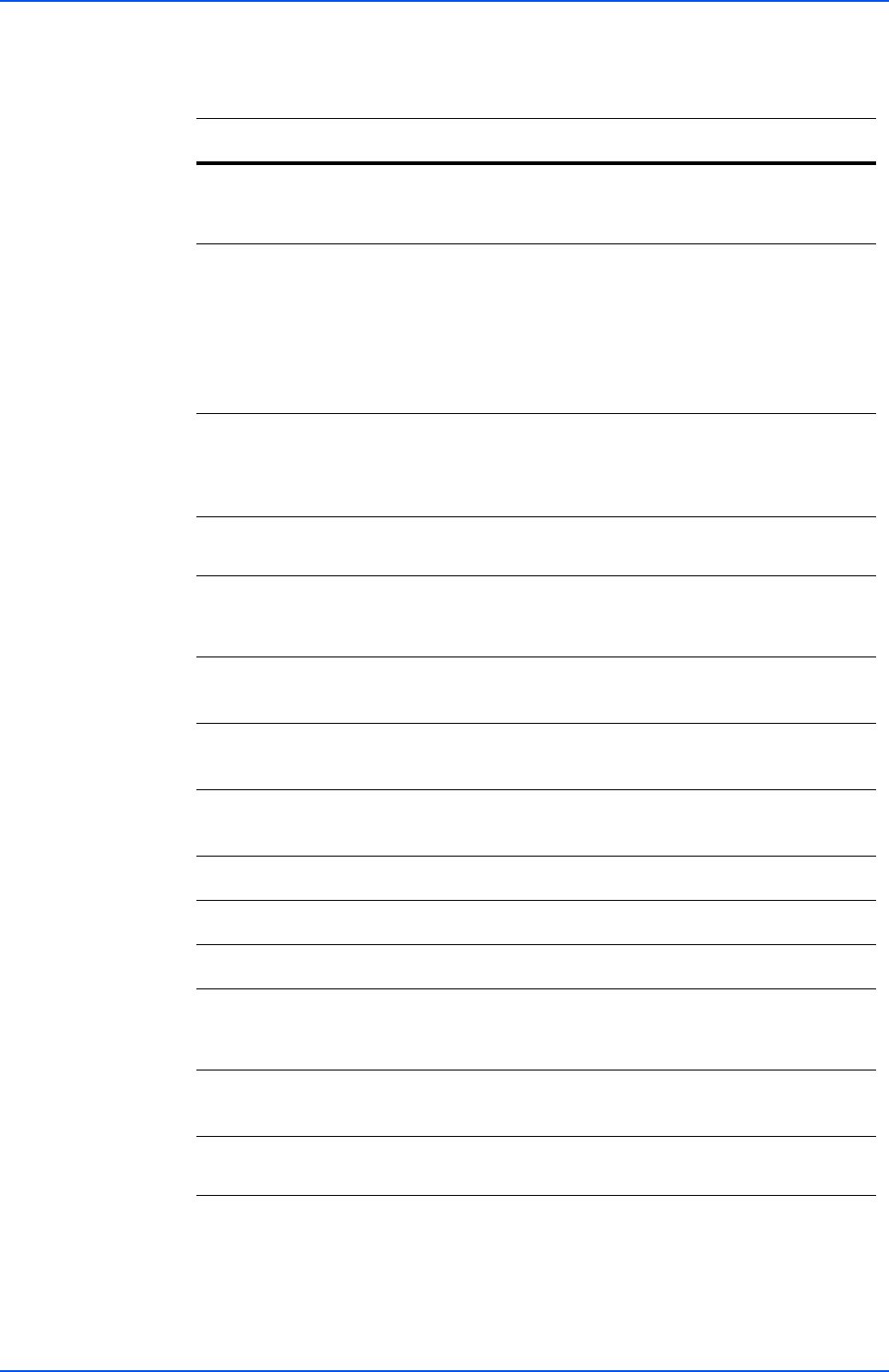
COMMAND CENTER Pages
Operation Guide 29
FAX / i-FAX > i-FAX > POP3
The table below provides a summary of the items displayed on the POP3 page.
Item Description
POP3
Enables or disables POP3.
For how to change this setting, refer to Advanced > E-mail >
POP3 > General on page 41.
Auto Receive
Specifies whether to print received i-FAX messages
automatically. When this item is set to On, the system
checks the POP3 server for received messages at the
intervals set in Check Interval descried below and
immediately prints the messages if any. When this item is set
to Off, the periodic checks are not executed. Click Receive
described below to check for messages.
Check Interval
Displays the interval, in minutes, for connecting to the POP3
server to check for incoming mails. For how to change this
setting, refer to Advanced > E-mail > POP3 > General on
page 41.
Run once now
Click the Receive button to immediately receive E-mail from
the POP3 server.
E-mail Address
Enter the E-mail address for i-FAX . The E-mail address is
displayed in Sender Address on FAX / i-FAX > i-FAX >
SMTP on page 28.
POP3 Server
Name
Enter the POP3 server name or IP address.
POP3 Port
Number
Enter the POP3 port number or use the default port number
110.
POP3 Server
Timeout
Enter the timeout in seconds during which this machine tries
to connect to the POP3 server.
Login User Name
Enter the login name of the user.
Login Password
Enter the password for connecting to the user name above.
Use APOP
Enables or disables APOP.
Test
Tests to confirm that the settings on this page are correct.
When the Test button is pressed, this machine tries to
connect to the POP3 server.
Delete e-mail
after retrieval
Enables or disables the Delete E-mail after retrieval function.
E-mail Size Limit
Enter maximum E-mail size in Kilobytes. When the value is
0, the limitation for E-mail size is disabled.