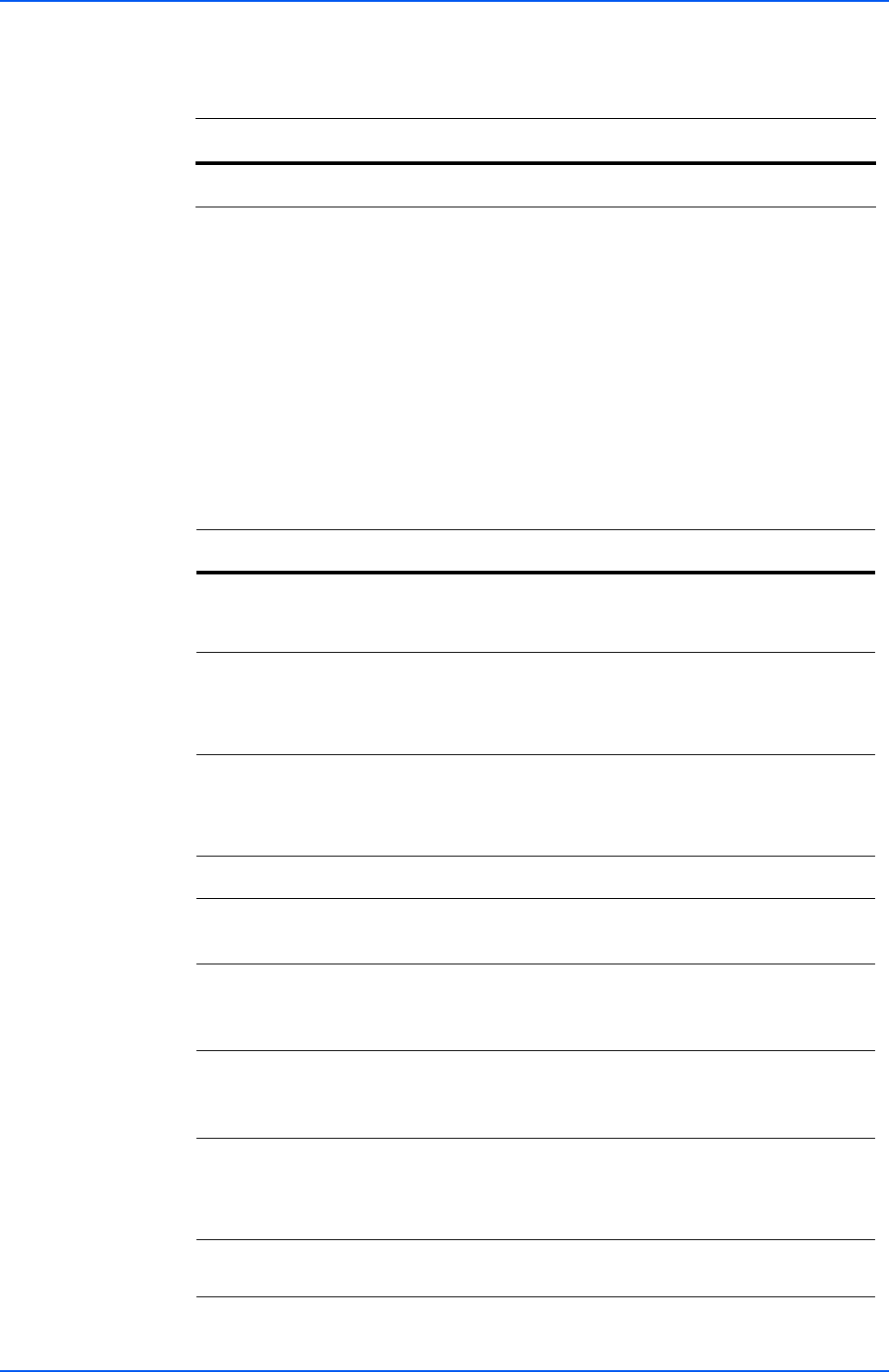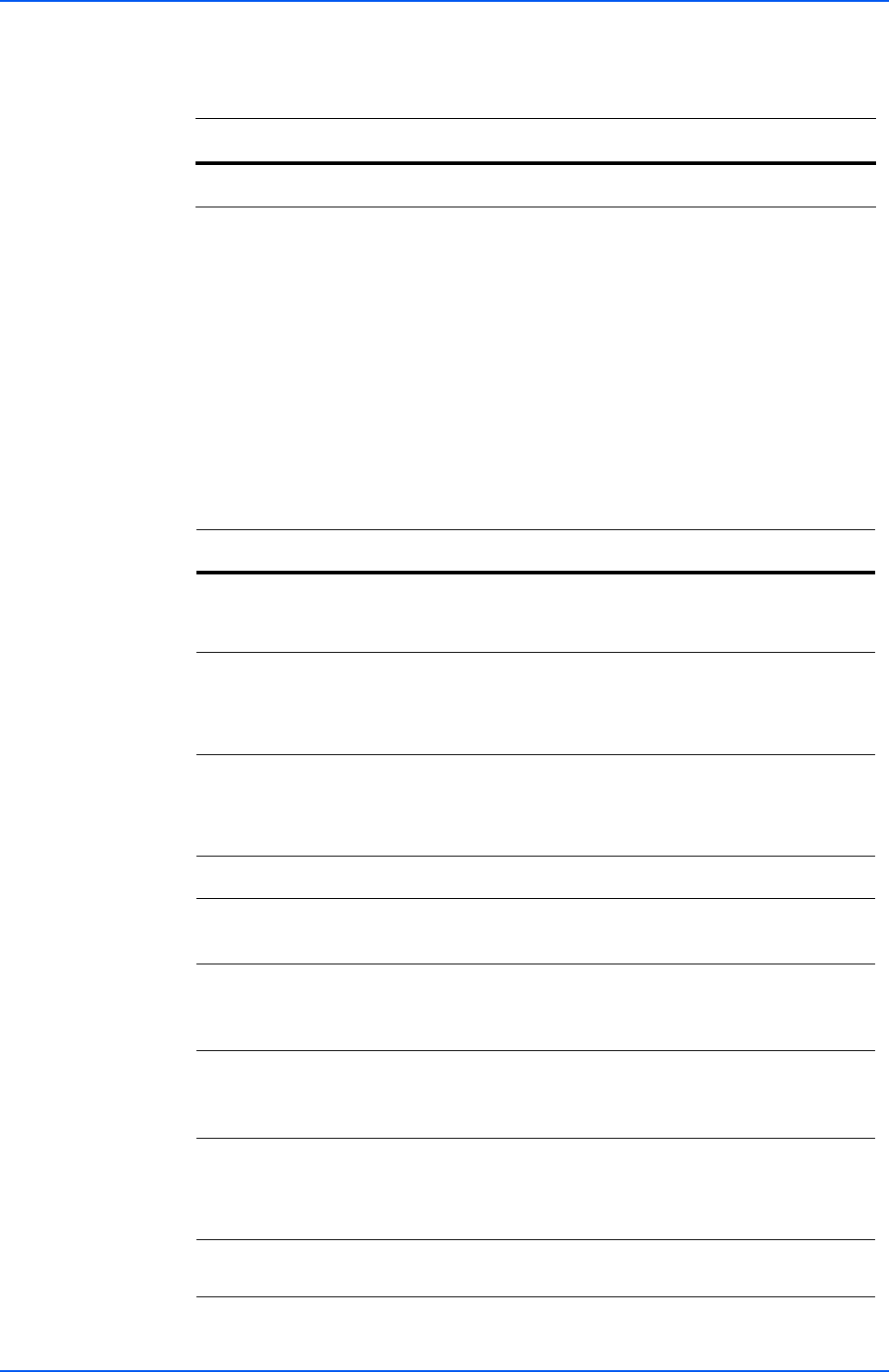
COMMAND CENTER Pages
18 KYOCERA COMMAND CENTER
Printer > Document Output
This page lets you select an output tray.
Scanner Page
This section includes settings that apply to the scanning function of the machine, such
as default scan resolution or original placement.
In order to attach scanned data file to an E-mail and send it, the SMTP settings on the
Advanced page must be completed.
Scanner > Defaults
The table below provides a summary of the items displayed on the Scanner > Default
page.
Item Description
Paper Output
Determines the default output tray.
Item Description
Scan Color /
Density
Switches the scanning resolution and exposure mode from
Full Color/Manual, Gray Scale/Manual, Monochrome/
Manual, and Monochrome/Auto.
Scan
Resolution
Specifies the resolution. The maximum resolution using full
color or gray scale mode is 300 x 300 dpi.
To scan in full color or gray scale with 400 dpi or 600 dpi
resolution, expansion of the internal memory is required.
Original Image
The original quality is selected according to the type of
original.
Switches the original quality between Text, Text+Photo,
and Photo.
File Format
Selects the file format in which the scanned data will be saved.
Image Quality
PDF/TIFF/JPEG
Selects the file quality mode (
1 [Low]
to
5 [High]
) in which the
scanned data will be saved.
High-
Compression
PDF Image
Selects the compression rate for PDF files from 1 (Low), 2
(Medium), and 3 (High).
High-
Compression
PDF Auto Color
Sets whether to enable or disable the automatic color/
monochrome detection for the original to be scanned.
Auto Color
Correction
Selects the detection level from five levels applied when
High-Compression PDF Automatic Color Detection is set
to ON. The color mode tends to be used at Level 1 and the
monochrome mode at Level 5.
Zoom
Switches the zoom ratio between Auto and 100%. The
default setting is 100%.