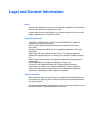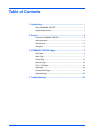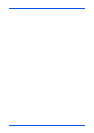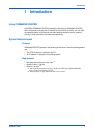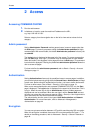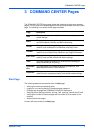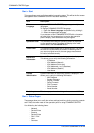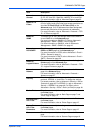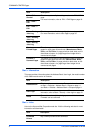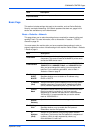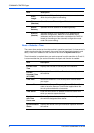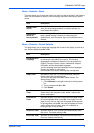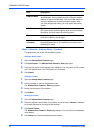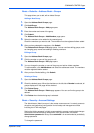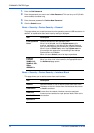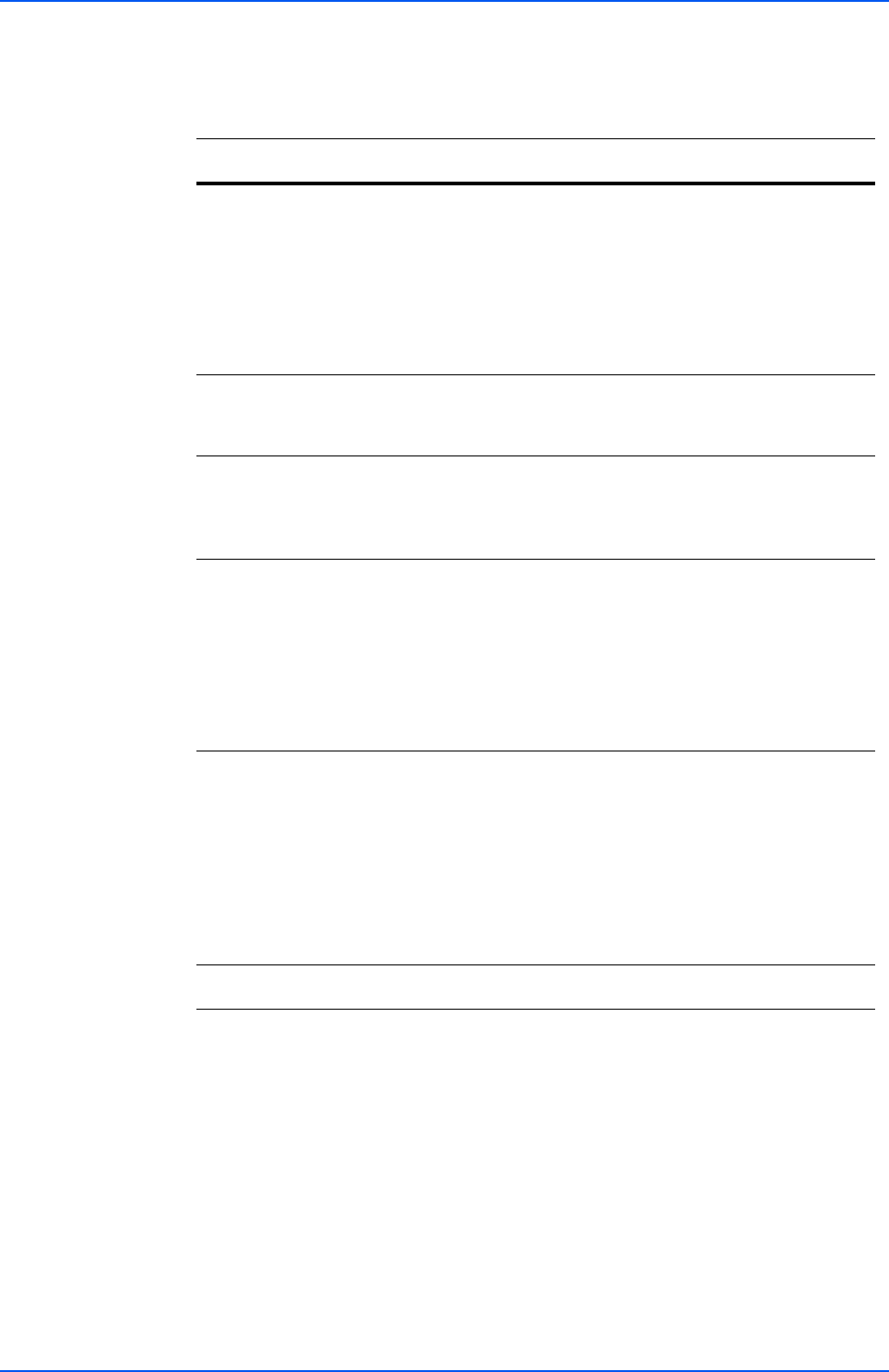
COMMAND CENTER Pages
4 KYOCERA COMMAND CENTER
Start > Start
This page allows you to verify the machine’s operating status. This will be the first screen
that appears after COMMAND CENTER has been started up.
Start > Status Pages
These pages allow you to verify the various settings (machine, printing, scanning, network
and E-mail) that were made on the operation panel or using COMMAND CENTER.
It is divided by the following items.
-Network
- Device/Printer
- Scanner
- Device/Printer
- FAX / i-FAX
- Jobs
- Counters
Item Description
Select
Language
Appears if COMMAND CENTER pages support multiple
languages.
To change COMMAND CENTER language:
1. Open the Select Language drop down list by clicking it.
2. Select the appropriate language.
If you attempt to view COMMAND CENTER with a character
set other than the language that is used on the operation
panel’s display, some characters may be illegible.
Operation Panel
This indicates the machine’s operating status as displayed
on the operation panel. To update the display to the most
recent status, click the Refresh button.
Toner Level
This shows the approximate level of remaining toner. The closer
the value to 0%, the smaller the amount of remaining toner. If
you use non-original toner kit, the toner gauge measurement
will not be indicated correctly.
Network IP
Information
Network IP information on the printing system is displayed.
This allows you to verify the following information:
- IP Address
- IPv6 Address (Manual)
- IPv6 Address (LinkLocal)
- IPv6 Addresses 1 to 5 (Stateless)
- IPv6 Address (Stateful)
-Host Name
System
Identification
System information on the printing system is displayed. This
allows you to verify the following information:
- MAC Address
- System Firmware
- Engine Firmware
- Panel Firmware
- FAX Firmware
- Serial Number
-Asset Number.
Media Input
This shows paper size and media type for cassettes and MP tray.