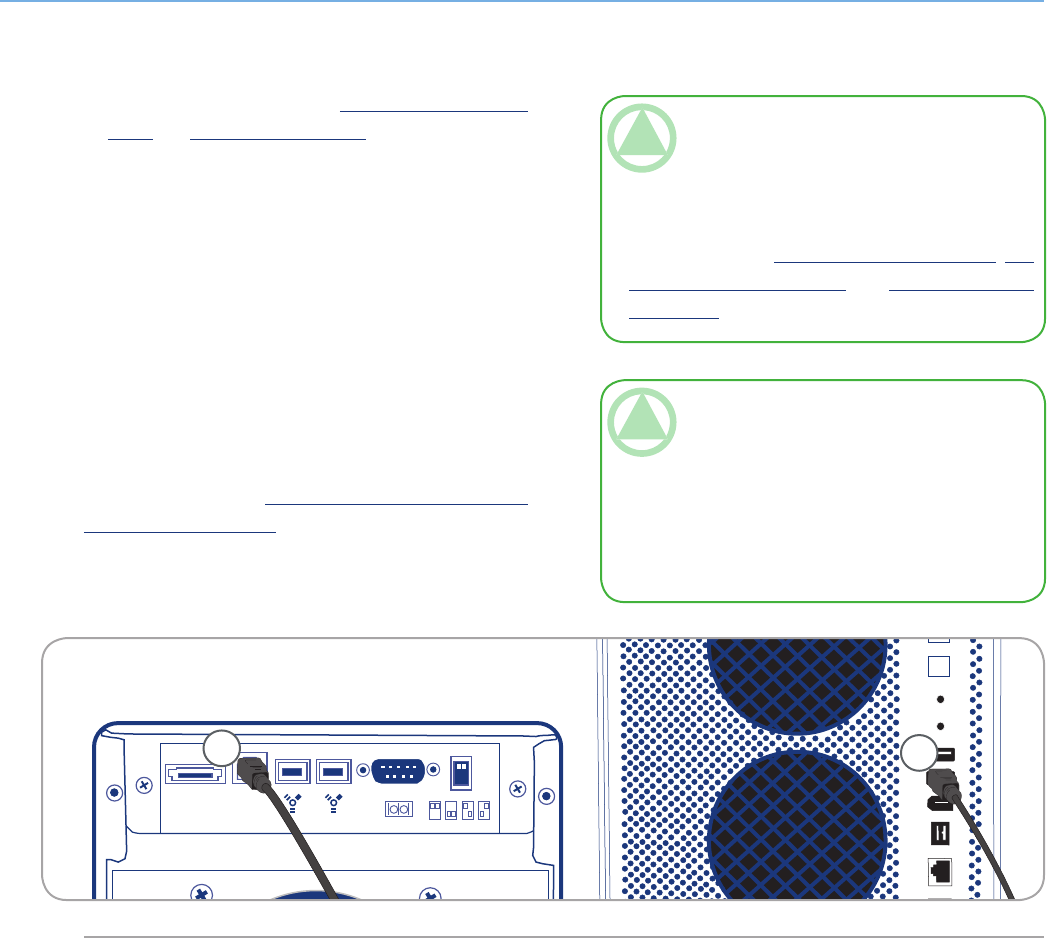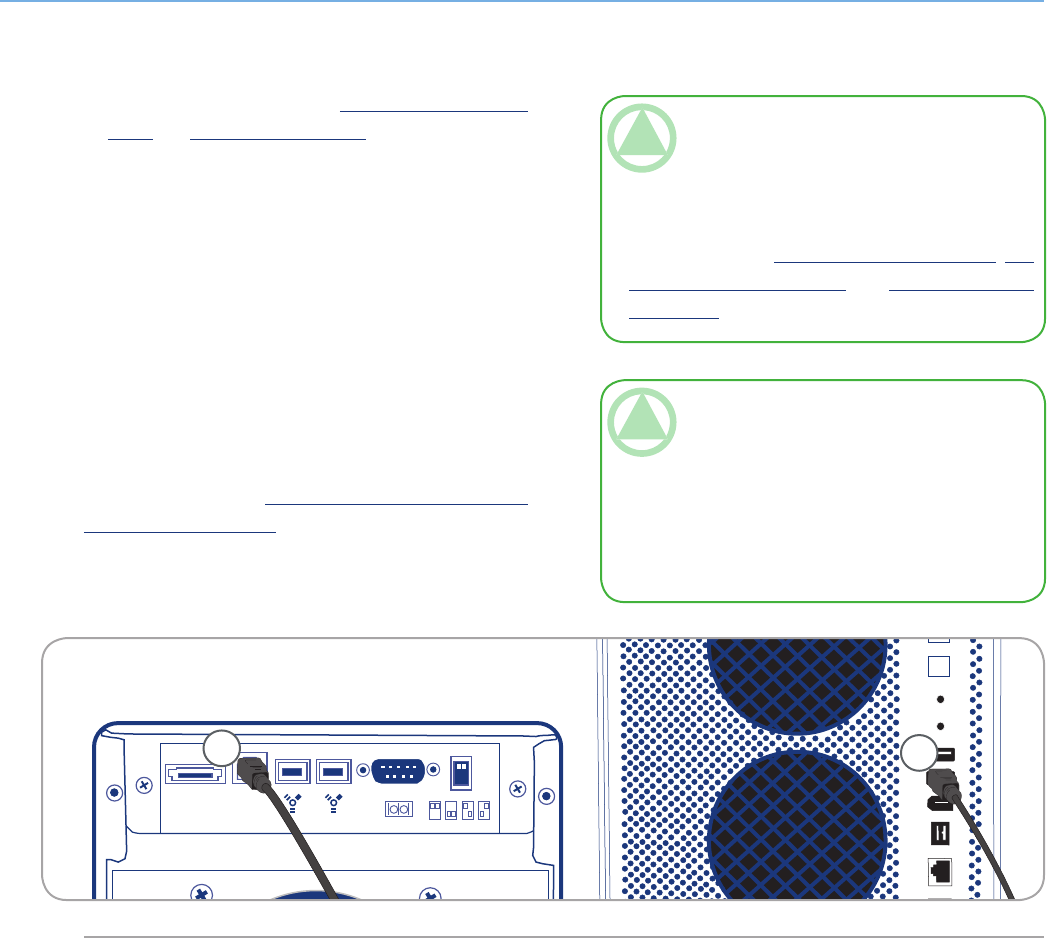
LaCie Biggest Quadra
User Manual
page 29
Setting Up the Biggest Quadra
Follow the steps in sections 4.1. Setting e RAID
Level and 4.2. Creating an Array to establish a RAID
array.
Connect the Hi-Speed USB 2.0 cable into the Hi-
Speed USB 2.0 port on the back of the LaCie Big-
gest Quadra (A).
Connect the other end of the Hi-Speed USB 2.0
cable into an available USB port* on your computer
(B).
It will take a few seconds for your computer to rec-
ognize the drive and for it to appear on the desktop or
in My Computer.
Your LaCie Biggest Quadra will now need to be for-
matted. Go to section 4.5. Formatting and Partitioning
Your LaCie Hard Drive, for more information.
1.
2.
3.
4.3.2. Connecting to the Host Computer via Hi-Speed USB 2.0■
Fig. 4.3.2.
TeChNICAl NOTe: * To achieve Hi-Speed
USB 2.0 transfer rates, you have to be connected
to a Hi-Speed USB 2.0 port on your computer.
Otherwise, you will be limited to USB 1.1 data
transfer rates. For more information about USB,
please see secions 2.5. Cables and Connectors, 7.3.
Optimizing Data Transfers, and 9. USB Questions
& Answers.
TeChNICAl NOTe: Windows Users! After
the first connection of a USB-based peripheral,
Windows detects the drive, and will install it au-
tomatically as a new peripheral, even if you have
previously installed it on another port on the same
USB bus. Let Windows install the USB drivers of
your LaCie drive.
A
B