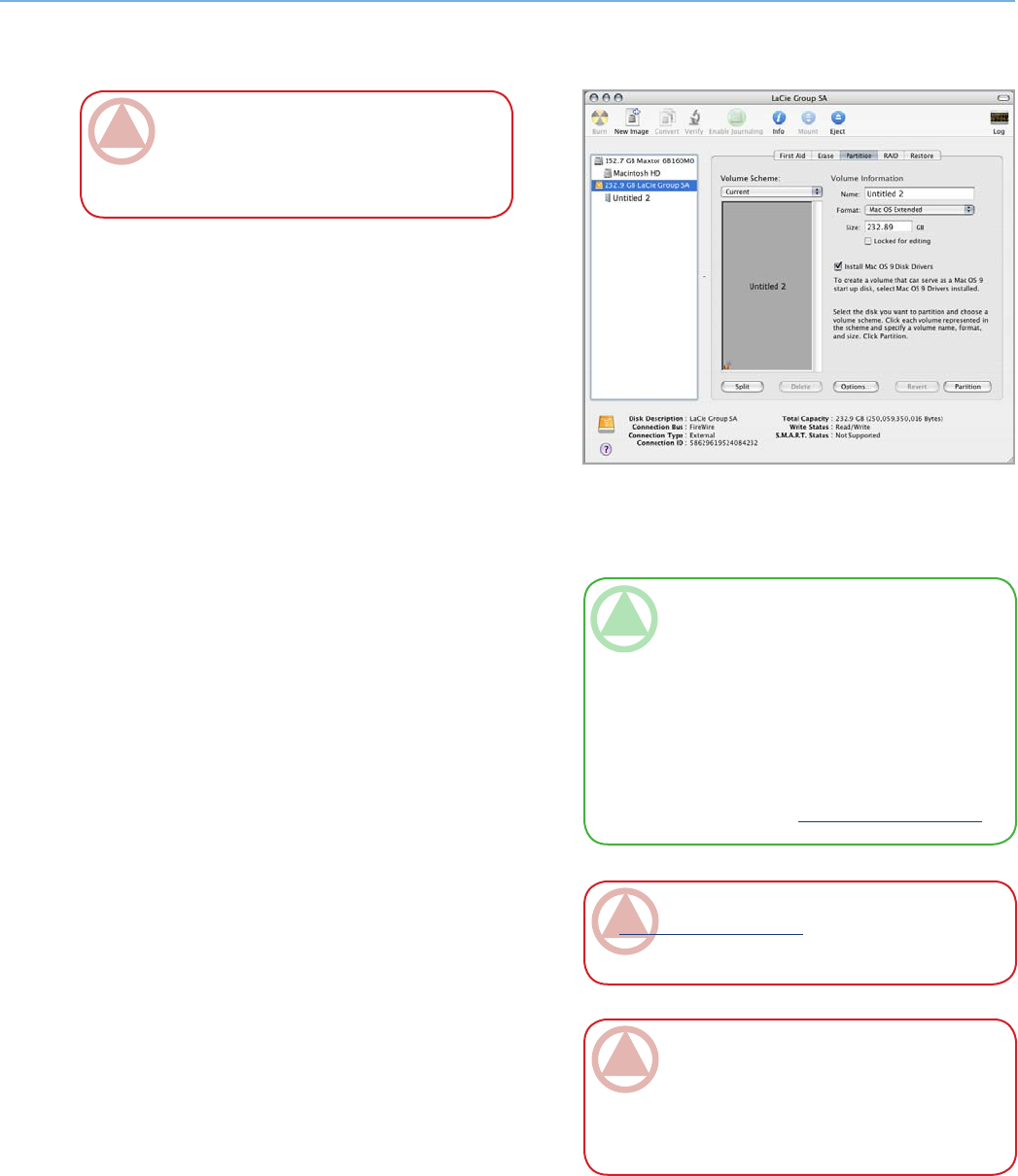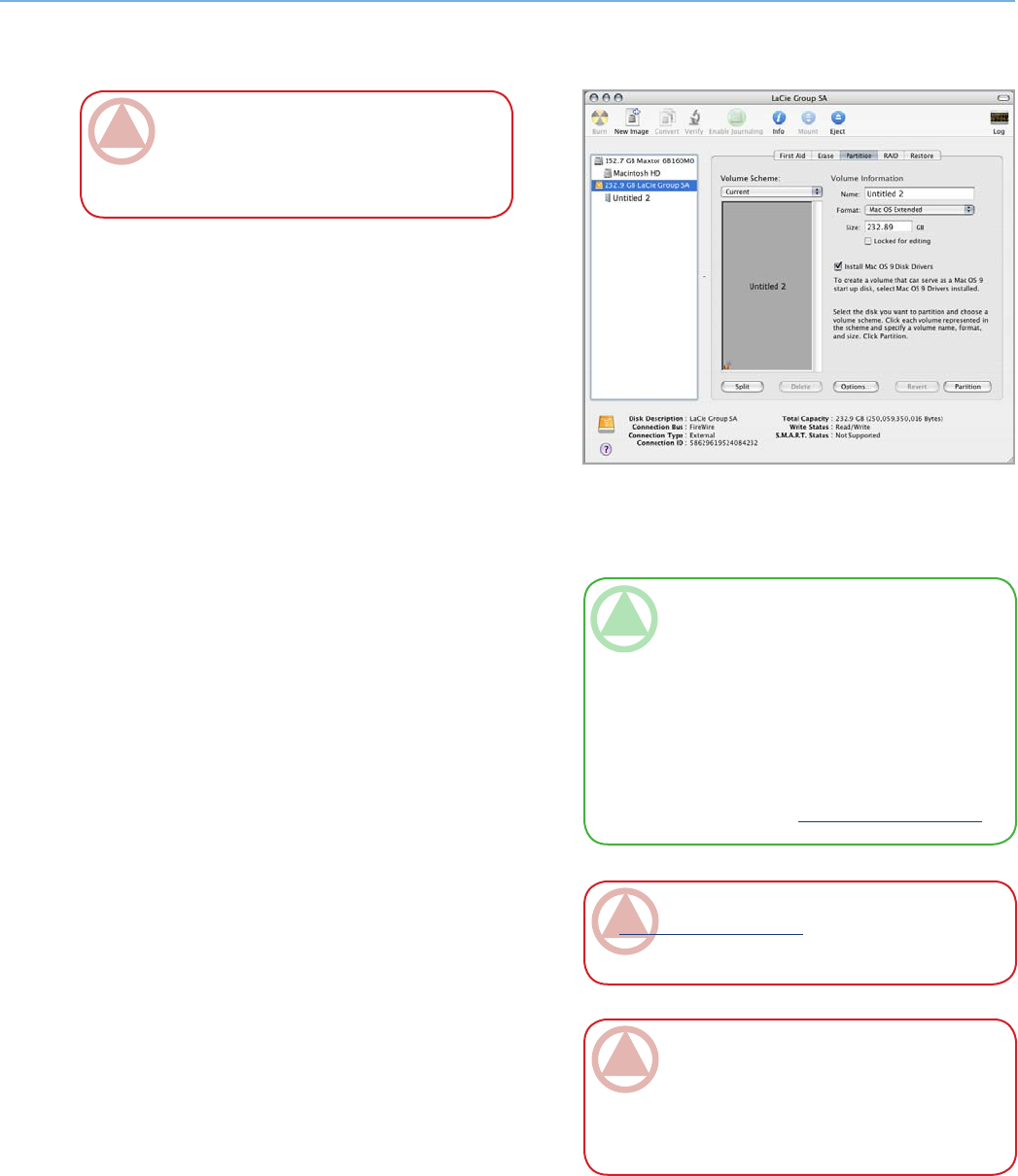
LaCie Biggest Quadra
User Manual
page 34
Setting Up the Biggest Quadra
4.5.2. Mac Users■
1. If it is not already on, power on the host computer.
2. As soon as the array is detected by your computer, it
will mount to the desktop as an untitled device.
3. From Finder, use the Go menu and open the Utilities
folder. Double-click on the Disk Utility program.
4. e Disk Utility dialog box will appear (Fig. 4.5.2.A).
Your LaCie Biggest Quadra array will appear on
the left-hand side, in the list of hard disks that are
mounted on your system. You should see a volume
that represents your internal hard drive, and one that
reads LaCie.
5. Select the LaCie drive, and then click on the Parti-
tion tab.
6. From the Volume Scheme: button, choose the num-
ber of partitions you want to divide the drive into by
clicking on the pull down menu starting with Cur-
rent (Mac OS 10.x gives you the option of dividing
the drive into at most 8 partitions). You can custom-
ize the size of the partitions by using the slide bar
between the partitions in the Volume Scheme: area.
7. In the Volume Information section, create a name
for each partition, choose the volume format (Mac
OS Extended, Mac OS Standard, MS-DOS File
System or UNIX File System) and the volume size.
8. Once you have finalized the volume format, number
of partitions, size and options, click OK. e follow-
ing message will appear: “Warning! Saving the new
volume will erase all existing volumes. is can NOT
be undone. Are you sure you want to do that?” Click
Partition to continue.
9. Mac OS 10.x will automatically setup the disk with
the partitions and volume format you selected, and
your new drive will be available for use.
ImpOrTANT INfO: Before beginning the
format and partition process, ensure that there are
no warning or error i messages being displayed on
the LCD Display of the LaCie Biggest Quadra.
ImpOrTANT INfO: Please refer to section
7.1. File System Formats, for a more detailed com-
parison of the various file system formats.
ImpOrTANT INfO: Apple recommends that
unless you have a specific reason to use the UNIX
File System (UFS), you should use the Mac OS
Extended format since it provides a more familiar
experience to Macintosh users.
TeChNICAl NOTe: Under Mac OS 10.3.x,
the default format setting is Mac OS Extended
(Journaled). Journaling provides a continuous
record of changes to files on the hard drive. You
will not be able to format in the MS-DOS File
System, either, unless you choose the Erase tab in
the Disc Utility window and create an entire MS-
DOS File System volume. For more information,
please refer to section 7.1. File System Formats.
Fig. 4.5.2.