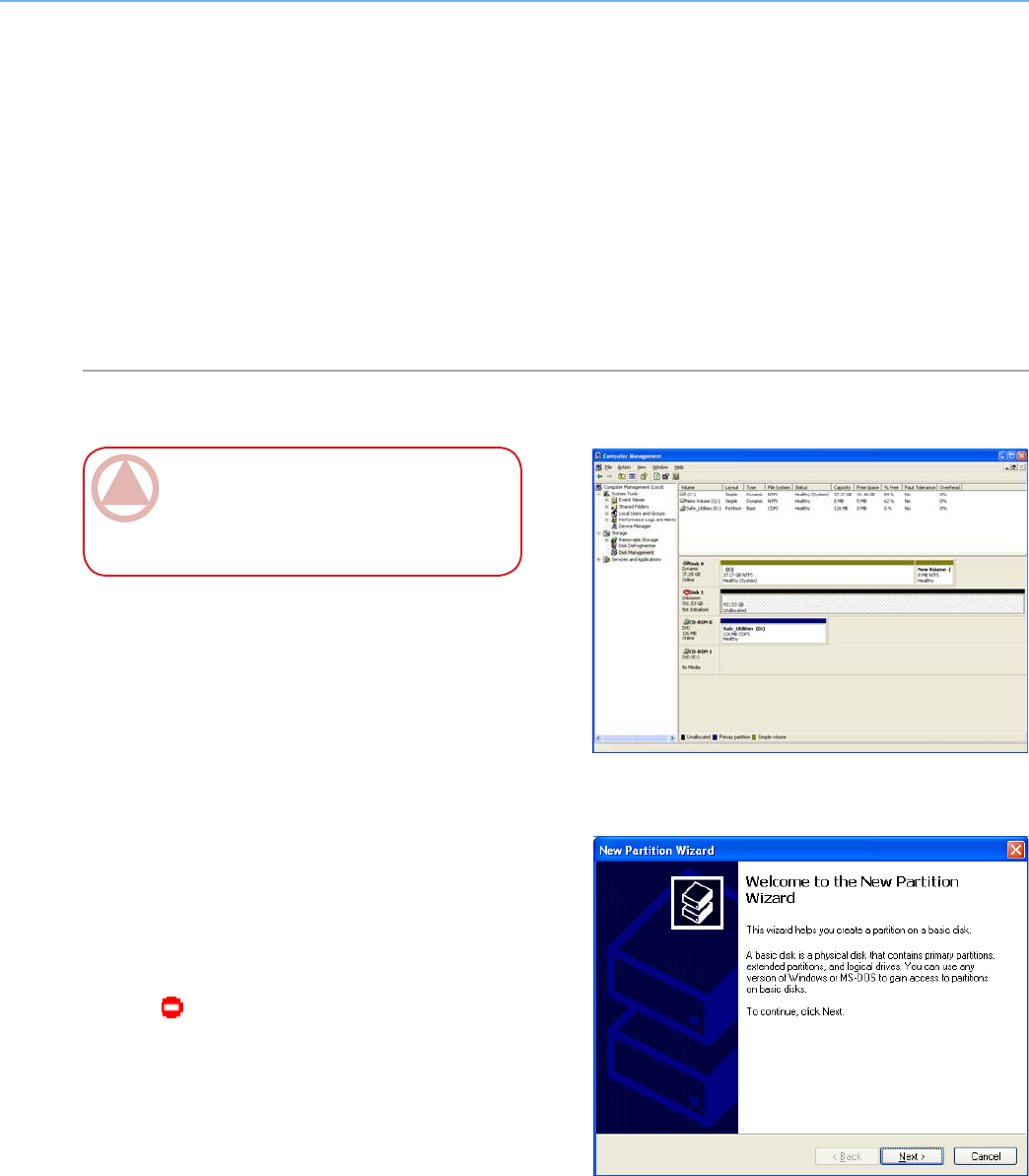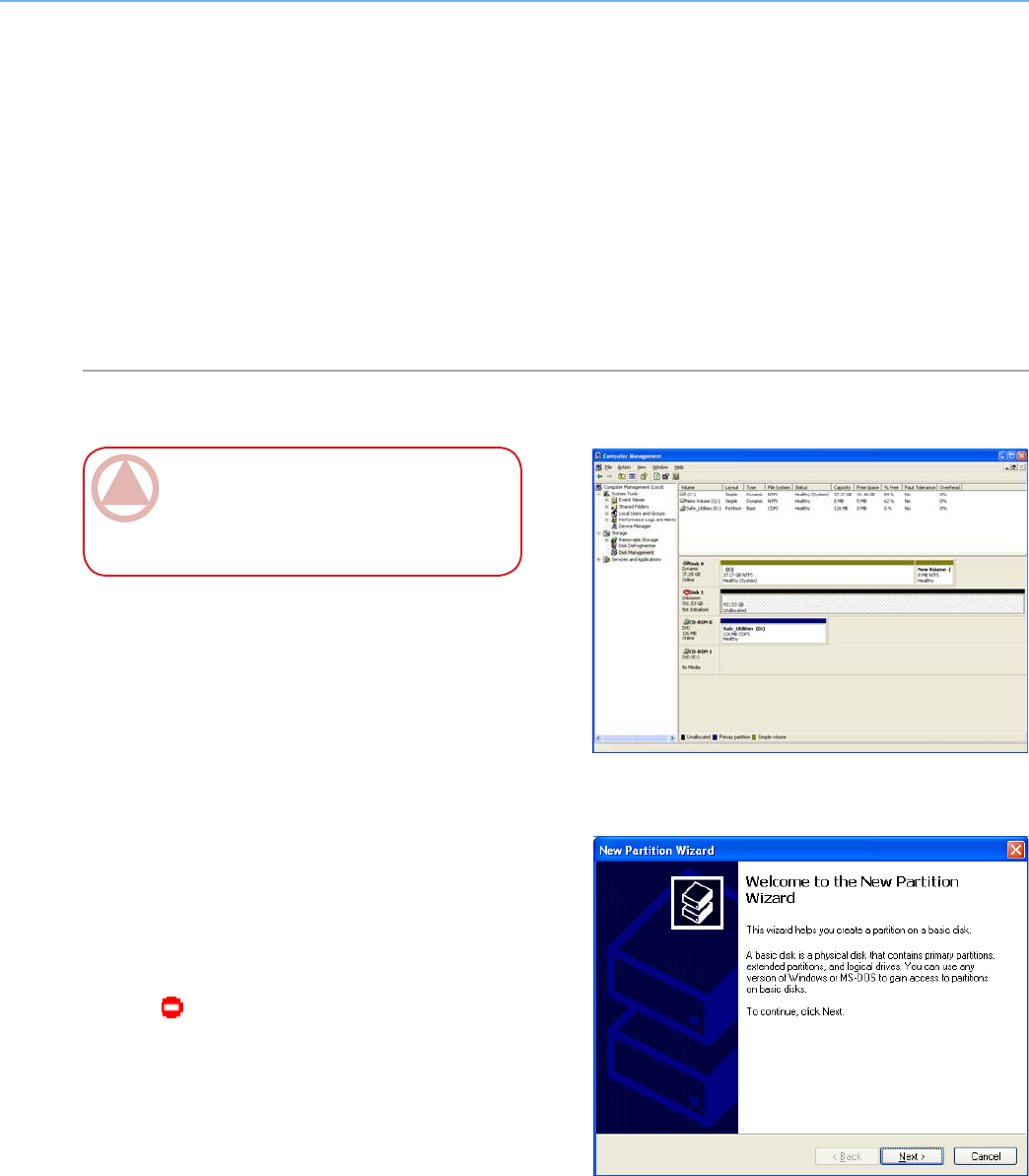
LaCie Biggest Quadra
User Manual
page 32
Setting Up the Biggest Quadra
4.5. Formatting and Partitioning
Before the LaCie Biggest Quadra array can be fully
utilized, it needs to be formatted. During this process,
the array can also be customized with partitions.
Formatting a disk consists of the following: the op-
erating system erases all of the bookkeeping informa-
tion on the disk, tests the disk to make sure that all of
the sectors are reliable, marks bad sectors (i.e., those that
are scratched) and creates internal address tables that it
later uses to locate information. As you format the drive,
you will have the opportunity to divide the hard drive
into sections, called partitions. A partition is a section of
the hard drive’s storage capacity that is created to con-
tain files and data.
Once formatted, the actual available storage capacity
varies, depending on operating environment, and is gen-
erally about 10% less than the non-formatted capacity.
4.5.1. Windows Users■
After having followed the steps to set the RAID
level, create the array and connect the interface cable,
the LaCie Biggest Quadra must now be formatted and
partitioned before it can be used.
Right click My Computer and click Manage.
From the Computer Management window, select
Disk Management (located below the Storage
group). See Fig. 4.5.1.A.
If the Initialize and Convert Disk Wizard window
appears, click Cancel.
Windows will list the hard drives that are installed
on the system. Locate the drive that is represented
by the icon. Right click the icon and select
Initialize.
In the box to the right that says Unallocated, right
click and select New Partition...
In the first page of the New Partition Wizard, click
Next. See Fig. 4.5.1.B.
1.
2.
3.
4.
5.
6.
ImpOrTANT INfO: Before beginning the
format and partition process, ensure that there are
no warning or error i messages being displayed on
the LCD Display of the LaCie Biggest Quadra.
Fig. 4.5.1.A
Fig. 4.5.1.B