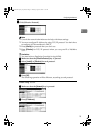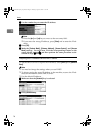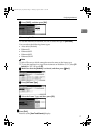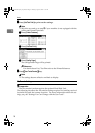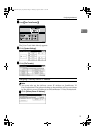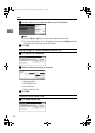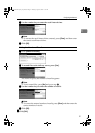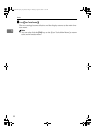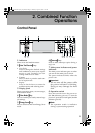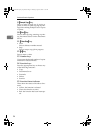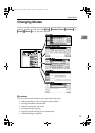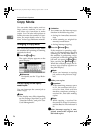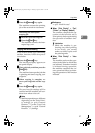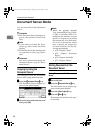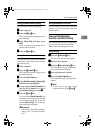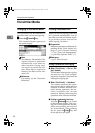23
2. Combined Function
Operations
Control Panel
1.
Indicators
Show errors and machine status.
2. {
{{
{User Tool/Counter}
}}
} key
• User Tools
Press to change the default settings
and conditions to meet your require-
ments.⇒ p.68 “Settings You Can
Change with the User Tools”
• Counter
Press to check or print the total num-
ber of copies made.
• Inquiry
Press to check where to contact for
machine repairs and ordering toner.
3.
Display panel
Shows operation status, error messages,
and function menus.
4.
{
{{
{Clear Modes}
}}
} key
Press to clear the previously entered copy
job settings.
5.
{
{{
{Energy Saver}
}}
} key
Press to switch to and from Energy Saver
mode.
6.
{
{{
{Interrupt}
}}
} key
Press to make interrupt copies during a
copy run.
7.
Main power indicator and power
indicators
The main power indicator goes on when
you turn on the main power switch.
The power indicator blinks when the
power is on.
Important
❒ Do not turn off the power while
the power indicator is blinking.
Doing so may damage the hard
disk.
8.
Operation switch
Press this switch to turn the power on
(the On indicator goes on). To turn the
power off, press this switch again (the On
indicator goes off).
Note
❒ The operation switch is ineffective
during a system setting operation.
ZFFH160N
RussianC2-EN-sysF1_V4_FM.book Page 23 Thursday, August 23, 2001 11:34 AM