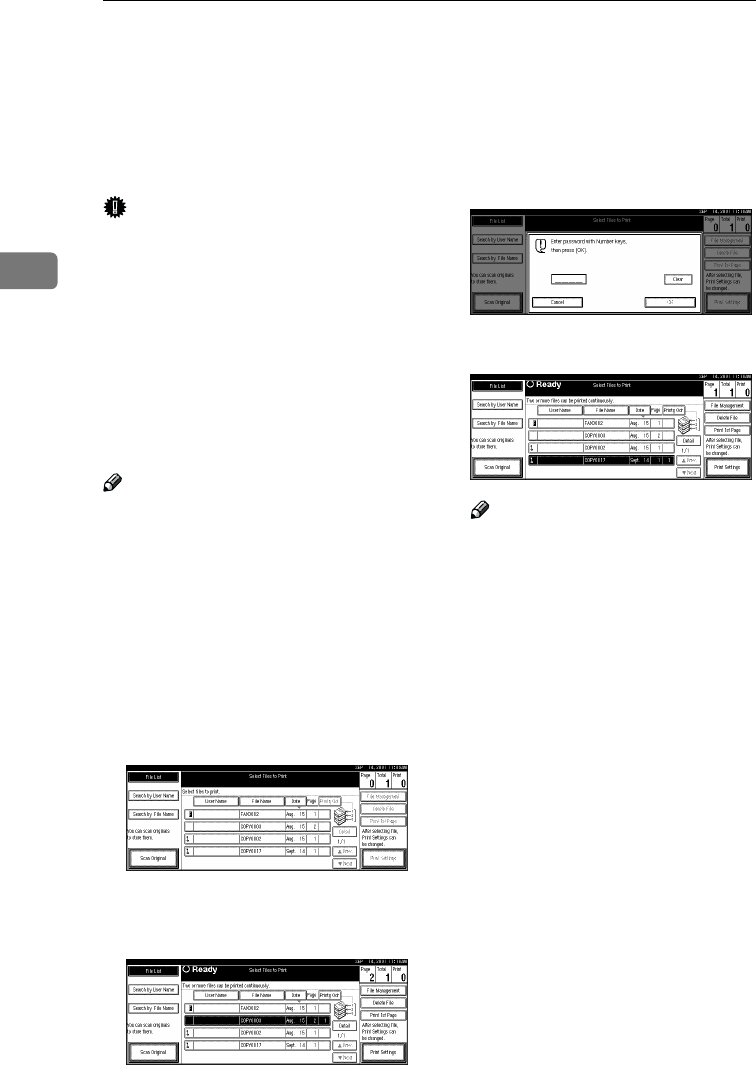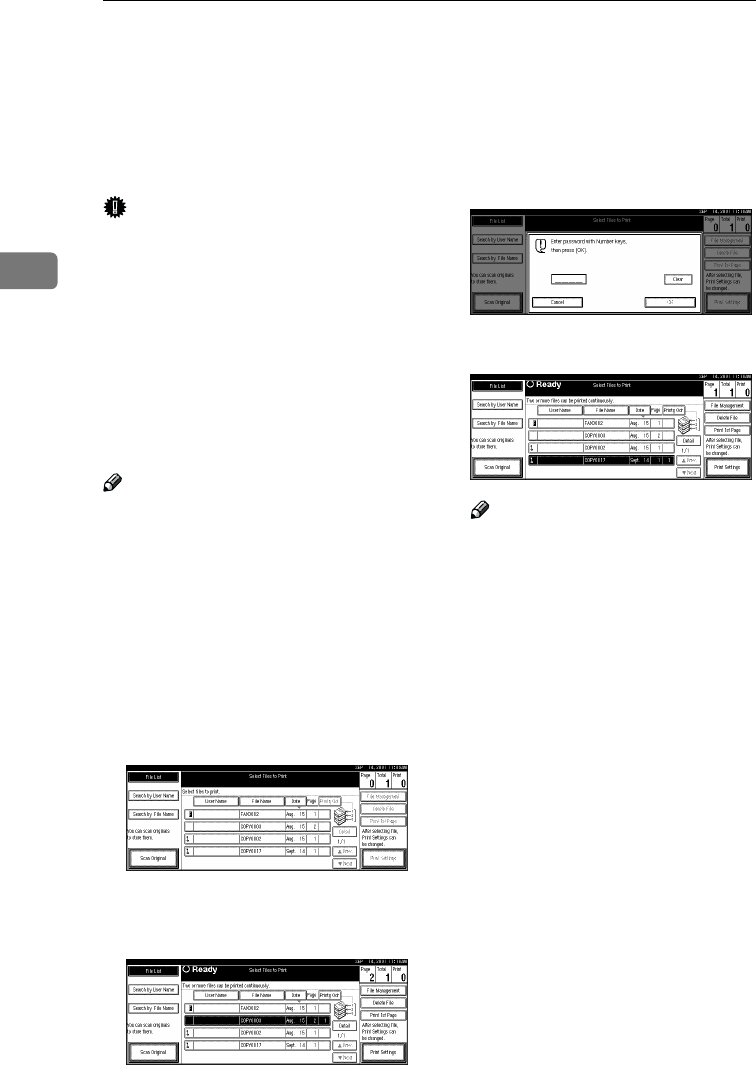
Document Server
56
3
Deleting Saved Documents
All unnecessary documents should
be deleted.
This section describes how to delete
saved documents.
Important
❒ You can save up to 3,000 docu-
ments in the Document Server. No
more documents can be saved
when there are 3,000 documents in
the Document Server. You should
delete unnecessary documents.
❒ You can set the timer to delete the
documents stored in the Docu-
ment Server with the User Tools.
⇒ p.99 “Auto Delete File” in “Key
Operator Tools
2
/
2
”.
Note
❒ You can delete all the saved docu-
ments at a time with the User
Tools. ⇒ p.99 “Delete All Files” in
“Key Operator Tools
2
/
2
”.
Follow these steps to delete saved
documents.
A
AA
A
Press the {
{{
{Document Server}
}}
} key.
The “Select Files to Print” display
appears.
B
BB
B
Select the document to be deleted.
• If no password is set for the doc-
ument, the line for the selected
document is highlighted.
• If a password has been set for
the document, the password en-
try dialog box appears.
Enter the password, and then
click [OK].
The selected name is highlight-
ed.
Note
❒ You can search for the docu-
ment you desire by the file
name or the user name. ⇒ p.58
“To Search by File Name”
❒ You can sort the files in order of
[User Name], [File Name], or
[Date]. Press the key you want to
sort by.
❒ If the desired file name is not
shown, see the next or previous
screen using the [T
TT
T Next] and [U
UU
U
Prev.] keys.
❒ If you cannot find the desired
document using the names, you
can print the first page of a doc-
ument to check its contents.
Press the line for the desired
document, and press the [Print
1st Page] key followed by the
{
{{
{Start}
}}
} key.
❒ Press the selected line again to
cancel the print job.
RussianC2-EN-sysF1_V4_FM.book Page 56 Thursday, August 23, 2001 11:34 AM