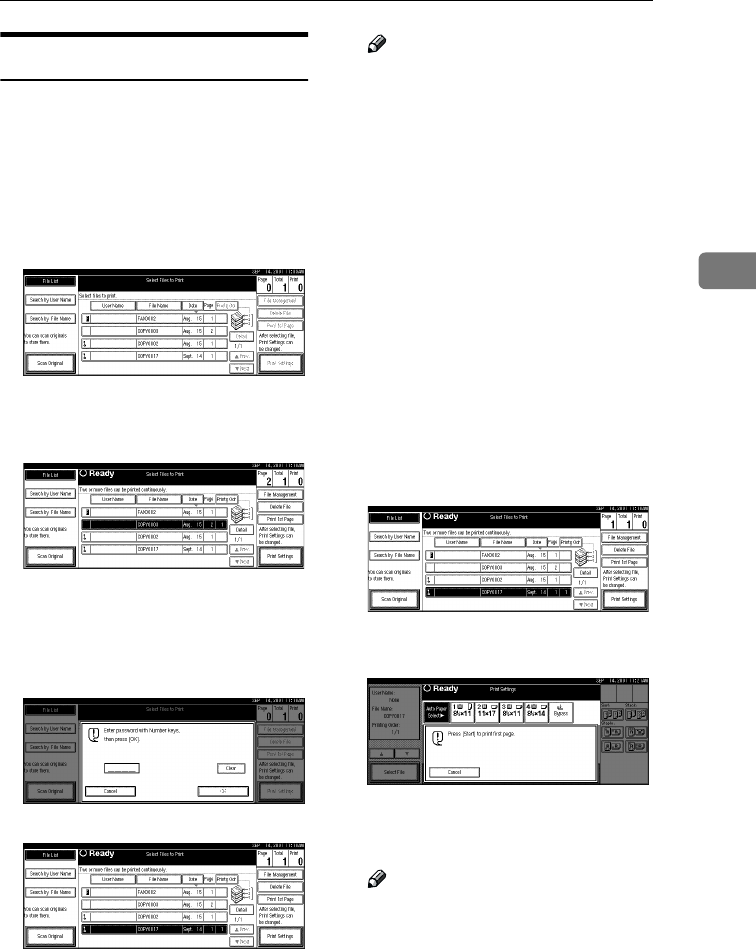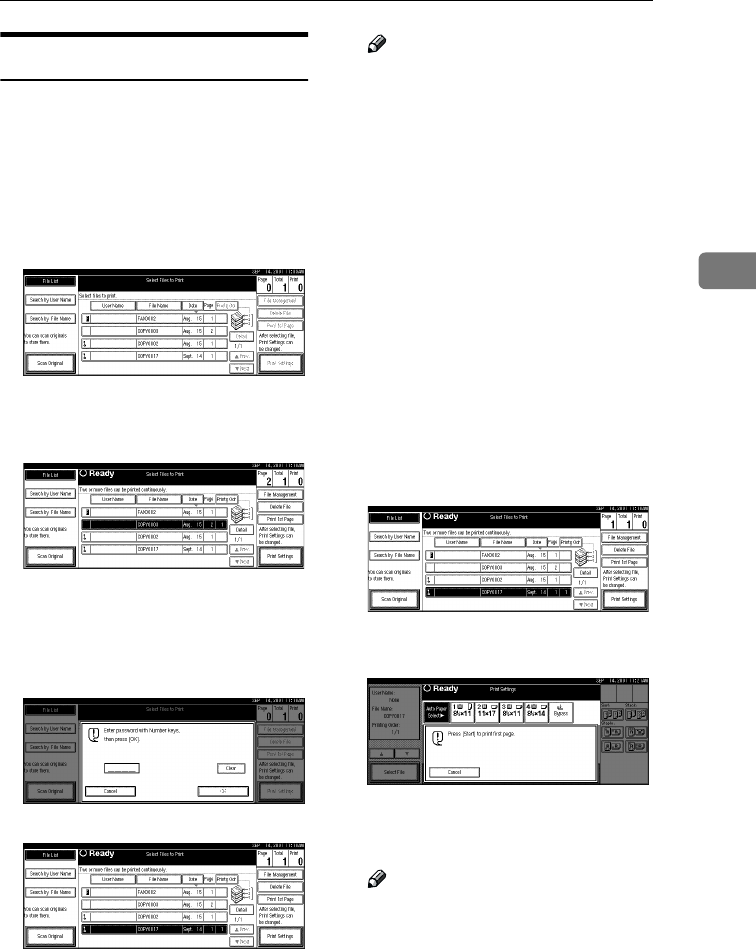
Printing Saved Documents
55
3
Print First Page
You can print the first page of the doc-
ument selected in the “Select Files to
Print” display to check the contents.
If more than one document is select-
ed, the first page of each document is
printed.
A
AA
A
Select the document to be printed.
• If no password is set for the doc-
ument, the line for the selected
document is highlighted.
• If a password has been set for
the document, the password en-
try dialog box appears.
Enter the password, and then
click [
OK
].
The selected line is highlighted.
Note
❒ You can search for a desired
document by the user or file
name, using the [Search by User
Name] or [Search by File Name]
keys, respectively. ⇒ p.84 “User
Code Management”
❒ You can sort document names
in the list by the user names, file
names, or dates. To sort the
documents, click the [User
Name
], [
File Name
], or [
Date
] key.
❒ You can scroll up or down the
file names listed by using the
[Prev.] or [Next] key, respective-
ly.
❒ To cancel a document selection,
press the highlighted line for
the selected document.
B
BB
B
Click the [
Print 1st Page
] key.
The following confirmation dialog
box appears.
C
CC
C
Press the {
{{
{Start}
}}
} key.
The first page is printed out.
Note
❒ To cancel printing of the first
page, click the [Cancel] key.
RussianC2-EN-sysF1_V4_FM.book Page 55 Thursday, August 23, 2001 11:34 AM