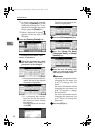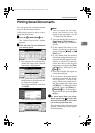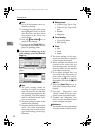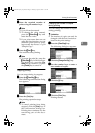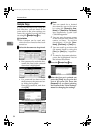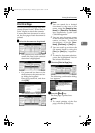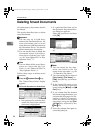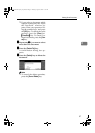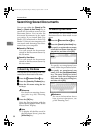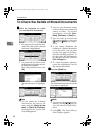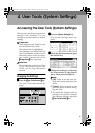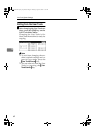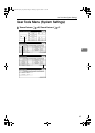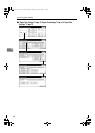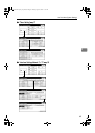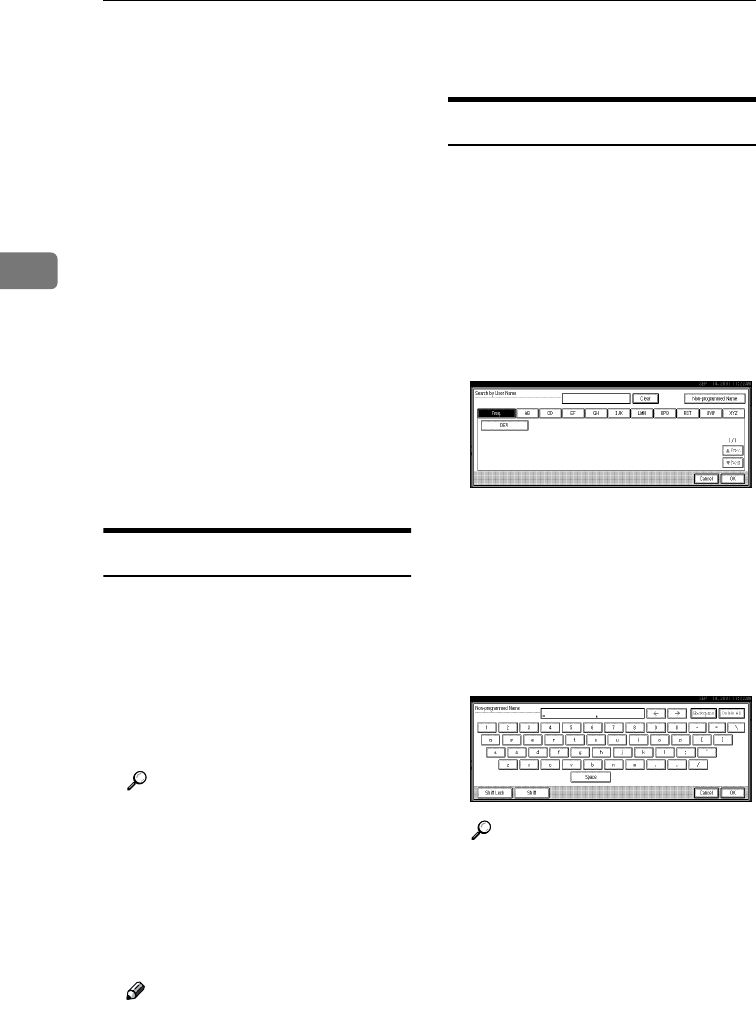
Document Server
58
3
Searching Saved Documents
You can use either the [Search by File
Name
] or [
Search by User Name
] key to
search for documents stored on the
Document Server. You can also list
the stored documents in the order
you prefer. If you install Desk Top
Binder V2 Professional or Desk Top
Binder V2 Lite on your computer, you
can search and rearrange the docu-
ments from your computer.
❖
❖❖
❖ Search by File Name
You can search the documents
stored in the Document Server by
the file name.
❖
❖❖
❖ Search by User Name
You can search the documents
stored in the Document Server by
the user name.
To Search by File Name
This searches for documents on the Doc-
ument Server that match a file name.
A
AA
A
Press the {
{{
{Document Server}
}}
} key.
B
BB
B
Press the [Search by File Name] key.
C
CC
C
Enter the file name using the let-
ter keys.
Reference
For details on entering charac-
ters, refer to p.100 “Entering
Text”.
D
DD
D
Press the [OK] key.
Only the files beginning with the
name entered appear in the “Select
Files to Print” display.
Note
❒ To display all the files saved in
the Document Server, press the
[All the files] key.
To Search by User Name
This searches for documents on the
Document Server that match a user
name.
A
AA
A
Press the {
{{
{Document Server}
}}
} key.
B
BB
B
Press the [Search by User Name] key.
C
CC
C
To specify a registered user name,
select the user name from the dis-
played list, and then click [OK].
To specify an unregistered user
name, follow the procedure below.
D
DD
D
To specify an unregistered user
name, click the [Unregistered Name]
key. The entry dialog box below
appears. Enter the unregistered
user name in the entry dialog box,
and then click [
OK
].
Reference
For more information about
how to enter characters, see
p.100 “Entering Text”.
RussianC2-EN-sysF1_V4_FM.book Page 58 Thursday, August 23, 2001 11:34 AM