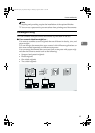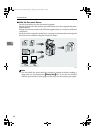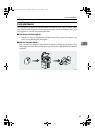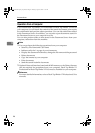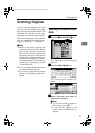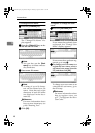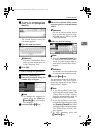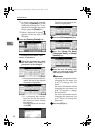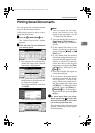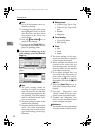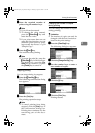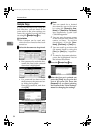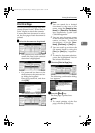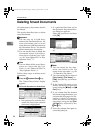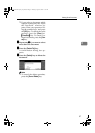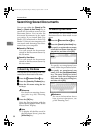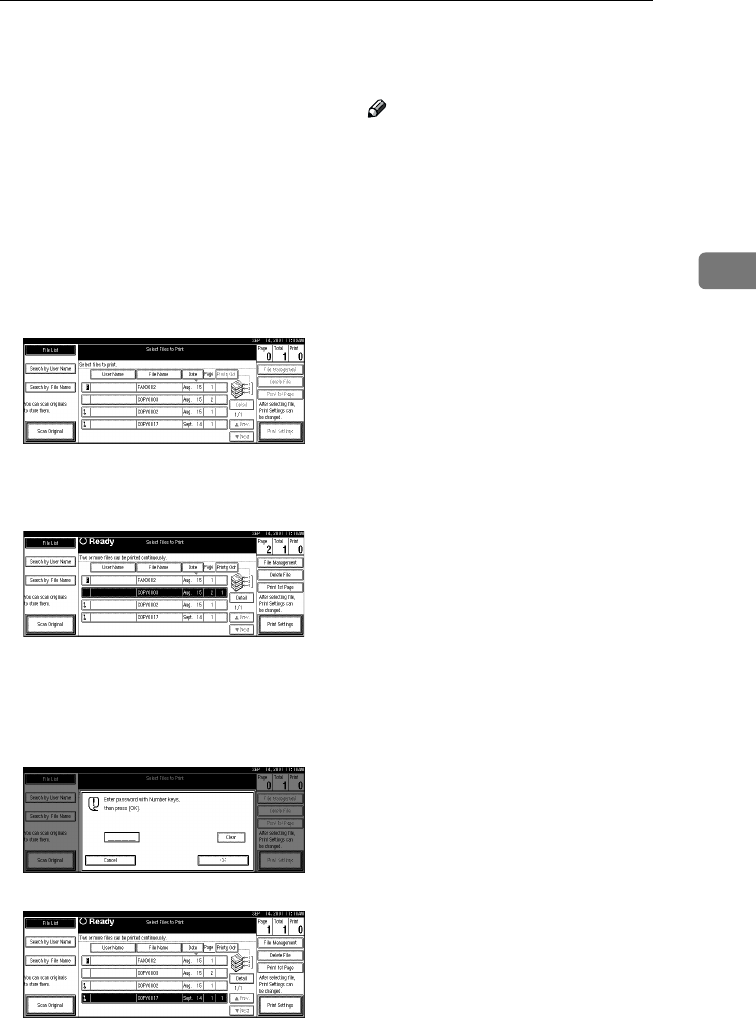
Printing Saved Documents
51
3
Printing Saved Documents
You can print any of the documents
saved in the Document Server.
Follow these steps to select a docu-
ment and print it out.
A
AA
A
Press the {
{{
{Document Server}
}}
} key.
The “Select Files to Print” display
appears.
B
BB
B
Press the line for the document
you want to print.
• If no password is set for the doc-
ument, the line for the selected
document is highlighted.
• If a password has been set for
the document, the password en-
try dialog box appears.
Enter the password, and then
click [
OK
].
The selected line is highlighted.
Note
❒ You can search for the docu-
ment you desire by the file
name or the user name. ⇒ p.58
“To Search by File Name”
❒ You can sort the files in order of
[
User Name
], [
File Name
], or
[
Date
]. Press the key you want to
sort by.
❒ If the desired file name is not
shown, see the next or previous
screen using the [T
TT
T Next] and [U
UU
U
Prev.] keys.
❒ If you cannot find the desired
document using the names, you
can print the first page of a doc-
ument to check its contents.
Press the line for the desired
document, and press the [Print
1st Page] key followed by the
{
{{
{Start}
}}
} key.
❒ Press the selected line again to
cancel the print job.
❒ If you select a document which
requires a password, the “Input
the Password” window ap-
pears. Enter your password us-
ing the number keys, then press
the [OK] key. To delete the value
entered, press the [Clear] or
{
{{
{Clear/Stop}
}}
} key. To cancel a se-
lected document, press the [Can-
cel] key.
C
CC
C
To print more than one docu-
ment, repeat step
B
BB
B
to select the
desired documents in the order
you want to print them out.
The selected order is shown in the
priority column next to the select-
ed document(s).
RussianC2-EN-sysF1_V4_FM.book Page 51 Thursday, August 23, 2001 11:34 AM