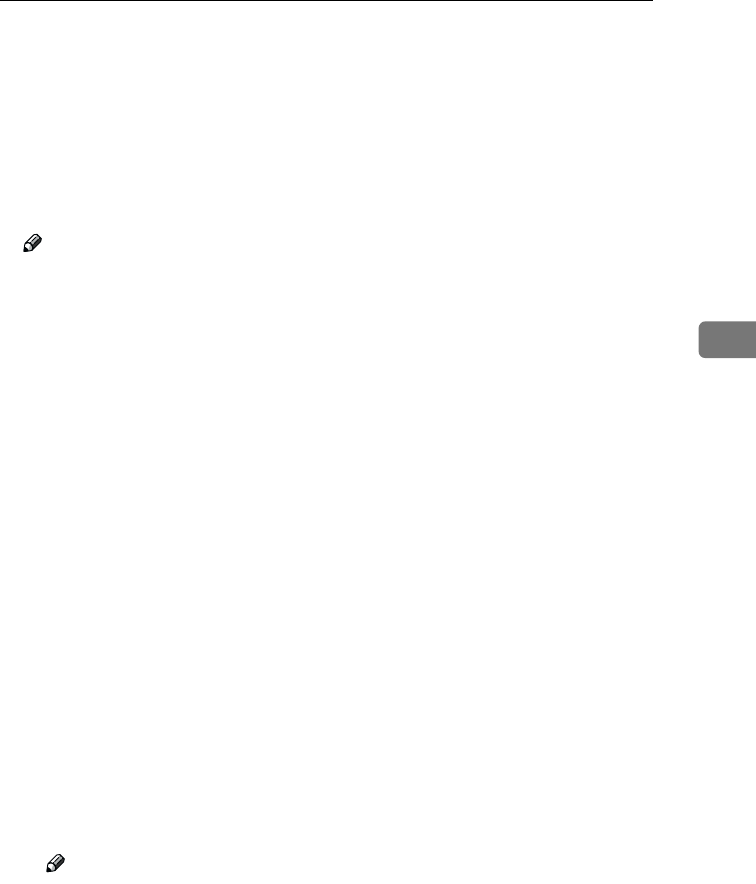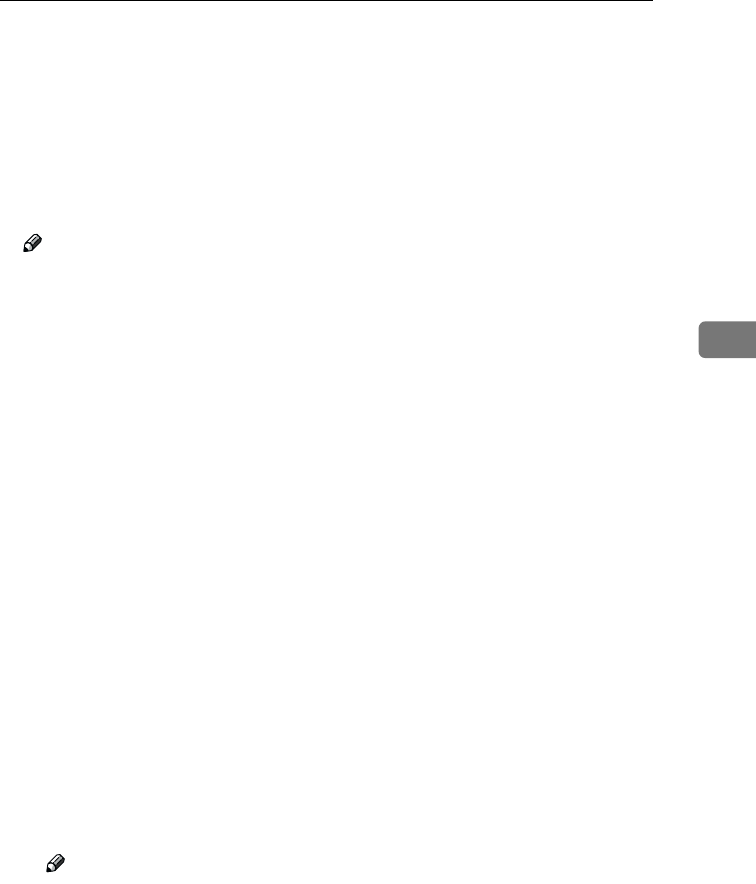
Settings You Can Change with the User Tools
85
4
• If you selected “All Initial Settings”
An access code will be required to access all the items in the System Set-
tings, Copier/Document Server Features, Facsimile Features, Printer
Features, and Scanner Features.
❒ If you select “All Initial Settings”, you will need to enter the access code to
access the Key Operator Code screen.
❖
❖❖
❖ Program/Change/Delete User Code
Adds, changes or deletes user codes (max 8 digits).
Note
❒ You can register up to 100 user codes. If you add the optional extension
module, you can register up to 500 user codes.
❒ You can also register user codes from SmartNetMonitor for Admin (print-
er option required).
❒ Even if you change the user codes, the counter values are not cleared.
❒ If you clear a user code, the counter values associated with it are also auto-
matically cleared.
• [Program/Change]
This registers new user codes and changes the functions that can be
used with user codes and user names.
• [Delete]
Deletes a user code.
• [Delete All]
Deletes all the user codes.
❖
❖❖
❖ Display/Print Counter
Allows you to view and print the various counters.
• Display/Print Counter
Displays counters for each functions ( Total, Copier, Facsimile, and Print-
er).
• Print Counter List
Prints out a list of counters for all functions (Total, Copier, Facsimile, Print-
er, A3/DLT, 2-Sided Copy and Staple).
A If you want to print Counter List, press [Print Counter List], and then press
start.
Note
❒ If you do not want to print, then press [Cancel].
B Press [Exit]
RussianC2-EN-sysF1_V4_FM.book Page 85 Thursday, August 23, 2001 11:34 AM