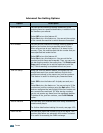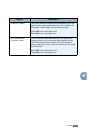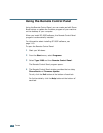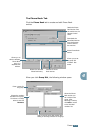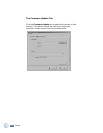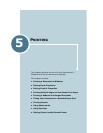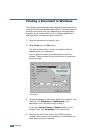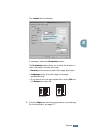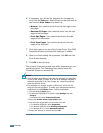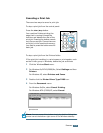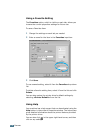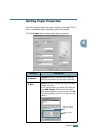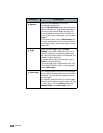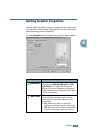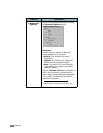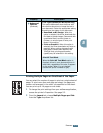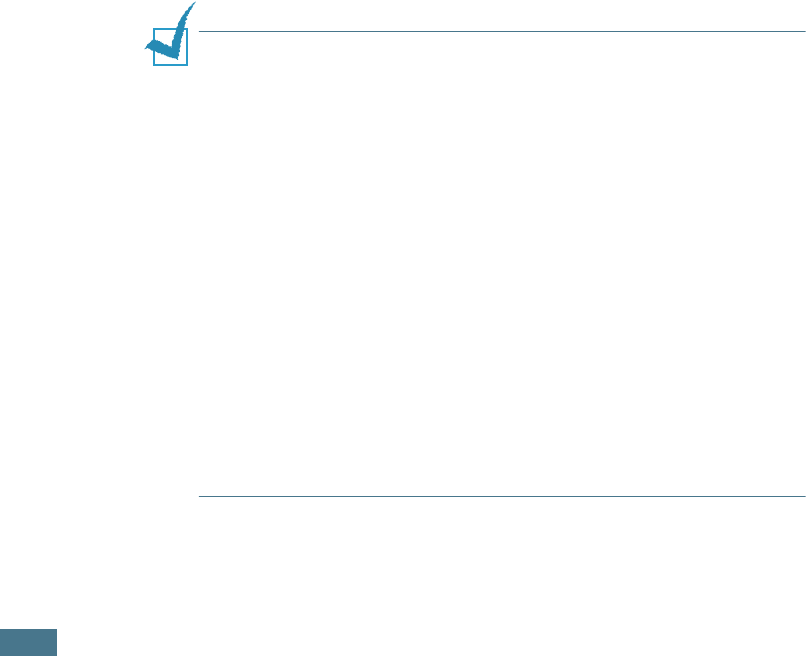
P
RINTING
5.4
6
If necessary, you can set the sequence for the pages to
print from the Extra tab. Select the print order you want to
use from the Print Order drop-down list.
• Normal: Your machine prints from the first page to the
last page.
• Reverse All Pages: Your machine prints from the last
page to the first page.
• Print Odd Pages: Your machine prints only the odd
pages of the document.
• Print Even Pages
: Your machine prints only the even
pages of the document.
7
Click other tabs on the top of the Printer Driver Type 2200
Properties window to access other features, if needed.
8
When you finish setting the properties, click OK until the
Print window displays.
9
Click OK to start printing.
The printer’s Properties window may differ, depending on your
operating system. This Operating Instructions shows the
Properties window on windows 98
Notes:
• Most Windows applications overrides the settings you specified
in the printer driver. Change all of the print settings available in
software application first, and change any remaining settings
using the printer driver.
• The settings you change remain in effect only while you are
using the current program. To make your changes permanent,
make them in the Printers folder. Follow these steps:
1. Click the Windows Start menu.
2. For Windows 95/98/Me/NT 4.0/2000, select Settings and then
Printers.
For Windows XP, select Printers and Faxes.
3. Select the
Printer Driver Type 2200
printer.
4. Click the right mouse button on the printer icon and:
• For Windows 95/98/Me, select Properties.
• For Windows 2000/XP, select Printing Preferences.
• For Windows NT 4.0, select Document Default.
5. Change the settings on each tab and click OK.