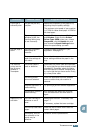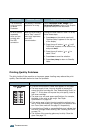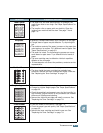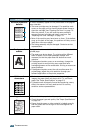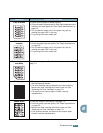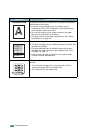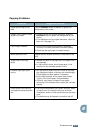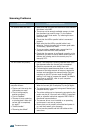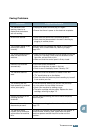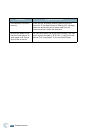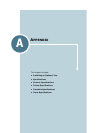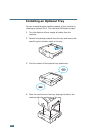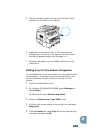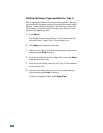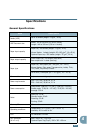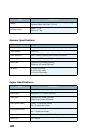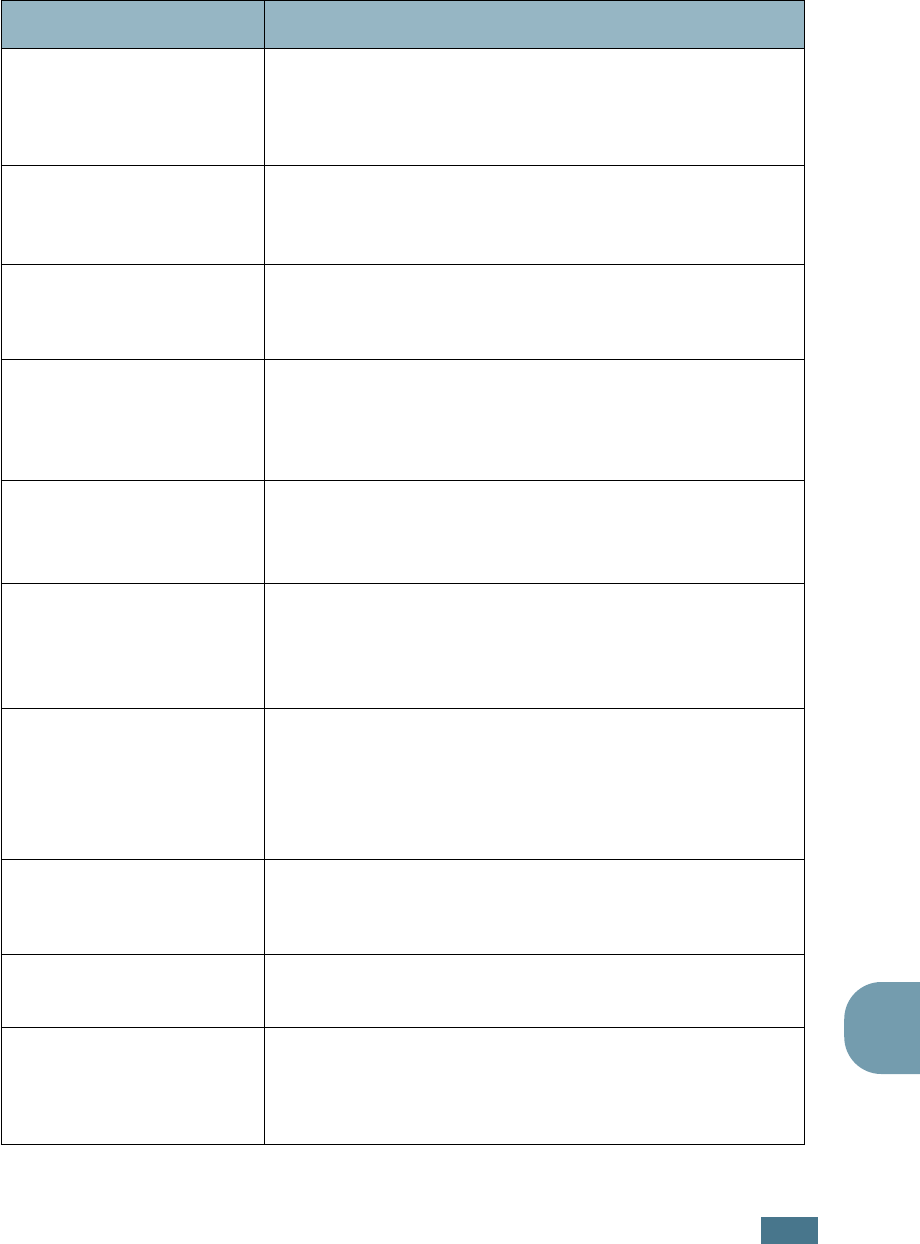
T
ROUBLESHOOTING
8.21
8
Faxing Problems
Condition Suggested solutions
The machine is not
working, there is no
display and the buttons
are not working.
• Unplug the power cord and plug it in again.
• Ensure that there is power to the electrical receptacle.
No dial tone sounds. • Check that the phone line is connected properly.
• Check that the phone socket in the wall is working by
plugging in another phone.
The numbers stored in the
memory do not dial
correctly.
Make sure that the numbers are stored in the memory
correctly. Print a Phone Book list, referring to page
page 4.21.
The Phone bookdocument
does not feed into the
machine.
• Make sure that the document is not wrinkled and you are
putting it in correctly. Check that the document is the
right size, not too thick or thin.
• Make sure that the control panel is firmly closed.
Faxes are not received
automatically.
• Fax mode should be selected.
• Make sure that there is paper in the tray.
• Check to see if the display shows “Memory Full.”
The machine does not
send.
• Make sure that the document is loaded in the ADF.
• “TX” should show up on the display.
• Check the other fax machine you are sending to, to see if
it can receive your fax.
The incoming fax has
blank spaces or is received
with a poor-quality.
• The fax machine sending you the fax may be faulty.
• A noisy phone line can cause line errors.
• Check your machine by making a copy.
• The toner cartridge may be empty. Replace the toner
cartridge, referring to page 7.8.
Some of the words on an
incoming fax are
stretched.
The fax machine sending you the fax had a temporary
document jam.
There are lines on the
documents you send.
Check your scanning glass for marks and clean it. See
page 7.5.
The machine dials a
number, but a connection
with another fax machine
fails.
The other fax machine may be turned off, out of paper or
cannot answer incoming calls. Speak with the other
machine operator and ask her/him to clear out the
problem.