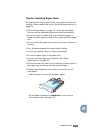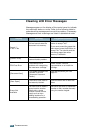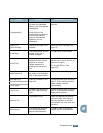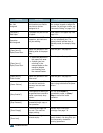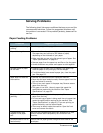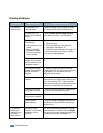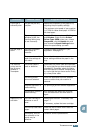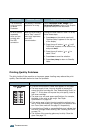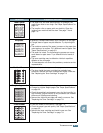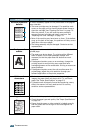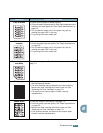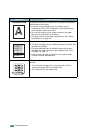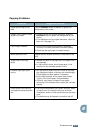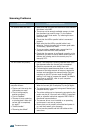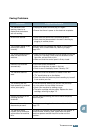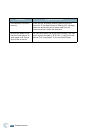T
ROUBLESHOOTING
8.15
8
Toner specs
• The paper may not meet specifications; for example, the
paper is too moist or too rough. See “Paper Specifications” on
page 9.9.
• The transfer roller or paper path may be dirty. Clean the
inside of your machine and the drum. See page 7.4 and
page 7.9.
Dropouts
If generally rounded faded areas, occur randomly on the page:
• A single sheet of paper may be defective. Try reprinting the
job.
• The moisture content of the paper is uneven or the paper has
moist spots on its surface. Try a different brand of paper. See
“Paper Specifications” on page 9.9.
• The paper lot is bad. The manufacturing process can cause
some areas to reject toner. Try a different kind or brand of
paper.
• The toner cartridge may be defective.
Vertical repetitive
defects
on the next page.
• If these steps do not correct the problems, contact a service
representative.
Vertical lines
If black vertical streaks appear on the page:
• The drum inside the toner cartridge has probably been
scratched. Remove the toner cartridge and install a new one.
See “Replacing the Toner Cartridge” on page 7.8.
Gray background
If the amount of background shading becomes unacceptable:
• Change to a lighter weight pages. See “Paper Specifications”
on page 9.9.
• Check the machine’s environment; very dry (low humidity) or
high humidity (higher than 80 % RH) conditions can increase
the amount of background shading.
• Remove the old toner cartridge and install a new one. See
“Replacing the Toner Cartridge” on page 7.8.
Toner smear
• Clean the inside of the machine. See page 7.4.
• Check the paper type and quality. See “Paper Specifications”
on page 9.9.
• Remove the toner cartridge and install a new one. See
“Replacing the Toner Cartridge” on page 7.8.
Condition Suggested solutions
AaBbCc
AaBbCc
AaBbCc
AaBbCc
AaBbCc
AaBbCc
AaBbCc
AaBbCc
AaBbCc
AaBbCc
AaBbCc
AaBbCc
AaBbCc
AaBbCc
AaBbCc
AaBbCc
AaBbCc
AaBbCc
AaBbCc
AaBbCc