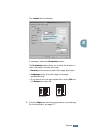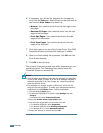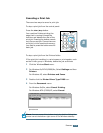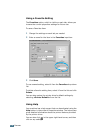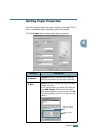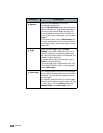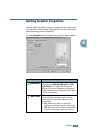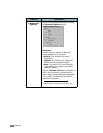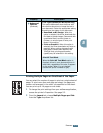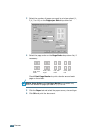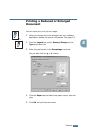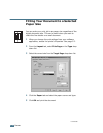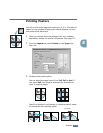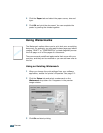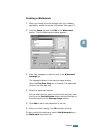P
RINTING
5.11
5
Printing Multiple Pages on One Sheet of the Paper
You can select the number of pages to print on a single sheet of
paper. To print more than one page per sheet, the pages are
smaller and arranged in the order you specified on the sheet.
You can print up to 16 pages on one sheet.
1
To change the print settings from your software application,
access the printer’s Properties. See page 5.2.
2
From the Layout tab, choose Multiple Pages per Side
from the Type drop-down list.
Advanced
Options
(continued)
True Type Options
(for Win9x/Me only)
This option determines what the driver tells
the machine about how to image the text in
your document. Select the appropriate setting
according to the status of your document.
•
Download as Bit Image
: When this
option is selected, the driver downloads the
font data as bitmap images. Documents with
complicated fonts, such as Korean or
Chinese, or various types of fonts print
faster in this setting.
•
Print as Graphics
: When this option is
selected, the driver downloads any fonts as
graphics. When printing documents with
high graphic content and relatively few
TrueType fonts, printing performance
(speed) may be enhanced in this setting.
Property Description
3
Print All Text Black
When the
Print All Text Black
option is
checked, all text in your document prints in
solid black, regardless of the color it appears
on the screen. When it is not checked,
colored text prints in shades of gray.
1 2
3 4