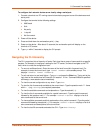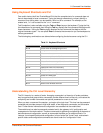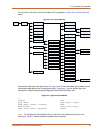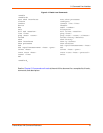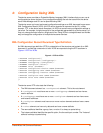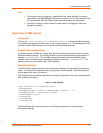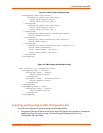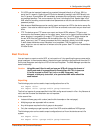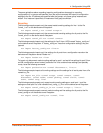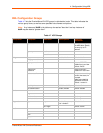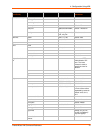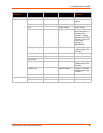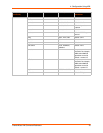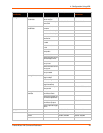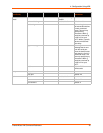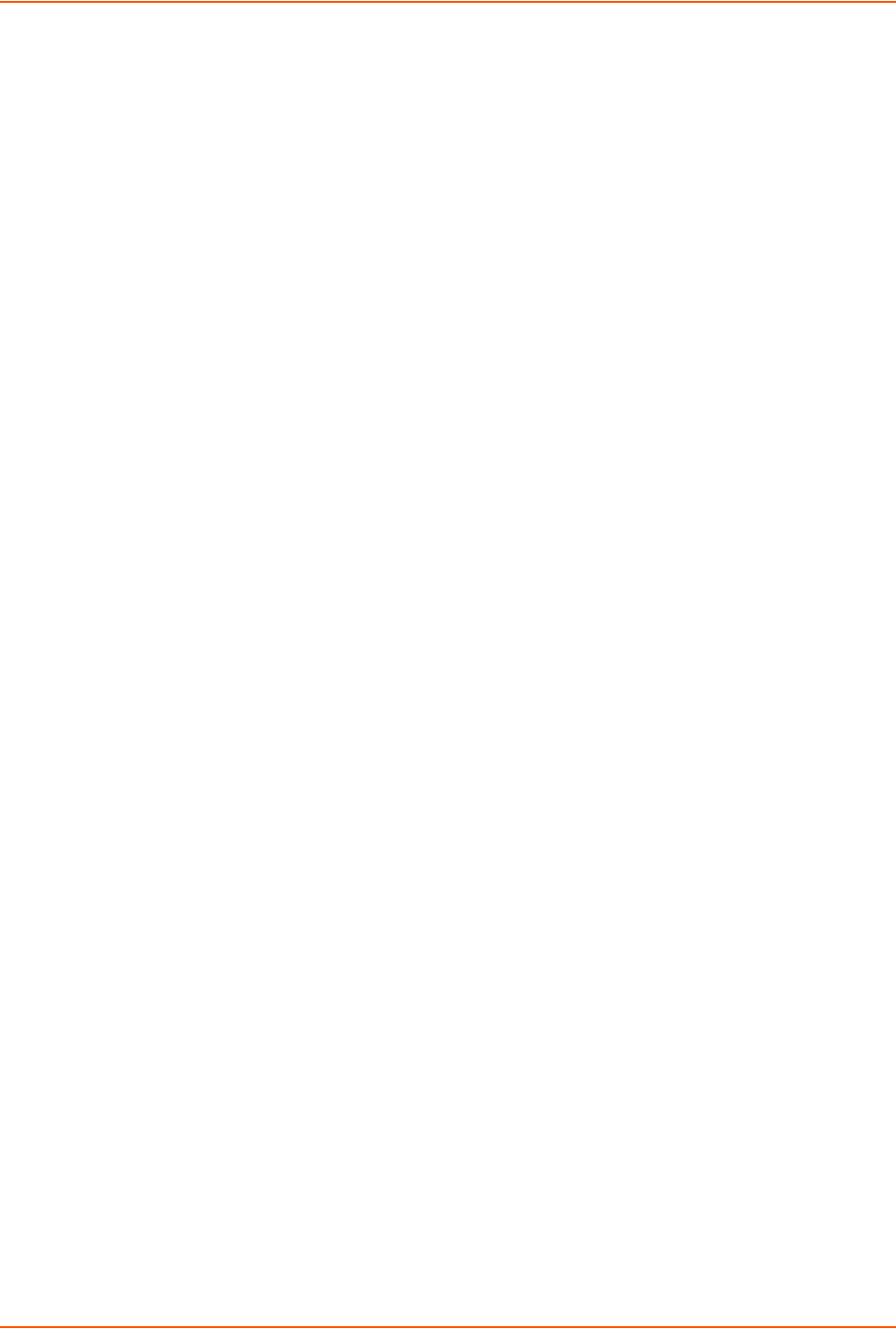
4: Configuration Using XML
PremierWave XN Command Reference 18
CLI-XCRs can be imported (captured) or exported (dumped) directly to a Telnet, SSH, or
serial line CLI session. Capturing an XCR can be started by pasting a valid XCR directly into
the CLI prompt. PremierWave XN immediately processes the configuration record, changing
any settings specified. This can be done on any level, including the root. Special tags in the
XML allow for providing root and enable level passwords so that this can also be done at the
password prompt.
Web browser-Web Manager can be used to import and export an XCR to the device server file
system. It can also be used to import an XCR from an external source such as your local hard
drive.
FTP-The device server FTP server can export and import XCRs when an FTP get or put
command on the filename (pwxn.xcr for export, pwxn_import.xcr for import; both are under the
pwxcr directory) is requested. On export (FTP get of pwxn.xcr), the FTP server obtains the
current XCR from the PremierWave XN and sends it as a file. On import (FTP put of
pwxn_import.xcr), the FTP server processes the file by sending it directly to the XML engine.
In both cases the device server filesystem is not accessed. The files pwxn.xcr and
pwxn_import.xcr are not read from or written to the file system. See FTP in the PremierWave
XN User Guide.
Best Practices
You can import or export an entire XCR, or just a portion of it, by specifying the group name and/or
group instances. In the examples below, import and export operations are performed from the CLI
on the local filesystem and require a XCR on the local filesystem. The Web Manager provides the
same functionality.
Caution: Using Microsoft Word to edit and save an XCR will change the format of
the file and make it incompatible with PremierWave XN. This is true even
if the file is saved as Plain Text (.txt) or an XML Document (.xml).
Notepad, a third party text editor, or a specialized XML editor should be
used instead.
Importing
The following syntax can be used to import configurations from a file:
xcr import <file>
xcr import <file> <groups and/or group:instances>
The first line imports all groups specified in the XML config record named in <file>. Any filename is
valid, and the file name and extension are not important.
In the second line:
Instance follows group with a colon (see the third example on the next page).
Multiple groups are separated with a comma.
Any white space requires the list of groups to be quoted.
Only the named groups get imported, even if the XCR contains additional XCR groups.
The following syntax can be used to export configurations to a file on the device server's file
system:
xcr export <file>
xcr export <file> <groups and/or group:instances>