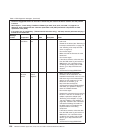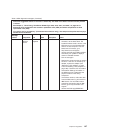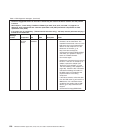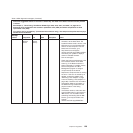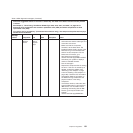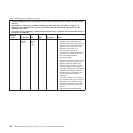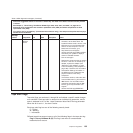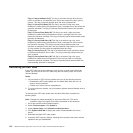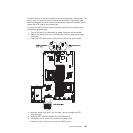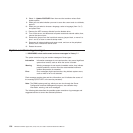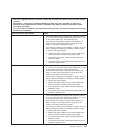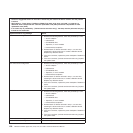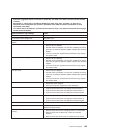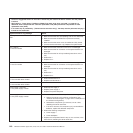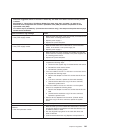Flag 4: Library Hardware D (C) This flag is set when the tape drive fails the
power-on self-test or a mechanical error occurs that requires a power cycle to
recover. This flag is internally cleared when the drive is powered-off.
Flag 13: Library Pick Retry (W) This flag is set when a high retry count
threshold is passed during an operation to pick a cartridge from a slot before the
operation succeeds. This flag is internally cleared when another pick operation
is attempted.
Flag 14: Library Place Retry (W) This flag is set when a high retry count
threshold is passed during an operation to place a cartridge back into a slot
before the operation succeeds. This flag is internally cleared when another place
operation is attempted.
Flag 15: Library Load Retry (W) This flag is set when a high retry count
threshold is passed during an operation to load a cartridge into a drive before
the operation succeeds. This flag is internally cleared when another load
operation is attempted. Note that if the load operation fails because of a media
or drive problem, the drive sets the applicable tape alert flags.
Flag 16: Library Door (C) This flag is set when media move operations cannot
be performed because a door is open. This flag is internally cleared when the
door is closed.
Flag 23: Library Scan Retry (W) This flag is set when a high retry count
threshold is passed during an operation to scan the bar code on a cartridge
before the operation succeeds. This flag is internally cleared when another bar
code scanning operation is attempted.
Recovering the UEFI code
If the UEFI code has become damaged, such as from a power failure during an
update, you can recover the uEFI code using the boot block jumper and a UEFI
recovery diskette.
Notes:
1. You can obtain a UEFI recovery diskette from one of the following sources:
v Download the UEFI code update from the World Wide Web and use it to
make a recovery diskette.
v Contact your Lenovo service representative.
2. To create and use a diskette, you must add an optional external diskette drive to
the server.
To download the UEFI code update from the World Wide Web, complete the
following steps:
Note: Changes are made periodically to the Lenovo Web site. The actual
procedure might vary slightly from what is described in this document.
1. Go to http://www.ibm.com/systems/support/.
2. Under Product support, click System x.
3. Under Popular links, click Software and device drivers.
4. Click System x3650 M2 to display the matrix of downloadable files for the
server.
5. Download the latest UEFI code update.
6. Create the UEFI recovery diskette, following the instructions that come with the
update file that you downloaded.
134 ThinkServer RD220 Types 3729, 3779, 3797, and 3798: Hardware Maintenance Manual